How to display a warning/notice about bcc while you reply all in Outlook?
As you know, if you are in BCC field when receiving a message in Outlook, other receivers cannot see you, but if you accidently use the "Reply All" function to reply the messages, you will be exposed. In this article, I introduce a utility which can warn you while replying all to a message if you are in BCC field in Outlook.
Display a warning about BCC by creating a rule
Display a warning about BCC by Kutools for Outlook![]()
Display a warning about BCC by creating a rule
In Outlook, you can use the rule to display a warning about BCC.
1. Click "Home" > "Rules" > "Manage Rules & Alerts", then click "New Rule" under "Email Rules" tab in the popping dialog.
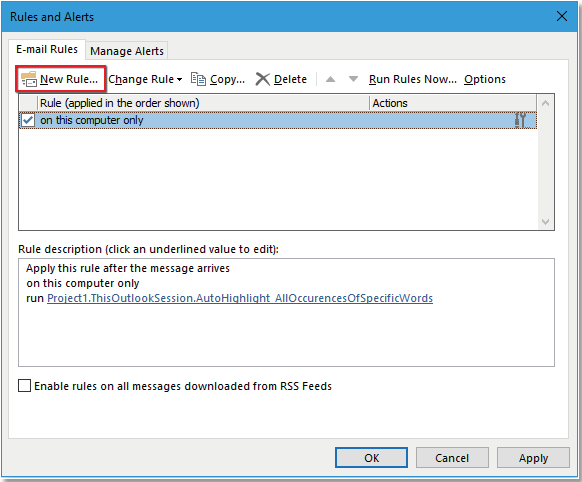
2. In the "Rules Wizard" dialog, choose "Apply rule on messages I receive", click "Next".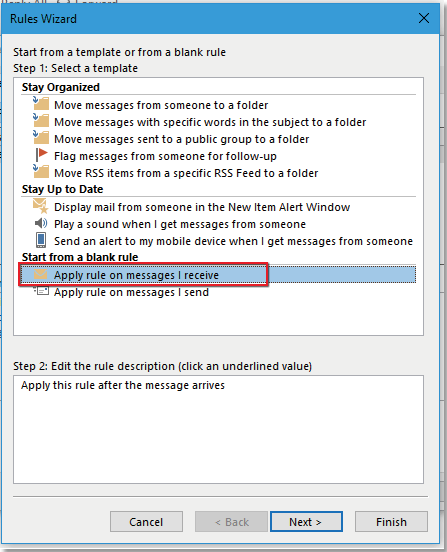
3. In second window, click "Next" directly, a dialog pops out to remind you if continue, click "Yes".
4. Then, in the third window, check "Assigned to category category" checkbox in "Step 1", then click "category" in "Step 2" to open "Color Categories" dialog, click "New", give a name and choose a category color for this new category.
5. Click "OK" > "OK" > "Next", in the fourth window check "except if my name is in the To or CC box" checkbox.
6. Click "Next", keep "Turn on this rule" checked, click "Finish". And click "OK" in the "Rules and Alerts" window.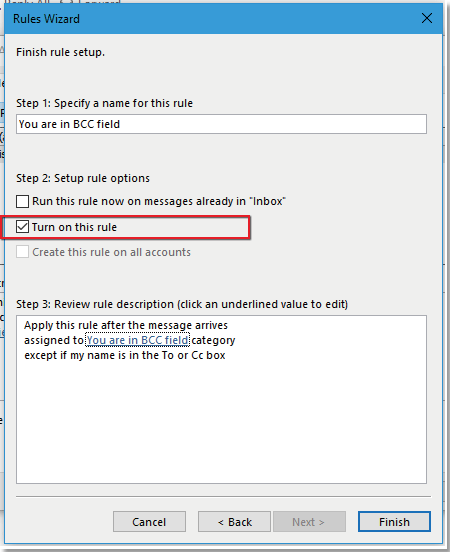
Now when you received a message and in BCC field, a warning will display in the message window.
Display a warning about BCC by Kutools for Outlook
The above method is a little complex and difficult, and in some cases, the rule does not take effect. If you want to easily and efficiently handle this job, you only need to enable the "BCC Warning" utility of "Kutools for Outlook".
Say goodbye to Outlook inefficiency! Kutools for Outlook makes batch email processing easier - now with a 30-day free trial! Download Kutools for Outlook Now!!
Click "Kutools" > "Options".

In the Options dialog, under "Reply" tab, tick "Warning me when 'Reply All' to a message that have me in Bcc." checkbox, and then click OK.
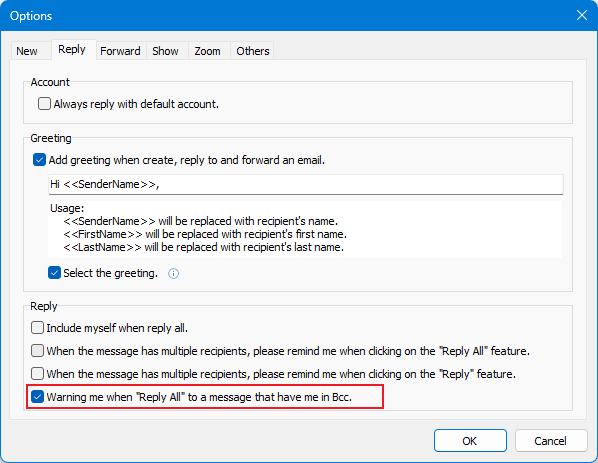
Now, when you click the "Reply All" button, a dialog will remind you if you are in the BCC field. Click "Yes" to continue replying all, click "No" to cancel this operation.
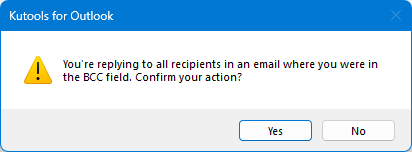
Related Articles
Best Office Productivity Tools
Experience the all-new Kutools for Outlook with 100+ incredible features! Click to download now!
📧 Email Automation: Auto Reply (Available for POP and IMAP) / Schedule Send Emails / Auto CC/BCC by Rules When Sending Email / Auto Forward (Advanced Rules) / Auto Add Greeting / Automatically Split Multi-Recipient Emails into Individual Messages ...
📨 Email Management: Recall Emails / Block Scam Emails by Subjects and Others / Delete Duplicate Emails / Advanced Search / Consolidate Folders ...
📁 Attachments Pro: Batch Save / Batch Detach / Batch Compress / Auto Save / Auto Detach / Auto Compress ...
🌟 Interface Magic: 😊More Pretty and Cool Emojis / Remind you when important emails come / Minimize Outlook Instead of Closing ...
👍 One-click Wonders: Reply All with Attachments / Anti-Phishing Emails / 🕘Show Sender's Time Zone ...
👩🏼🤝👩🏻 Contacts & Calendar: Batch Add Contacts From Selected Emails / Split a Contact Group to Individual Groups / Remove Birthday Reminders ...
Use Kutools in your preferred language – supports English, Spanish, German, French, Chinese, and 40+ others!


🚀 One-Click Download — Get All Office Add-ins
Strongly Recommended: Kutools for Office (5-in-1)
One click to download five installers at once — Kutools for Excel, Outlook, Word, PowerPoint and Office Tab Pro. Click to download now!
- ✅ One-click convenience: Download all five setup packages in a single action.
- 🚀 Ready for any Office task: Install the add-ins you need, when you need them.
- 🧰 Included: Kutools for Excel / Kutools for Outlook / Kutools for Word / Office Tab Pro / Kutools for PowerPoint