How to open all incoming emails from a specific person automatically in Outlook?
In our daily work, maybe there are many emails arriving in our Outlook, in this case, you may ignore some important emails from a specific person. To avoid missing some important emails from someone, you can make the emails open automatically when arriving into your Outlook. In this article, I will introduce a VBA code for opening all emails which from a specific sender.
Open all incoming emails form a specific person automatically with VBA code
Open all incoming emails form a specific person automatically with VBA code
To automatically open the emails from a specific person, the following VBA code can help you, please do as this:
1. Hold down the ALT + F11 keys to open the Microsoft Visual Basic for Applications window.
2. In the Microsoft Visual Basic for Applications window, double click ThisOutlookSession from the Project1(VbaProject.OTM) pane to open the mode, and then copy and paste the following code into the blank module.
VBA code: Auto open all emails from a specific person:
Public WithEvents GInboxFolder As Outlook.Folder
Public WithEvents GInboxItems As Outlook.Items
Private Sub Application_Startup()
Set GInboxFolder = Outlook.Application.Session.GetDefaultFolder(olFolderInbox)
Set GInboxItems = GInboxFolder.Items
End Sub
Private Sub GInboxItems_ItemAdd(ByVal Item As Object)
Dim xMailItem As Outlook.MailItem
Dim xSenders As String
On Error Resume Next
If Item.Class <> olMail Then Exit Sub
Set xMailItem = Item
xSenders = "yy@addin99.com;applemiemie@163.com"
If InStr(xSenders, xMailItem.SenderEmailAddress) = 0 Then Exit Sub
xMailItem.Display
End Sub
Note: In the above code, you can change the addresses of the senders to your own.
3. Then, save and close this code window. Restart the Outlook to make the code take effect, from now on, when the emails arriving from the persons you specified, all of them will be open automatically. See screenshot:
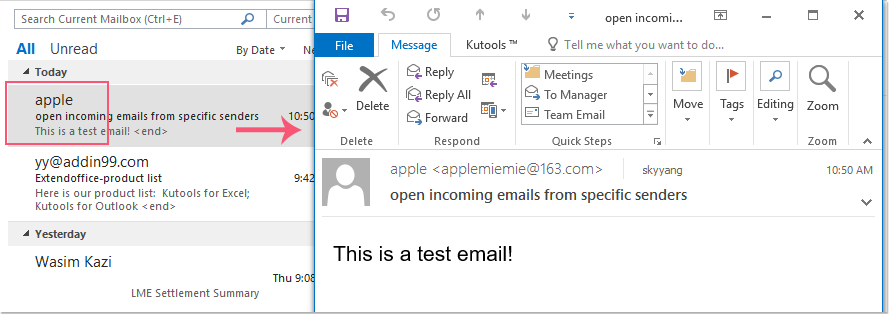
Best Office Productivity Tools
Experience the all-new Kutools for Outlook with 100+ incredible features! Click to download now!
📧 Email Automation: Auto Reply (Available for POP and IMAP) / Schedule Send Emails / Auto CC/BCC by Rules When Sending Email / Auto Forward (Advanced Rules) / Auto Add Greeting / Automatically Split Multi-Recipient Emails into Individual Messages ...
📨 Email Management: Recall Emails / Block Scam Emails by Subjects and Others / Delete Duplicate Emails / Advanced Search / Consolidate Folders ...
📁 Attachments Pro: Batch Save / Batch Detach / Batch Compress / Auto Save / Auto Detach / Auto Compress ...
🌟 Interface Magic: 😊More Pretty and Cool Emojis / Remind you when important emails come / Minimize Outlook Instead of Closing ...
👍 One-click Wonders: Reply All with Attachments / Anti-Phishing Emails / 🕘Show Sender's Time Zone ...
👩🏼🤝👩🏻 Contacts & Calendar: Batch Add Contacts From Selected Emails / Split a Contact Group to Individual Groups / Remove Birthday Reminders ...
Use Kutools in your preferred language – supports English, Spanish, German, French, Chinese, and 40+ others!


🚀 One-Click Download — Get All Office Add-ins
Strongly Recommended: Kutools for Office (5-in-1)
One click to download five installers at once — Kutools for Excel, Outlook, Word, PowerPoint and Office Tab Pro. Click to download now!
- ✅ One-click convenience: Download all five setup packages in a single action.
- 🚀 Ready for any Office task: Install the add-ins you need, when you need them.
- 🧰 Included: Kutools for Excel / Kutools for Outlook / Kutools for Word / Office Tab Pro / Kutools for PowerPoint