How to set an email reminder for an Outlook event?
There are times when you are not in front of your computer, and you don’t get Outlook calendar reminders to pop up on your phone, so that you might forget some of your important meetings or appointments. In this tutorial, we will show you how to add an email reminder to an event in your Outlook.com calendar, since an email is always more accessible.

Set an email reminder for an event in Outlook.com
Please follow the steps below to add an email reminder to an Outlook meeting or appointment. Note that the method applies only to outlook.com.
1. Log in to your email account in outlook.com, click on the Calendar icon on the left bar to view your calendar.
2. Select the event that you want to add an email reminder to in the calendar, and then click on Edit. Alternatively, you can right-click on the event and then select Edit on the drop-down menu.
3. Select More options in the lower right corner of the Edit window.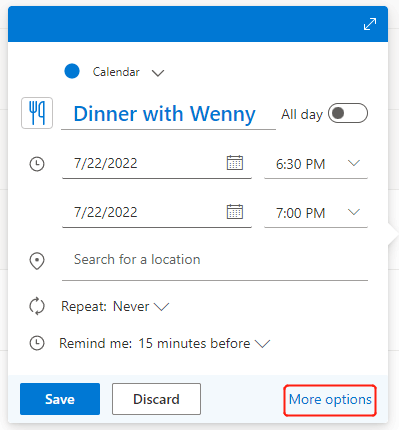
4. In the More options menu, click the drop-down box next to the reminder icon ![]() , and then select Add email reminder.
, and then select Add email reminder.
5. In the pop-up window, click + Add email reminder to set the remind time and remind message:
- Click the drop-down arrow to set when to send you the email reminder.
- Enter a reminder message if you need.
- Check the box next to Send to attendees if you want to send the email reminder to the invitees of this event.
- Click Save.
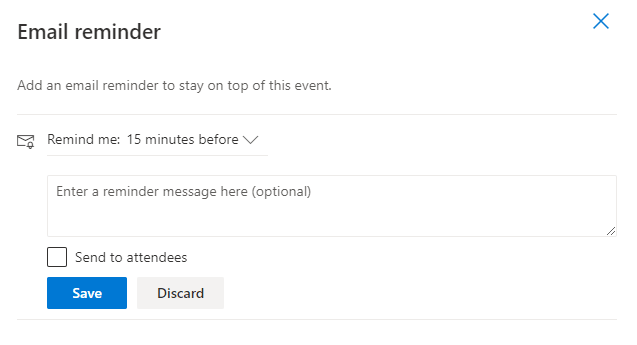
Note: The Send to attendees option will only be available if there are already attendees.
6. The email reminder you just created will be listed in the window as shown below. You can click + Add email reminder to add another reminder, e.g., to remind you to hail a taxi 30 minutes before the event.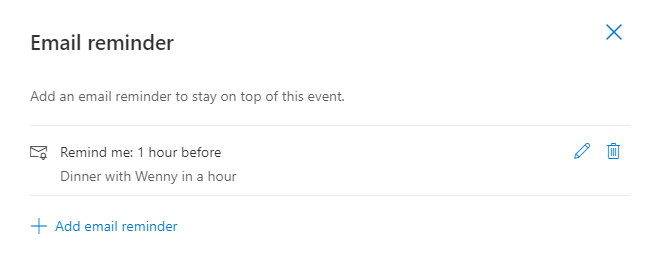
7. Go back to the event details by closing this Email reminder page, and then click Send (if the event has attendees) or Save (if not) to update the reminder setting.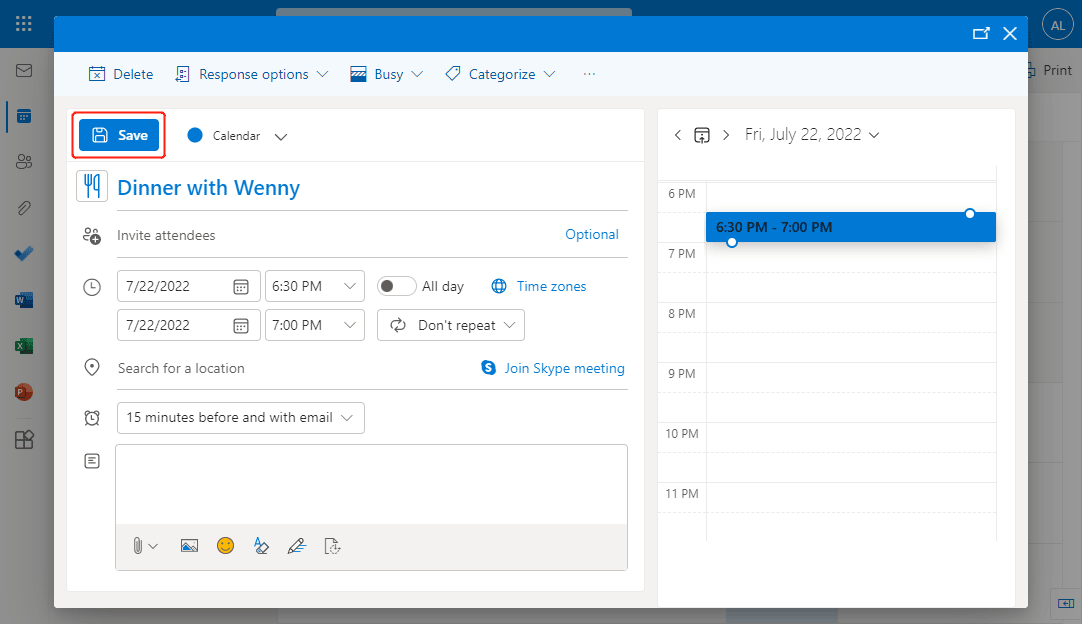
Note: In the reminder box, 15 minutes before and with email means that Outlook will send a normal calendar reminder 15 minutes before the event, and send an email reminder as you requested. If you don’t want a calendar reminder, you can click the box and select Don’t remind me.
Related articles
How To Make The Outlook Reminders Pop Up On Top While Using Computer?
While you are working at other applications or websites and minimize the Outlook window, you maybe miss some reminders in Outlook. So how to make the Outlook reminders pop up always on the top of screen while using computer for dismissing any reminders? In this article, I introduce a VBA code to handle it.
How To Turn On / Off Reminders And Reminder Sound In Outlook?
Reminder is a cool tool to remind you something in Microsoft Outlook on time. However, sometimes it is a litter inconvenient that the Reminder pops up expectedly and interrupt your work. This article is arranged to show you how to turn off and on reminders and reminder sound in Microsoft Outlook as you wish.
How To Change Default Appointment Reminder Time In Outlook?
Normally the default reminder time for appointment are 15 minutes in Microsoft Outlook, which may not meet your needs, For example, you need it remind you in 1 hour before events begin. Actually, there is a trick to help you change the default reminder time. And this article will talk you about how to change the default reminder time for appointments in Microsoft Outlook.
Best Office Productivity Tools
Experience the all-new Kutools for Outlook with 100+ incredible features! Click to download now!
📧 Email Automation: Auto Reply (Available for POP and IMAP) / Schedule Send Emails / Auto CC/BCC by Rules When Sending Email / Auto Forward (Advanced Rules) / Auto Add Greeting / Automatically Split Multi-Recipient Emails into Individual Messages ...
📨 Email Management: Recall Emails / Block Scam Emails by Subjects and Others / Delete Duplicate Emails / Advanced Search / Consolidate Folders ...
📁 Attachments Pro: Batch Save / Batch Detach / Batch Compress / Auto Save / Auto Detach / Auto Compress ...
🌟 Interface Magic: 😊More Pretty and Cool Emojis / Remind you when important emails come / Minimize Outlook Instead of Closing ...
👍 One-click Wonders: Reply All with Attachments / Anti-Phishing Emails / 🕘Show Sender's Time Zone ...
👩🏼🤝👩🏻 Contacts & Calendar: Batch Add Contacts From Selected Emails / Split a Contact Group to Individual Groups / Remove Birthday Reminders ...
Use Kutools in your preferred language – supports English, Spanish, German, French, Chinese, and 40+ others!


🚀 One-Click Download — Get All Office Add-ins
Strongly Recommended: Kutools for Office (5-in-1)
One click to download five installers at once — Kutools for Excel, Outlook, Word, PowerPoint and Office Tab Pro. Click to download now!
- ✅ One-click convenience: Download all five setup packages in a single action.
- 🚀 Ready for any Office task: Install the add-ins you need, when you need them.
- 🧰 Included: Kutools for Excel / Kutools for Outlook / Kutools for Word / Office Tab Pro / Kutools for PowerPoint