How to get attachments from an email chain or thread in Outlook?
By default, when replying to an email, attachments in the original email will not be included in the reply. If an email is replied back and forth, you will not be able to view the corresponding attachments from the email chain. Don't worry, this tutorial provides an easy way to help you get attachments from an email chain in Outlook.
Get attachments from an email chain or thread in Outlook
Please do as follows to get attachments from an email chain in Outlook.
1. Select an email chain that you want to get the original attachments.
2. In the Outlook ribbon, go to the "View" tab, check the "Show as Conversations" checkbox from the "Messages" group. In the popping up Microsoft Outlook dialog box, click the button you need (here I click the "This folder" button).
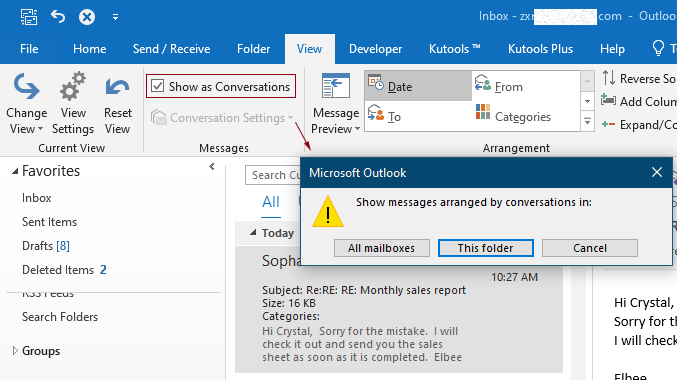
The selected email chain is then arranged by conversation. You can see an attachment icon displayed on the right of the mailing list.
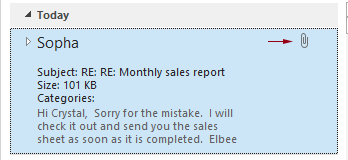
3. Click on the white triangle to expand the current conversation. You can then find the corresponding attachments in the original messages as shown below.

Best Office Productivity Tools
Experience the all-new Kutools for Outlook with 100+ incredible features! Click to download now!
📧 Email Automation: Auto Reply (Available for POP and IMAP) / Schedule Send Emails / Auto CC/BCC by Rules When Sending Email / Auto Forward (Advanced Rules) / Auto Add Greeting / Automatically Split Multi-Recipient Emails into Individual Messages ...
📨 Email Management: Recall Emails / Block Scam Emails by Subjects and Others / Delete Duplicate Emails / Advanced Search / Consolidate Folders ...
📁 Attachments Pro: Batch Save / Batch Detach / Batch Compress / Auto Save / Auto Detach / Auto Compress ...
🌟 Interface Magic: 😊More Pretty and Cool Emojis / Remind you when important emails come / Minimize Outlook Instead of Closing ...
👍 One-click Wonders: Reply All with Attachments / Anti-Phishing Emails / 🕘Show Sender's Time Zone ...
👩🏼🤝👩🏻 Contacts & Calendar: Batch Add Contacts From Selected Emails / Split a Contact Group to Individual Groups / Remove Birthday Reminders ...
Use Kutools in your preferred language – supports English, Spanish, German, French, Chinese, and 40+ others!


🚀 One-Click Download — Get All Office Add-ins
Strongly Recommended: Kutools for Office (5-in-1)
One click to download five installers at once — Kutools for Excel, Outlook, Word, PowerPoint and Office Tab Pro. Click to download now!
- ✅ One-click convenience: Download all five setup packages in a single action.
- 🚀 Ready for any Office task: Install the add-ins you need, when you need them.
- 🧰 Included: Kutools for Excel / Kutools for Outlook / Kutools for Word / Office Tab Pro / Kutools for PowerPoint