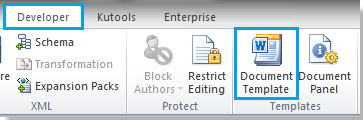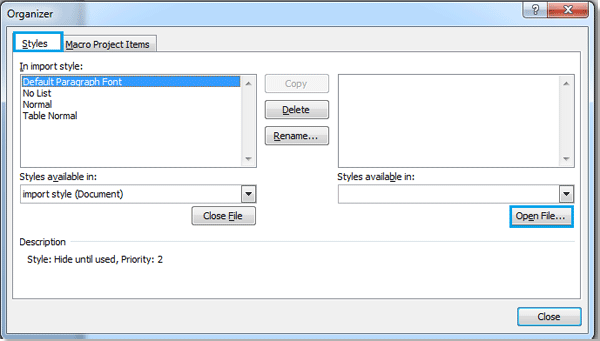How to import styles from one document to another in Word
If you have a set of carefully constructed styles in one document and want to apply these same styles to other documents, you can import them. This tutorial will guide you on how to import styles from one document to another in Microsoft Word.
- Open the Word document you want to import styles into. Then go to "File" > "Options" > "Customize Ribbon" to add the "Developer" tab under the "Main Tabs" section.

- Click "Document Template" under the "Developer" tab.
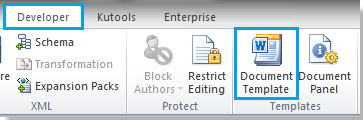
- The Templates and Add-ins dialog will appear. Click "Organizer".

- In the Organizer dialog box, click "Close File" in the right pane to disconnect the currently open file. The button will then change to "Open File", allowing you to browse and select a different document.
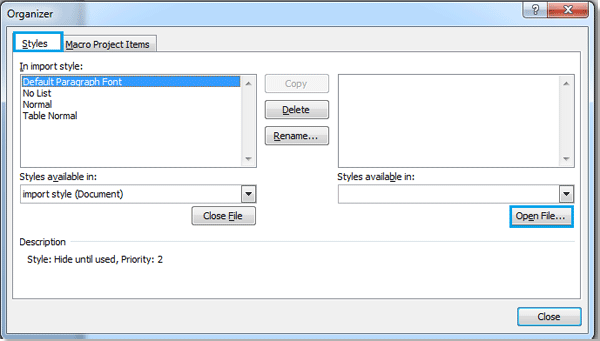
- Click "Open File" and select the document you want to import styles from. Then click "Open".
 Tip: You can search for the file using format filters by clicking "A", or type the file name directly into the "File name" box for a quicker search.
Tip: You can search for the file using format filters by clicking "A", or type the file name directly into the "File name" box for a quicker search. - After opening the document, select the styles from the right box and click "Copy" to move them to the left box.

Notes:
- The direction of the
 arrow indicates the destination. Styles can be copied in both directions. (Use "Ctrl + click" or "Shift + click" to select multiple styles.)
arrow indicates the destination. Styles can be copied in both directions. (Use "Ctrl + click" or "Shift + click" to select multiple styles.) - You can also delete or rename styles.
- A description of the selected style will appear below the left box.
- The direction of the
- After copying the desired styles, click "Close" to finish importing.
Office Tab: Brings tabbed interfaces to Word, Excel, PowerPoint... |
Enhance your workflow now. Learn More about Office Tab Free Download |
Best Office Productivity Tools
Kutools for Word - Elevate Your Word Experience with Over 100 Remarkable Features!
🤖 Kutools AI Features: AI Assistant / Real-Time Assistant / Super Polish (Preserve Format) / Super Translate (Preserve Format) / AI Redaction / AI Proofread...
📘 Document Mastery: Split Pages / Merge Documents / Export Selection in Various Formats (PDF/TXT/DOC/HTML...) / Batch Convert to PDF...
✏ Contents Editing: Batch Find and Replace across Multiple Files / Resize All Pictures / Transpose Table Rows and Columns / Convert Table to Text...
🧹 Effortless Clean: Sweap away Extra Spaces / Section Breaks / Text Boxes / Hyperlinks / For more removing tools, head to the Remove group...
➕ Creative Inserts: Insert Thousand Separators / Check Boxes / Radio Buttons / QR Code / Barcode / Multiple Pictures / Discover more in the Insert group...
🔍 Precision Selections: Pinpoint Specific Pages / Tables / Shapes / Heading Paragraphs / Enhance navigation with more Select features...
⭐ Star Enhancements: Navigate to Any Location / Auto-Insert Repetitive Text / Toggle Between Document Windows / 11 Conversion Tools...
🌍 Supports 40+ Languages: Use Kutools in your preferred language – supports English, Spanish, German, French, Chinese, and 40+ others!

✨ Kutools for Office – One Installation, Five Powerful Tools!
Includes Office Tab Pro · Kutools for Excel · Kutools for Outlook · Kutools for Word · Kutools for PowerPoint
📦 Get all 5 tools in one suite | 🔗 Seamless integration with Microsoft Office | ⚡ Save time and boost productivity instantly
Best Office Productivity Tools
Kutools for Word - 100+ Tools for Word
- 🤖 Kutools AI Features: AI Assistant / Real-Time Assistant / Super Polish / Super Translate / AI Redaction / AI Proofread
- 📘 Document Mastery: Split Pages / Merge Documents / Batch Convert to PDF
- ✏ Contents Editing: Batch Find and Replace / Resize All Pictures
- 🧹 Effortless Clean: Remove Extra Spaces / Remove Section Breaks
- ➕ Creative Inserts: Insert Thousand Separators / Insert Check Boxes / Create QR Codes
- 🌍 Supports 40+ Languages: Kutools speaks your language – 40+ languages supported!