How to remove extra spaces between words in Word
Extra spaces between words in a Word document can make your text look untidy and unprofessional. These unnecessary spaces can often occur due to formatting issues or when copying text from other sources. Fortunately, Microsoft Word provides simple ways to remove these extra spaces and clean up your document.
In this tutorial, we will show you two effective methods to remove extra spaces between words at once in Word:
Remove extra spaces between words with Find and Replace function
Method 1: To eliminate extra spaces between words using the Find and Replace function, follow these steps:
- Press Ctrl + H to open the Find and Replace dialog.
- In the "Find what" field, press the Space bar twice. In the "Replace with" field, press the Space bar once.
- Click "Replace All".

- Repeat step 3 until the message "All done. We made 0 replacements." appears.

Method 2: If you're familiar with regular expressions, you can use a wildcard pattern to remove all extra spaces between words at once:
- Press Ctrl + H to open the Find and Replace dialog.
- In the "Find what" field, type "( ){2,}". In the "Replace with" field, type "\1".
- Click the "More" button, then check the "Use wildcards" option.
- Click "Replace All" to remove all extra spaces at once.

Note: "( ){2,}" is a regular expression pattern that matches two or more spaces. "\1" tells Word to replace them with a single space.
Remove extra spaces between words with Kutools for Word
Kutools for Word's "Extra Spaces" utility can quickly and easily remove all extra spaces from your document.
- After installing Kutools for Word, go to the "Kutools" tab and click "Remove" > "Remove All Extra Spaces in Selected Range".

- In the pop-up dialog that says "Do you want to remove all extra spaces?", click "Yes".

Now, all extra spaces between words are removed. See the before and after screenshots below:
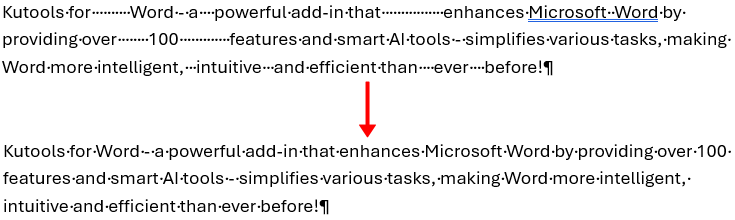
- If you want to remove extra spaces from a specific section in your document, select that section first, then click "Remove" > "Remove All Extra Spaces in Selected Range".
- To learn more about this feature, visit the Remove Extra Spaces page.
If you want to remove spaces in Excel cells, you can use Kutools for Excel's "Remove Spaces" function to do it quickly.
Quickly remove extra/leading/trailing spaces in Excel sheet
With the Remove Spaces utility of Kutools for Excel, you can easily clean up text strings by removing spaces in various ways, including leading spaces (spaces before the text), trailing spaces (spaces after the text), both leading and trailing spaces, extra spaces between words, or all spaces from the text string entirely.

Kutools for Excel - Supercharge Excel with over 300 essential tools. Enjoy permanently free AI features! Get It Now
Related articles:
- Remove all pictures from document in Word
- Remove all frames in Word
- Remove all macros from document in Word
- Remove track changes from Word document
Best Office Productivity Tools
Kutools for Word - Elevate Your Word Experience with Over 100 Remarkable Features!
🤖 Kutools AI Features: AI Assistant / Real-Time Assistant / Super Polish (Preserve Format) / Super Translate (Preserve Format) / AI Redaction / AI Proofread...
📘 Document Mastery: Split Pages / Merge Documents / Export Selection in Various Formats (PDF/TXT/DOC/HTML...) / Batch Convert to PDF...
✏ Contents Editing: Batch Find and Replace across Multiple Files / Resize All Pictures / Transpose Table Rows and Columns / Convert Table to Text...
🧹 Effortless Clean: Sweap away Extra Spaces / Section Breaks / Text Boxes / Hyperlinks / For more removing tools, head to the Remove group...
➕ Creative Inserts: Insert Thousand Separators / Check Boxes / Radio Buttons / QR Code / Barcode / Multiple Pictures / Discover more in the Insert group...
🔍 Precision Selections: Pinpoint Specific Pages / Tables / Shapes / Heading Paragraphs / Enhance navigation with more Select features...
⭐ Star Enhancements: Navigate to Any Location / Auto-Insert Repetitive Text / Toggle Between Document Windows / 11 Conversion Tools...
🌍 Supports 40+ Languages: Use Kutools in your preferred language – supports English, Spanish, German, French, Chinese, and 40+ others!

✨ Kutools for Office – One Installation, Five Powerful Tools!
Includes Office Tab Pro · Kutools for Excel · Kutools for Outlook · Kutools for Word · Kutools for PowerPoint
📦 Get all 5 tools in one suite | 🔗 Seamless integration with Microsoft Office | ⚡ Save time and boost productivity instantly
Best Office Productivity Tools
Kutools for Word - 100+ Tools for Word
- 🤖 Kutools AI Features: AI Assistant / Real-Time Assistant / Super Polish / Super Translate / AI Redaction / AI Proofread
- 📘 Document Mastery: Split Pages / Merge Documents / Batch Convert to PDF
- ✏ Contents Editing: Batch Find and Replace / Resize All Pictures
- 🧹 Effortless Clean: Remove Extra Spaces / Remove Section Breaks
- ➕ Creative Inserts: Insert Thousand Separators / Insert Check Boxes / Create QR Codes
- 🌍 Supports 40+ Languages: Kutools speaks your language – 40+ languages supported!




