How to move/copy pages from one document to another or new one in Word?
It’s easy to move or copy one worksheet from one workbook to another in Excel, however, there seems no easy way to move one page from one Word document to another excepting copying and pasting manually. Here I will introduce a couple of ways to move/copy one or multiple pages from one Word document to another (or new one) quickly.
- Move/copy one or multiple adjacent pages from one Word document to another
- Move/copy multiple nonadjacent pages from one Word document to another
- Move/copy each page of one Word document to new ones
Move/copy one or multiple adjacent pages from one Word document to another
This method will guide you to move/copy one or multiple pages from one document to another by Object > Text from File feature in Word. Please do as follows:
Note: If the source document contains only one page or you want to move/copy all pages of source document, please start from the Step 3 directly.
1. Open the source document where you will move/copy pages from, select the pages you will move/copy, and click Insert > Bookmark. See screenshot:

2. In the opening Bookmark dialog box, please type a name in the Bookmark name box, and click the Add button. See screenshot:

3. Open the target document you will move/copy pages to, put the cursor where you will place the copied pages, and click Insert > Object > Text from File. See screenshot:

4. Now the Insert File dialog box comes out, please (1) open the folder containing source document, (2) select the source document, and then (3) click the Range button. See screenshot:

Note: If your source document contains one page only or you want to copy all pages of source document, please (1) open the folder containing source document, (2) select the source document, and (3) click Insert button to finish moving.
5. In the popping out Enter Text dialog box, please type the specified bookmark name you added in Step 2, and click the OK button.

6. Click the Insert button in the Insert File dialog box.
So far, the specified pages of the source documents have been moved/copied to the target document already.
Easily split one Word document to multiple ones by page, section/page break, or heading at once!
Comparing to splitting a Word document by copying and pasting, Kutools for Word will ease you work, and improve your work efficiency dramatically by its Split feature, which can quickly split current opening Word document to multiple ones by page, by section break, by page break, or by Heading 1 as you need.

Move/copy multiple nonadjacent pages from one Word document to another
Above method will help you more or copy one or multiple adjacent pages from one Word document to another. Well, in some cases, you may need to move or copy multiple nonadjacent pages, such as Page 2, Page 5, and Page8 to another document in bulk. And this method will introduce Kutools for Word’s Select Pages feature to do this work.
1. Open the source document you will copy nonadjacent pages from, and click Kutools > Pages > Select Pages. See screenshot:

2. In the popping out Select Pages dialog box, please (1) check the Select pages according to selection option, (2) check the specified pages you will copy, and (3) click the OK button. See screenshot:

3. Now all of checked pages are selected in bulk. Please press Ctrl + C keys to copy them.
4. Go to the target document, and press Ctrl + V keys to paste them. And now those nonadjacent pages you checked are batch copied and pasted into the target document.
Notes: Kutools for Word also provides other select pages tools to ease your work:
Select Current Page: One click to select current page;
Select Odd Pages: One click to select all odd pages of current document, including Page 1, Page 3, Page 5 …
Select Even Pages: One click to select all even pages of current document, including Page 2, Page 4, Page 6 …
Move/copy each page of one Word document to new ones
If you want to move/move each page of source document to a separate new one in Word, the Split feature of Kutools for Word can help you finish this work with several clicks at ease.
1. Open the source document whose each page you will move to a new document individually, and click Kutools Plus > Split. See screenshot:

Note: Before applying the Split feature, you need to save the source document.
2. In the Split Document dialog box, please (1) specify the destination folder you will save new documents to in the Save to box, (2) select Page from the Split by drop down list, and (3) click the OK button. See screenshot:
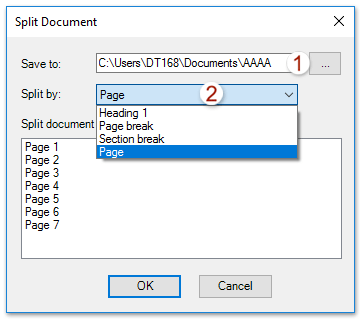
Now each page of the source document is moved/copied to an individual new Word document, and saved into the specified destination folder.
Tabbed browsing & editing multiple Word documents as Firefox, Chrome, Internet Explore 10!
You may be familiar to view multiple webpages in Firefox/Chrome/IE, and switch between them by clicking corresponding tabs easily. Here, Office Tab supports similar processing, which allow you to browse multiple Word documents in one Word window, and easily switch between them by clicking their tabs. Click for full features free trial!

Best Office Productivity Tools
Kutools for Word - Elevate Your Word Experience with Over 100 Remarkable Features!
🤖 Kutools AI Assistant: Transform your writing with AI - Generate Content / Rewrite Text / Summarize Documents / Inquire for Information based on Document, all within Word
📘 Document Mastery: Split Pages / Merge Documents / Export Selection in Various Formats (PDF/TXT/DOC/HTML...) / Batch Convert to PDF / Export Pages as Images / Print Multiple Files at once...
✏ Contents Editing: Batch Find and Replace across Multiple Files / Resize All Pictures / Transpose Table Rows and Columns / Convert Table to Text...
🧹 Effortless Clean: Sweap away Extra Spaces / Section Breaks / All Headers / Text Boxes / Hyperlinks / For more removing tools, head to our Remove Group...
➕ Creative Inserts: Insert Thousand Separators / Check Boxes / Radio Buttons / QR Code / Barcode / Diagonal Line Table / Equation Caption / Image Caption / Table Caption / Multiple Pictures / Discover more in the Insert Group...
🔍 Precision Selections: Pinpoint specific pages / tables / shapes / heading paragraphs / Enhance navigation with more Select features...
⭐ Star Enhancements: Navigate swiftly to any location / auto-insert repetitive text / seamlessly toggle between document windows / 11 Conversion Tools...
