Mastering Quick Parts in Word: Create, Use, Modify, and More
Quick Parts in Microsoft Word is a powerful feature designed to boost efficiency by allowing users to reuse pieces of content such as text, graphics, and formatting. This tutorial will guide you through the essentials of creating, using, modifying, and deleting Quick Parts. We'll also explore a robust alternative using Kutools for Word's AutoText function, providing you with a comprehensive toolkit for handling reusable content in your documents.

- Creating a Quick Part in Word
- Inserting Quick Parts into a document
- Modifying an existing Quick Part
- Deleting a Quick Part
- An alternative to Quick Parts
Creating a Quick Part in Word
This section demonstrates how to create a Quick Part for content you frequently reuse. Follow these steps to set it up.
- Select the content you want to save as a quick part, such as text, graphics, or format.
- Go to the Insert tab, select Quick Parts > Save Selection to Quick Part Gallery.

- In the Create New Building Block dialog box, you need to configure as follows.
- Enter the name of this Quick Part in the Name field.
- Choose a gallery from the Gallery drop-down list. Here I keep the default item "Quick Parts".
- Specify a category from the Category drop-down list. Here I keep the "General" item selected.
- Click OK. See screenshot:
 Notes:
Notes:- You can also add a description in the Description textbox to help identify this quick part later.
- To save the selection as AutoText, on the Insert tab, click Quick Parts > AutoText > Save Selection to AutoText Gallery.
Result
The Quick Part is now saved in the Quick Part menu and ready to be used in any document.

Inserting Quick Parts into a document
Once created, inserting Quick Parts into any document is straightforward, ensuring that you can insert standardized content quickly.
- In a document, click on where you want to insert the quick part.
- Go to the Insert tab and click Quick Parts in the Text group.
- Then click the desired quick part to automatically insert it into your document.

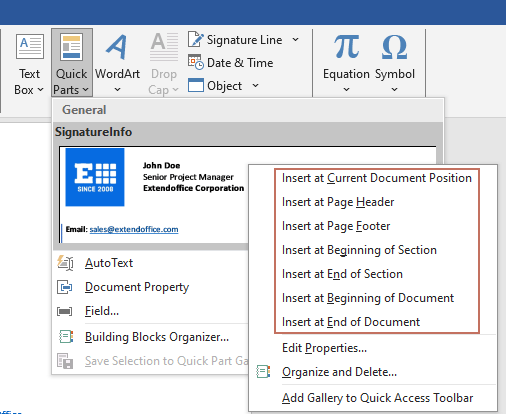
Modifying an existing Quick Part
Modifying Quick Parts allows you to update the saved content as needs. Although Microsoft Word does not allow you to directly edit a Quick Part’s content within the gallery, updating a Quick Part is still feasible by reinserting and modifying it within your document.
Step 1: Insert the quick part into your document
- In a document, click on where you want to insert the quick part.
- Go to the Insert tab and click Quick Parts in the Text group.
- Then click the quick part you want to update to insert it into your document.
Step 2: Modify the content in the document
Once the quick part is inserted into your document, make the necessary edits directly to the content.

Step 3: Save the update as a quick part to replace the original one
To update an existing Quick Part, save the newly updated content with the same name to replace the original entry. You can do as follows:
- Select the newly updated content, go to the Insert tab, select Quick Parts > Save Selection to Quick Part Gallery.

- In the Create New Building Block dialog box, use the exact same name, gallery, and category as the original Quick Part to ensure it overrides the old one, and then click the OK button.

- This brings up a Microsoft Word dialogue box asking if you want to redefine the entry, click the Yes button.

Result
The old Quick Part is now updated.

- To update the old Quick Part, ensure that the name, gallery, and category match exactly between the old and new Quick Parts.
- To change the name or other properties of a Quick Part, right click the Quick Part and select Edit Properties from the context menu. Then, in the Modify Building Block dialog box, replace the old name with the new one, or change the other properties as you need.

Deleting a Quick Part
To keep your Quick Parts gallery organized and updated, it might be necessary to remove outdated ones. This section will show you how to delete a Quick Part in Word.
- Go to the Insert tab, click Quick Parts in the Text group.
- Right click the Quick Part you want to delete and then select Organize and Delete from the context menu.

- In the Building Blocks Organizer window, you'll notice that the Quick Part selected in the previous step is also highlighted. Click the Delete button, and then confirm by selecting Yes in the subsequent Microsoft Word prompt box.

The selected Quick Part is now deleted. You will then need to close the Building Blocks Organizer dialog box.
An alternative to Quick Parts
Kutools for Word provides an efficient AutoText feature, which acts as a robust alternative to Quick Parts, especially for users who handle extensive documentations.
Once you have Kutools for Word installed, go to the Kutools tab and select AutoText to open the AutoText pane, then you need to configure as follows:
- Select the content you want to reuse.
- Click the New AutoText button in the AutoText pane.
- Give a name to this auto text entry, and then click the New Category button.
- Name the new category and click OK.
- Click the Add button when it returns to the New AutoText dialog box.
The selected content is now saved as an auto text entry. To use this auto text entry, just click on the document where you want to insert the entry, and then click this auto text entry in the pane to insert it.

Quick Parts is invaluable tools for anyone looking to streamline the creation of standardized documents in Word. By mastering this tool, you can significantly enhance document consistency, reduce repetitive work, and maintain high productivity levels. Whether you choose Quick Parts for their native integration or Kutools for its expansive features, both options provide excellent ways to manage and reuse content efficiently. For those eager to delve deeper into Word's capabilities, our website boasts a wealth of tutorials. Discover more Word tips and tricks here.
Related Articles
Auto insert same text in multiple locations in Word document
This article demonstrates various methods for repeating a specified text string anywhere within a document.
Save, list and insert Auto Text entries in word quickly
This tutorial will show you two ways to save, list and insert AutoText entries in a Word document.
Best Office Productivity Tools
Kutools for Word - Elevate Your Word Experience
🤖 Kutools AI Features: AI Assistant / Real-Time Assistant / Super Polish (Preserve Format) / Super Translate (Preserve Format) / AI Redaction / AI Proofread...
📘 Document Mastery: Split Pages / Merge Documents / Export Selection in Various Formats (PDF/TXT/DOC/HTML...) / Batch Convert to PDF...
✏ Contents Editing: Batch Find and Replace across Multiple Files / Resize All Pictures / Transpose Table Rows and Columns / Convert Table to Text...
🧹 Effortless Clean: Sweap away Extra Spaces / Section Breaks / Text Boxes / Hyperlinks / For more removing tools, head to the Remove group...
➕ Creative Inserts: Insert Thousand Separators / Check Boxes / Radio Buttons / QR Code / Barcode / Multiple Pictures / Discover more in the Insert group...
🔍 Precision Selections: Pinpoint Specific Pages / Tables / Shapes / Heading Paragraphs / Enhance navigation with more Select features...
⭐ Star Enhancements: Navigate to Any Location / Auto-Insert Repetitive Text / Toggle Between Document Windows / 11 Conversion Tools...
🌍 Supports 40+ Languages: Use Kutools in your preferred language – supports English, Spanish, German, French, Chinese, and 40+ others!

Office Tab - Tabs for Office, Power for You
- Enable tabbed editing and reading in Word, Excel, PowerPoint, Publisher, Access, Visio and Project.
- Open and create multiple documents in new tabs of the same window, rather than in new windows.
- Increases your productivity by 50%, and reduces hundreds of mouse clicks for you every day!

✨ Kutools for Office – One Installation, Five Powerful Tools!
Includes Office Tab Pro · Kutools for Excel · Kutools for Outlook · Kutools for Word · Kutools for PowerPoint
📦 Get all 5 tools in one suite | 🔗 Seamless integration with Microsoft Office | ⚡ Save time and boost productivity instantly
Best Office Productivity Tools
Kutools for Word - 100+ Tools for Word
- 🤖 Kutools AI Features: AI Assistant / Real-Time Assistant / Super Polish / Super Translate / AI Redaction / AI Proofread
- 📘 Document Mastery: Split Pages / Merge Documents / Batch Convert to PDF
- ✏ Contents Editing: Batch Find and Replace / Resize All Pictures
- 🧹 Effortless Clean: Remove Extra Spaces / Remove Section Breaks
- ➕ Creative Inserts: Insert Thousand Separators / Insert Check Boxes / Create QR Codes
- 🌍 Supports 40+ Languages: Kutools speaks your language – 40+ languages supported!








