How to Change Microsoft Word to Dark Mode
AuthorAmanda Li•Last modified
Microsoft Word's dark mode changes the appearance of the user interface to a darker color scheme, making it easier on the eyes, especially in low-light environments. Additionally, it provides a more modern feel to Word and helps conserve battery life on your device.
This tutorial will guide you through the process of turning on dark mode in Word, adjusting the page background color, and switching back to light mode when needed.
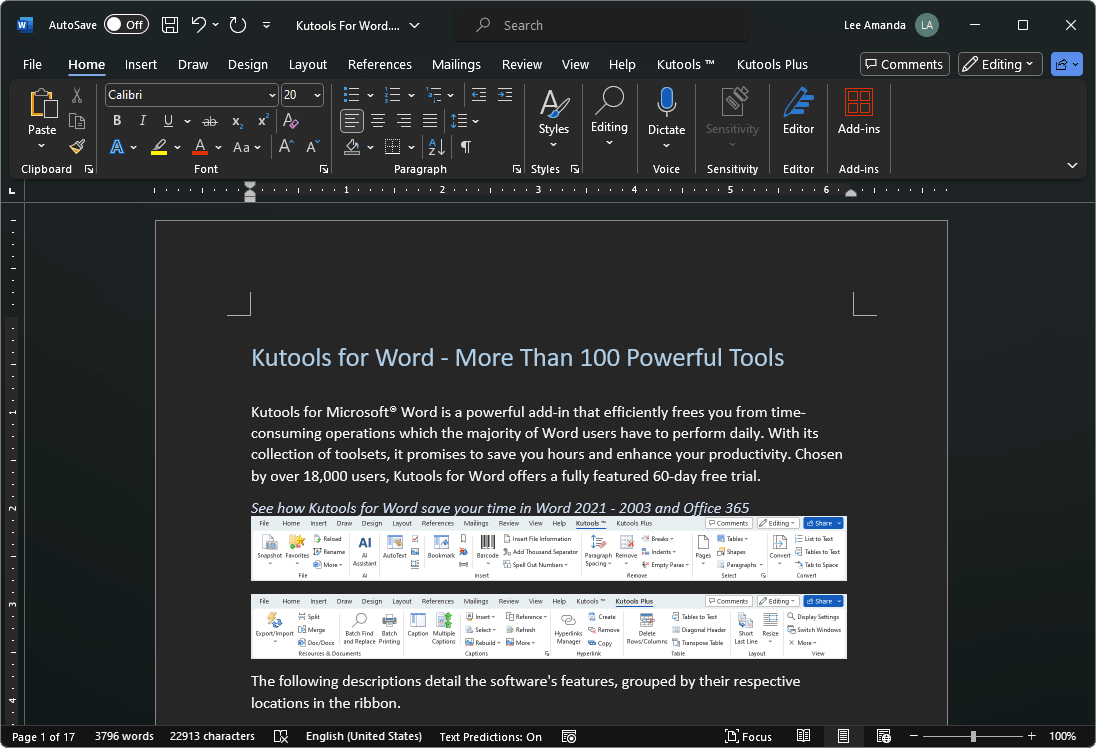
Video: Change Microsoft Word to Dark Mode
Turn on dark mode in Word
To enable dark mode in Microsoft Word, follow the steps below. Please note that this change will apply to all Microsoft Office applications, including Excel and PowerPoint.
- In an open document, click "File" > "Account".
- Under "Office Theme", click on the dropdown menu and select "Black".

Switch page background color to white in dark mode
Even with dark mode enabled, you might prefer your document pages to remain white for various reasons. For instance, you might want to see how your text will appear on a white canvas for readability purposes, or to preview how it will look when printed.
- In your Word document, go to the "View" tab.
- Click on "Switch Modes". Tip: By clicking the "Switch Modes" button, you can easily toggle between dark and light page backgrounds.

Make page background color always white in dark mode
If your document’s page color returns to black when you close and reopen Word, you can disable the dark page background in dark mode to keep the page light every time you open Word.
- In your Word document, go to "File" > "Options".
- In the "Word Options" dialog box, on the "General" tab, find the "Personalize your copy of Microsoft Office" section.
- Check the box that says "Never change the document page color". Tip: In some relatively older versions of Word, this option might be labeled as "Disable dark mode".
- Click "OK".

Change Word from dark mode to light mode
If you decide that dark mode is not for you, switching back to light mode is simple.
- In an open document, click "File" > "Account".
- Under "Office Theme", click on the dropdown menu and select "White" or "Colorful".

Frequently Asked Questions (FAQ)
- Will the dark mode affect how my documents print or share?
No, the dark mode only affects the interface and on-screen appearance. To preview your document for printing and sharing, use the "Switch Modes" button on the "View" tab to change the page background to light.
- Does dark mode work on all versions of Word?
No, dark mode is supported only in "Microsoft 365 (formerly Office 365)", which is the subscription-based version updated regularly, as well as in the perpetual versions like "Office 2019" and "Office 2021". However, earlier versions such as "Office 2016" and "Office 2013" do not have dark mode, though they do offer darker themes.
- Are there any known issues with dark mode in Word?
- The dark mode setting does not sync between the Web, Windows, and Mac versions of Microsoft Word; you will need to enable it separately on each platform.
- When copying text from another app while in dark mode, the pasted text might show as black text on a white background. To resolve this, press Ctrl + Shift + V, or paste normally with Ctrl + V and then choose "Paste Text Only" from the "Paste Options" shortcut menu.
- Some side panes and dialog boxes may not fully support dark mode.
- Certain components, such as charts, textboxes, and equations, may not display correctly in dark mode.
Above is all the relevant content related to dark mode in Microsoft Word. I hope you find the tutorial helpful. If you're looking to explore more Word tips and tricks, please click here to access our extensive collection of tutorials.
Best Office Productivity Tools
Kutools for Word - Elevate Your Word Experience
🤖 Kutools AI Features: AI Assistant / Real-Time Assistant / Super Polish (Preserve Format) / Super Translate (Preserve Format) / AI Redaction / AI Proofread...
📘 Document Mastery: Split Pages / Merge Documents / Export Selection in Various Formats (PDF/TXT/DOC/HTML...) / Batch Convert to PDF...
✏ Contents Editing: Batch Find and Replace across Multiple Files / Resize All Pictures / Transpose Table Rows and Columns / Convert Table to Text...
🧹 Effortless Clean: Sweap away Extra Spaces / Section Breaks / Text Boxes / Hyperlinks / For more removing tools, head to the Remove group...
➕ Creative Inserts: Insert Thousand Separators / Check Boxes / Radio Buttons / QR Code / Barcode / Multiple Pictures / Discover more in the Insert group...
🔍 Precision Selections: Pinpoint Specific Pages / Tables / Shapes / Heading Paragraphs / Enhance navigation with more Select features...
⭐ Star Enhancements: Navigate to Any Location / Auto-Insert Repetitive Text / Toggle Between Document Windows / 11 Conversion Tools...
🌍 Supports 40+ Languages: Use Kutools in your preferred language – supports English, Spanish, German, French, Chinese, and 40+ others!

Office Tab - Tabs for Office, Power for You
- Enable tabbed editing and reading in Word, Excel, PowerPoint, Publisher, Access, Visio and Project.
- Open and create multiple documents in new tabs of the same window, rather than in new windows.
- Increases your productivity by 50%, and reduces hundreds of mouse clicks for you every day!

✨ Kutools for Office – One Installation, Five Powerful Tools!
Includes Office Tab Pro · Kutools for Excel · Kutools for Outlook · Kutools for Word · Kutools for PowerPoint
📦 Get all 5 tools in one suite | 🔗 Seamless integration with Microsoft Office | ⚡ Save time and boost productivity instantly
Best Office Productivity Tools
Kutools for Word - 100+ Tools for Word
- 🤖 Kutools AI Features: AI Assistant / Real-Time Assistant / Super Polish / Super Translate / AI Redaction / AI Proofread
- 📘 Document Mastery: Split Pages / Merge Documents / Batch Convert to PDF
- ✏ Contents Editing: Batch Find and Replace / Resize All Pictures
- 🧹 Effortless Clean: Remove Extra Spaces / Remove Section Breaks
- ➕ Creative Inserts: Insert Thousand Separators / Insert Check Boxes / Create QR Codes
- 🌍 Supports 40+ Languages: Kutools speaks your language – 40+ languages supported!



