How to convert text to captions for tables, figures, equations in Word?
Sometimes when you copy and paste the contents that contain tables, figures and equations with captions from the website, the caption in the contents may be invalid, and the captions will only appear in the document as plain text. How do we convert the invalid caption text to captions? Here are some tips for you to convert all text to captions.
Convert text to captions manually
Convert text to captions with Kutools for Word
Recommended Productivity Tools for Word
Kutools for Word: Integrating AI 🤖, over 100 advanced features save 50% of your document handling time.Free Download
Office Tab: Introduces the browser-like tabs to Word (and other Office tools), simplifying multi-document navigation.Free Download
Convert text to captions manually
Word does not provide a direct way for us to convert text s to captions. We have no options but to convert text to caption step by step manually.
Step 1: Remove all invalid captions.
Step 2: Insert new captions one by one
It is tedious and painful if the content you have copied from the website includes a lot tables, figures and equations captions. You have to spend much time to delete all original captions and insert new captions again.
Convert text to captions with Kutools for Word
Kutools for Word is a quite handy in converting text to captions for tables, figures and equations. You don’t need to spend much time in removing all the original captions nor need to insert the new captions again. Kutools for Word’s Rebuild Caption utility will help you convert all invalid caption texts with numbers to captions easily.
1. Take figure caption for example, please apply this utility by clicking Enterprise > Rebuild > Rebuild Figure Caption. See screenshot:
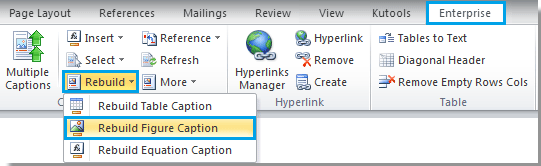
2. After you clicking Rebuild Figure Caption, there will display a dialog.
Note: Under Text with Number(Figure), if you check the Below box, it will convert all the text with number which are locating below the figures to figure captions. But if the text with number is above the figure, please check the Above box.
And if you want to convert the text with number by replacing it with system default caption style, please check the Covert to system caption under Using the text to rebuild figure caption box.
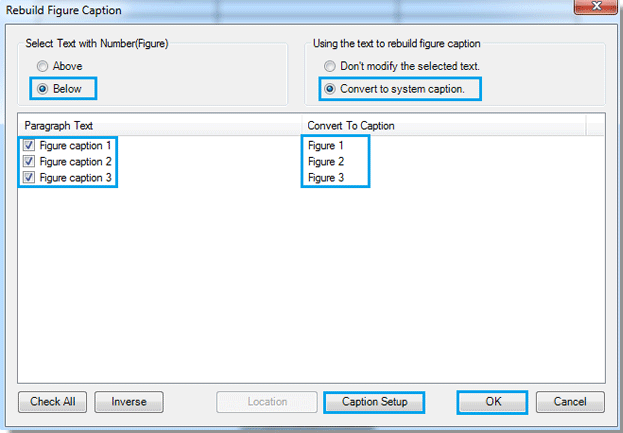
3. If you want to reset caption styles such as caption’s prefix or suffix and so on, you can click Caption Setup button to open the Advanced Caption Options dialog box to reset it. And finally click OK button to finish the setting.
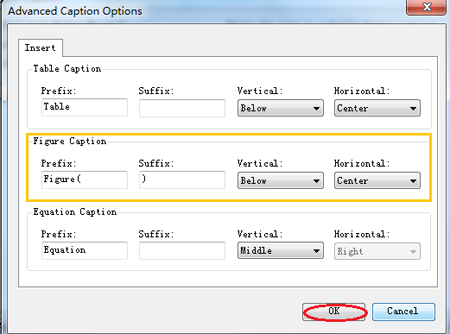
4. When you clicking OK button in Rebuild Figure Caption dialog, you will see the result as shown in the below screenshots:
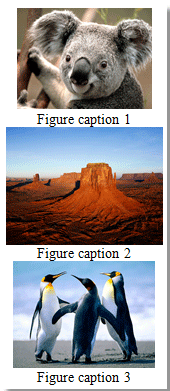 |  | 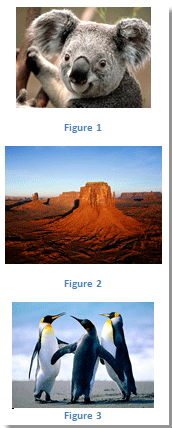 |
This is only an example about how to convert the text to captions for figures. Meanwhile, you can convert text to captions for tables and equations in the similar way.
For more detailed information about Rebuild Caption of Kutools for Word, please visit our Easily convert text to caption for all figures in Word page.
Office Tab: Brings tabbed interfaces to Word, Excel, PowerPoint... |
Enhance your workflow now. Learn More about Office Tab Free Download |
Best Office Productivity Tools
Kutools for Word - Elevate Your Word Experience with Over 100 Remarkable Features!
🤖 Kutools AI Features: AI Assistant / Real-Time Assistant / Super Polish (Preserve Format) / Super Translate (Preserve Format) / AI Redaction / AI Proofread...
📘 Document Mastery: Split Pages / Merge Documents / Export Selection in Various Formats (PDF/TXT/DOC/HTML...) / Batch Convert to PDF...
✏ Contents Editing: Batch Find and Replace across Multiple Files / Resize All Pictures / Transpose Table Rows and Columns / Convert Table to Text...
🧹 Effortless Clean: Sweap away Extra Spaces / Section Breaks / Text Boxes / Hyperlinks / For more removing tools, head to the Remove group...
➕ Creative Inserts: Insert Thousand Separators / Check Boxes / Radio Buttons / QR Code / Barcode / Multiple Pictures / Discover more in the Insert group...
🔍 Precision Selections: Pinpoint Specific Pages / Tables / Shapes / Heading Paragraphs / Enhance navigation with more Select features...
⭐ Star Enhancements: Navigate to Any Location / Auto-Insert Repetitive Text / Toggle Between Document Windows / 11 Conversion Tools...
🌍 Supports 40+ Languages: Use Kutools in your preferred language – supports English, Spanish, German, French, Chinese, and 40+ others!

Office Tab - Brings Tabbed interface to Office, Make Your Work Much Easier
- Enable tabbed editing and reading in Word, Excel, PowerPoint, Publisher, Access, Visio and Project.
- Open and create multiple documents in new tabs of the same window, rather than in new windows.
- Increases your productivity by 50%, and reduces hundreds of mouse clicks for you every day!
✨ Kutools for Office – One Installation, Five Powerful Tools!
Includes Office Tab Pro · Kutools for Excel · Kutools for Outlook · Kutools for Word · Kutools for PowerPoint
📦 Get all 5 tools in one suite | 🔗 Seamless integration with Microsoft Office | ⚡ Save time and boost productivity instantly
Best Office Productivity Tools
Kutools for Word - 100+ Tools for Word
- 🤖 Kutools AI Features: AI Assistant / Real-Time Assistant / Super Polish / Super Translate / AI Redaction / AI Proofread
- 📘 Document Mastery: Split Pages / Merge Documents / Batch Convert to PDF
- ✏ Contents Editing: Batch Find and Replace / Resize All Pictures
- 🧹 Effortless Clean: Remove Extra Spaces / Remove Section Breaks
- ➕ Creative Inserts: Insert Thousand Separators / Insert Check Boxes / Create QR Codes
- 🌍 Supports 40+ Languages: Kutools speaks your language – 40+ languages supported!