How to show or hide formatting marks in Word?
There are many formatting marks in Word document, such as tab characters, spaces, paragraph marks, hidden text, optional hyphens, object anchors, optional breaks and so on. Some of them are shown and some of them are hidden by default. Follow this tutorial to learn how to show or hide them in Word.
Show or hide formatting marks in Word 2003
Show or hide formatting marks in Word 2007/2010/2013
Show or hide formatting marks in Word with Kutools
Recommended Productivity Tools for Word
Kutools for Word: Integrating AI 🤖, over 100 advanced features save 50% of your document handling time.Free Download
Office Tab: Introduces the browser-like tabs to Word (and other Office tools), simplifying multi-document navigation.Free Download
 Show or hide formatting marks in Word 2003
Show or hide formatting marks in Word 2003
Office Tab: Brings tabbed interfaces to Word, Excel, PowerPoint... |
|
Enhance your workflow now. Read More Free Download
|
Step 1: click Tools menu > click Options

Step 2: click View tab, check any formatting marks in Formatting marks section to show them in document, or you can check All item to show all kinds of formatting marks in document.
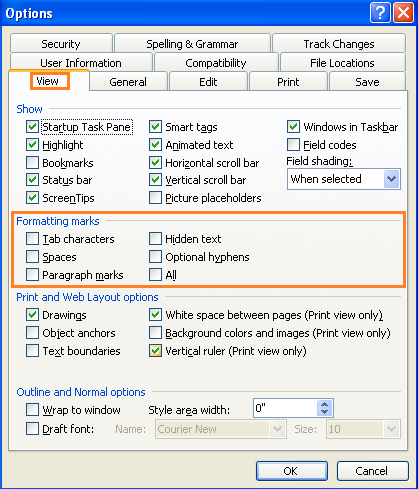
The keyboard shortcut of showing all formatting marks: Ctrl+* or Shift+Ctrl+8
 Show or hide formatting marks in Word 2007/2010/2013
Show or hide formatting marks in Word 2007/2010/2013
Step 1:
click Officeicon ![]() and then click Word Options in Word 2007;
and then click Word Options in Word 2007;
click Filetab  and then click Options in Word 2010/2013.
and then click Options in Word 2010/2013.
Step 2: click Display, in Always show these formatting marks on the screen section, check to show them in documents or you can check Show all formatting marks to show all formatting marks in document.
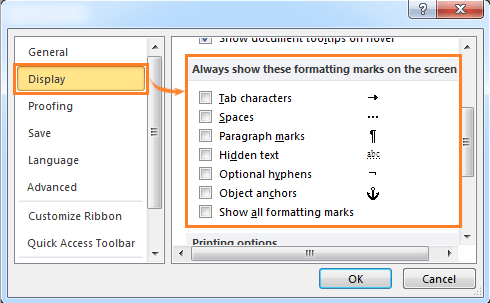
Note: If you want to show or hide all formatting marks, you can click  under Home tab, or you can press shortcut Ctrl+* to switch showing or hiding.
under Home tab, or you can press shortcut Ctrl+* to switch showing or hiding.
 Show or hide formatting marks in Word with Kutools
Show or hide formatting marks in Word with Kutools
Kutools gathering formatting marks and document content display setting together, it’s more convenient for users.
Kutools for Word, a handy add-in, includes groups of tools to ease your work and enhance your ability of processing word document. Free Trial for 45 days! Get It Now!
1. Please apply the utility by clicking Enterprise > Display Settings in View group, see screenshot:

2. Check the formatting marks you want to show in the Formatting Marks section, or hide them by unchecking. See screenshot:

For more information, please visit: showing formatting marks in Word.
Relative articles:
- Show or hide picture placeholders in Word
- Show or hide spaces in Word
- Display or hide field codes in Word document
- Show document content (text animation, drawings and text boxes) in Word
Best Office Productivity Tools
Kutools for Word - Elevate Your Word Experience with Over 100 Remarkable Features!
🤖 Kutools AI Assistant: Transform your writing with AI - Generate Content / Rewrite Text / Summarize Documents / Inquire for Information based on Document, all within Word
📘 Document Mastery: Split Pages / Merge Documents / Export Selection in Various Formats (PDF/TXT/DOC/HTML...) / Batch Convert to PDF / Export Pages as Images / Print Multiple Files at once...
✏ Contents Editing: Batch Find and Replace across Multiple Files / Resize All Pictures / Transpose Table Rows and Columns / Convert Table to Text...
🧹 Effortless Clean: Sweap away Extra Spaces / Section Breaks / All Headers / Text Boxes / Hyperlinks / For more removing tools, head to our Remove Group...
➕ Creative Inserts: Insert Thousand Separators / Check Boxes / Radio Buttons / QR Code / Barcode / Diagonal Line Table / Equation Caption / Image Caption / Table Caption / Multiple Pictures / Discover more in the Insert Group...
🔍 Precision Selections: Pinpoint specific pages / tables / shapes / heading paragraphs / Enhance navigation with more Select features...
⭐ Star Enhancements: Navigate swiftly to any location / auto-insert repetitive text / seamlessly toggle between document windows / 11 Conversion Tools...
