How to show or hide paragraph marks in Word?
Paragraph mark is the symbol to indicate the end of a paragraph and the beginning of a new paragraph. And here this article will introduce several methods to show or hide the paragraph marks in a Word document easily:
- Method 1: by Show/Hide feature or shortcuts
- Method 2: by configuring Word Options
- Method 3: by using Kutools for Word
Show or hide paragraph marks by Show/Hide feature or shortcuts
In actual, you can quickly show or hide all paragraph marks in current Word document by Home > ![]() Show/Hide button which can show or hide all paragraph marks and hidden formatting symbols. See screenshot:
Show/Hide button which can show or hide all paragraph marks and hidden formatting symbols. See screenshot:
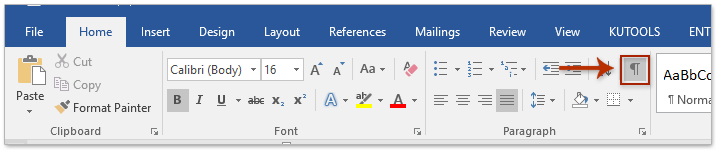
After turn on the Show/Hide toggle button, you will see the paragraph marks and all hidden formatting symbols as below screenshot shown:
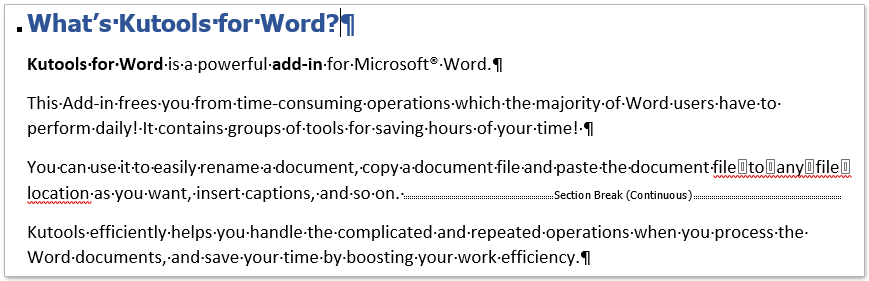
Apart from the ![]() Show/Hide button, you can also press Ctrl + Shift + 8 keys together to show or hide all paragraph marks and hidden formatting symbols at ease.
Show/Hide button, you can also press Ctrl + Shift + 8 keys together to show or hide all paragraph marks and hidden formatting symbols at ease.
Tremendously easy to delete all empty paragraphs (marks) from whole Word document with only one click!
For example, you copied text content from webpage to a Word document, however, hundreds of empty paragraphs are showing in the document, how could you quickly to remove them? Comparing to removing them one by one manually, Kutools for Word's Remove Empty Paragraph Marks feature provides an tremendously easy way to delete all empty paragraphs from selection or the whole document with only one click!
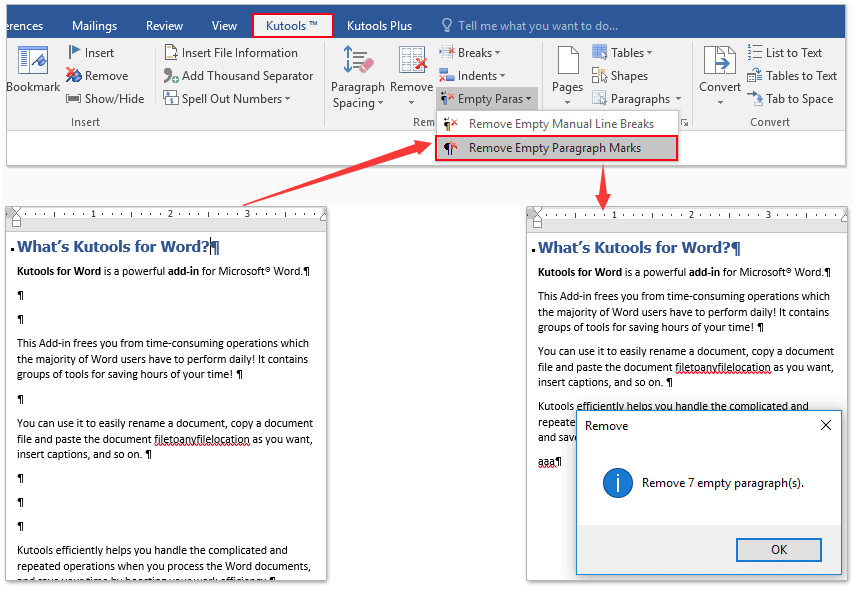
Always show paragraph marks by configuring Word option
This method will guide you to open Word Option dialog box, and then configure word option to show or hide paragraph marks in Word. Please do as follows:
1. Click File > Options to open the Word Options dialog box.
2. In the Word Options dialog box, please click Display in left bar, and then check Paragraph marks option in the Always show these formatting marks on the screen section. See screenshot:
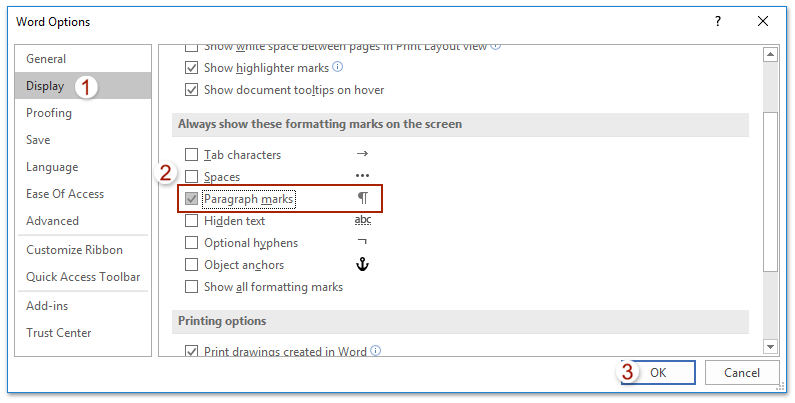
3. Click the OK button to save the configuring.
From now on, all paragraph marks are displaying in the Word document all the time.
Notes:
(1) After checking the Paragraph marks option in the Word Options dialog box, the Home > ![]() Show/Hide button will not be able to hide paragraph marks.
Show/Hide button will not be able to hide paragraph marks.
(2) To hide paragraph marks in this condition, please uncheck the Paragraph marks option in the Word Options dialog box.
Show/hide paragraph marks by using Kutools for Word
Kutools for Word's Display Settings feature provides users with an easy way to show or hide paragraph marks, some other formatting marks, and document content in Word document quickly. Please do as follows:
1. Please apply the feature by clicking Kutools Plus > Display Setting. See screenshot:

2. In the check the Paragraph Marks option in the popping out Display Settings dialog box.
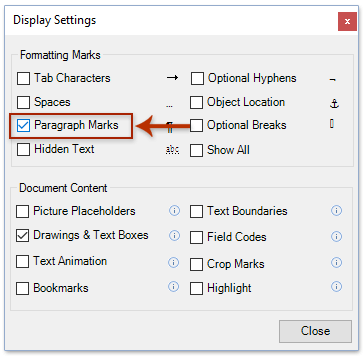
And now only the paragraph marks are displaying in the current Word documents as below screenshot shown:
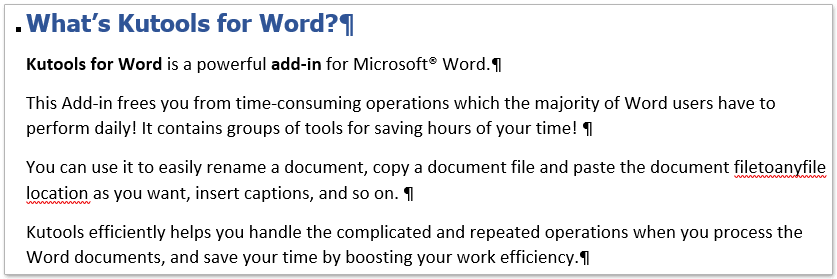
Notes:
(1) After checking the Paragraph marks option in the Word Options dialog box, the Home > ![]() Show/Hide button will not be able to hide paragraph marks.
Show/Hide button will not be able to hide paragraph marks.
(2) To hide paragraph marks in this condition, please uncheck the Paragraph marks option in the Display Settings dialog box.
Tabbed browsing & editing multiple Word documents as Firefox, Chrome, Internet Explore 10!
You may be familiar to view multiple webpages in Firefox/Chrome/IE, and switch between them by clicking corresponding tabs easily. Here, Office Tab supports similar processing, which allow you to browse multiple Word documents in one Word window, and easily switch between them by clicking their tabs. Click for full features free trial!

Relative articles:
Best Office Productivity Tools
Kutools for Word - Elevate Your Word Experience with Over 100 Remarkable Features!
🤖 Kutools AI Assistant: Transform your writing with AI - Generate Content / Rewrite Text / Summarize Documents / Inquire for Information based on Document, all within Word
📘 Document Mastery: Split Pages / Merge Documents / Export Selection in Various Formats (PDF/TXT/DOC/HTML...) / Batch Convert to PDF / Export Pages as Images / Print Multiple Files at once...
✏ Contents Editing: Batch Find and Replace across Multiple Files / Resize All Pictures / Transpose Table Rows and Columns / Convert Table to Text...
🧹 Effortless Clean: Sweap away Extra Spaces / Section Breaks / All Headers / Text Boxes / Hyperlinks / For more removing tools, head to our Remove Group...
➕ Creative Inserts: Insert Thousand Separators / Check Boxes / Radio Buttons / QR Code / Barcode / Diagonal Line Table / Equation Caption / Image Caption / Table Caption / Multiple Pictures / Discover more in the Insert Group...
🔍 Precision Selections: Pinpoint specific pages / tables / shapes / heading paragraphs / Enhance navigation with more Select features...
⭐ Star Enhancements: Navigate swiftly to any location / auto-insert repetitive text / seamlessly toggle between document windows / 11 Conversion Tools...
