Select all single cell, row, column tables and across page table in Word?
This tutorial will show you the ways to select multiple single cell tables, single row tables or single column tables, and show you the easy way to select across page table, too.
Search and select single cell, row, column tables and across page table manually
Quickly select single cell, row, column tables and across page table with Kutools
--One click to select multiple single cell tables in Word
--One click to select multiple single row tables in Word
--One click to select multiple single column tables in Word
--One click to select next across page table in Word
Recommended Productivity Tools for Word
Kutools for Word: Integrating AI 🤖, over 100 advanced features save 50% of your document handling time.Free Download
Office Tab: Introduces the browser-like tabs to Word (and other Office tools), simplifying multi-document navigation.Free Download
 Search and select single cell, row, column tables and across page table manually
Search and select single cell, row, column tables and across page table manually
Office Tab: Brings tabbed interfaces to Word, Excel, PowerPoint... |
|
Enhance your workflow now. Read More Free Download
|
Word doesn’t provide any easy way to find the single cell, single row, single column tables or across page table. So, you need to:
Step 1: Find one single cell table, single row tables, single column tables as you want;
Step 2: Click ![]() on the top left of table, or click
on the top left of table, or click ![]() at the bottom right of table to select entire table.
at the bottom right of table to select entire table.
Step 3: Holding Ctrl button and repeat step 1 and step 2.
 Quickly select single cell, row, column tables and across page table with Kutools
Quickly select single cell, row, column tables and across page table with Kutools
Kutools for Word can quickly find and select multiple single cell, single row or single column tables for you, and select the next across page table.
Kutools for Word, a handy add-in, includes groups of tools to ease your work and enhance your ability of processing word document. Free Trial for 45 days! Get It Now!
One click to select multiple single cell tables in Word
1. Please apply this utility by clicking Kutools > Tables > Select Single Cell Tables. See screenshot:

2. After clicking Select Single Cell Tables, you will see all single cell tables are selected. See screenshots:
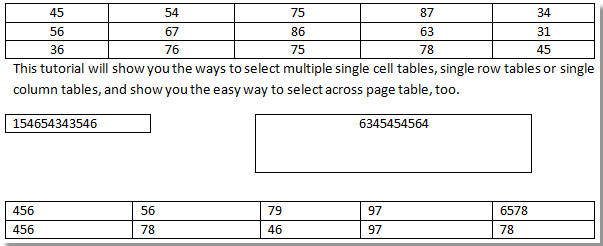 |
 |
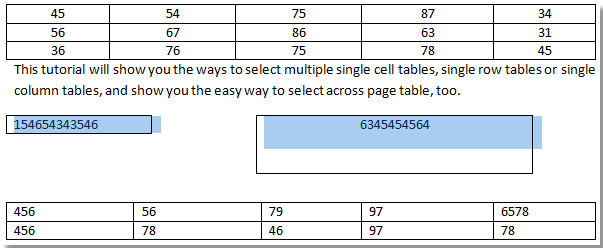 |
Note:
You can also select all single cell tables from the selected part of the document.
For more information, please visit: Quickly select single cell tables.
One click to select multiple single row tables in Word
1. Please apply this utility by clicking Kutools > Tables > Select Single Row Tables. See screenshot:

2. You will see all single row tables are selected from the whole document. See screenshots:
 |
 |
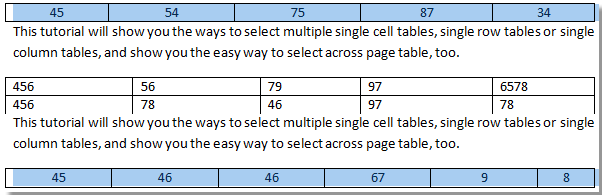 |
For more information, please visit: Quickly select single row tables.
One click to select multiple single column tables in Word
1. Please apply this utility by clicking Kutools > Tables > Select Single Column Tables. See screenshot:
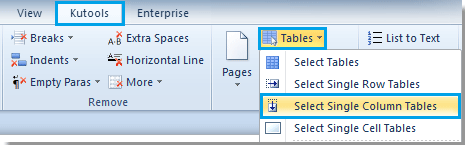
2. After clicking Select Single Column Tables, you will see all single column tables are selected from the whole document. See screenshots:
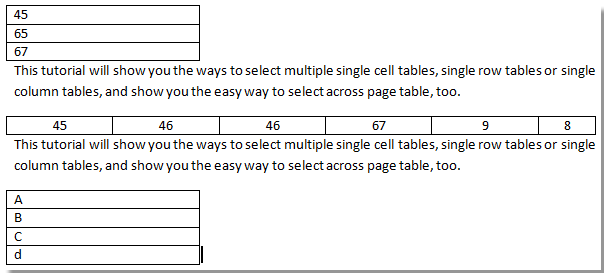 |
 |
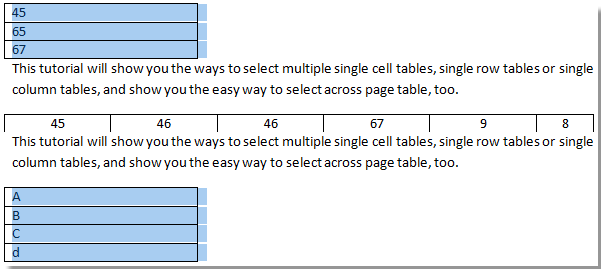 |
For more information, please visit: Quickly select single column tables.
One click to select next across page table in Word
1. Please apply this utility by clicking Kutools > Tables > Next Across Pages Table. See screenshot:
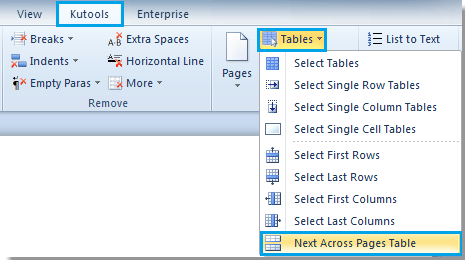
2. After clicking Next Across Pages Table, you will see the result as shown in the below screenshots:
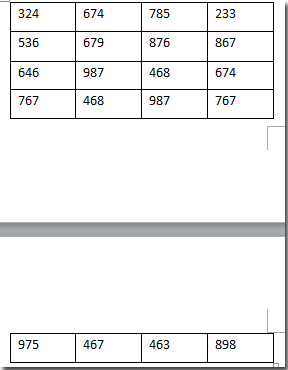 |
 |
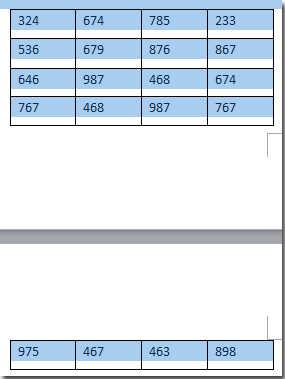 |
For more information, please visit: Quickly select next Across pages table.
Best Office Productivity Tools
Kutools for Word - Elevate Your Word Experience with Over 100 Remarkable Features!
🤖 Kutools AI Assistant: Transform your writing with AI - Generate Content / Rewrite Text / Summarize Documents / Inquire for Information based on Document, all within Word
📘 Document Mastery: Split Pages / Merge Documents / Export Selection in Various Formats (PDF/TXT/DOC/HTML...) / Batch Convert to PDF / Export Pages as Images / Print Multiple Files at once...
✏ Contents Editing: Batch Find and Replace across Multiple Files / Resize All Pictures / Transpose Table Rows and Columns / Convert Table to Text...
🧹 Effortless Clean: Sweap away Extra Spaces / Section Breaks / All Headers / Text Boxes / Hyperlinks / For more removing tools, head to our Remove Group...
➕ Creative Inserts: Insert Thousand Separators / Check Boxes / Radio Buttons / QR Code / Barcode / Diagonal Line Table / Equation Caption / Image Caption / Table Caption / Multiple Pictures / Discover more in the Insert Group...
🔍 Precision Selections: Pinpoint specific pages / tables / shapes / heading paragraphs / Enhance navigation with more Select features...
⭐ Star Enhancements: Navigate swiftly to any location / auto-insert repetitive text / seamlessly toggle between document windows / 11 Conversion Tools...
