How to save Word document as image (png, jpeg and so on)?
Saving Word document as image can make you transfer or read document much easier.
- Save one page of document as image with Screenshot feature in Word(5 steps)
- Save one page of document as image with Print Screen key and Paint Program(7 steps)
- Batch save each page of Word document as individual image with Kutools for Word(3 steps)
Save Word document as one image with
Since Microsoft Word 2010, the Screenshot feature has been added under Insert tab to take screenshot of opening windows and insert in the document. And here, I will guide you to save one page of a Word document as image with this feature.
1. Open the Word document, show the specified page you will save as image in the screen, and then change zoom level with clicking View > One Page. See screenshot:

Note: If you need to save multiple pages as one image, you can click View > Multiple Pages to show these page in the screen together.
2. In the Word window, click File > New (press Ctrl + N keys) to create a new document.
3. In the new document, click Insert > Screenshot, and then select screenshot of the document you will save as image from the drop down list. See screenshot:
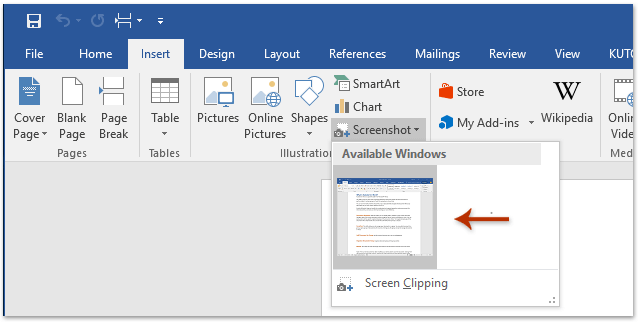
Note: You can also click Insert > Screenshot > Screen Clipping, and draw the scope you will save as image.
Now the screenshot of the specified document is inserted in the new document.
4. Right click the inserted screenshot, and select Save as Picture from the context menu. See screenshot:
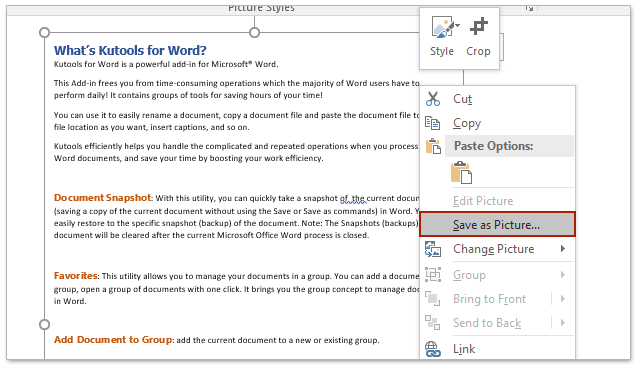
5. In the popping out File Save dialog box, please (1) open the destination folder you will save the image in, (2) name the image in the File name box, (3) specify the image type from the Save as type drop down list, and finally (4) click the Save button. See screenshot:

So far, the specified page of certain Word document has been saved as one image already.
Note: This method does not work in Word 2007 or earlier version because they don’t support the Screenshot feature.
Quickly save each page of certain Word document as separate image in Word
Fantastically batch save each page of the specified Word document as individual image, with only several clicks! Kutools for Word released this magic Export Doc as Images feature, which will save your time, and make your work much easier on saving Word documents as images!
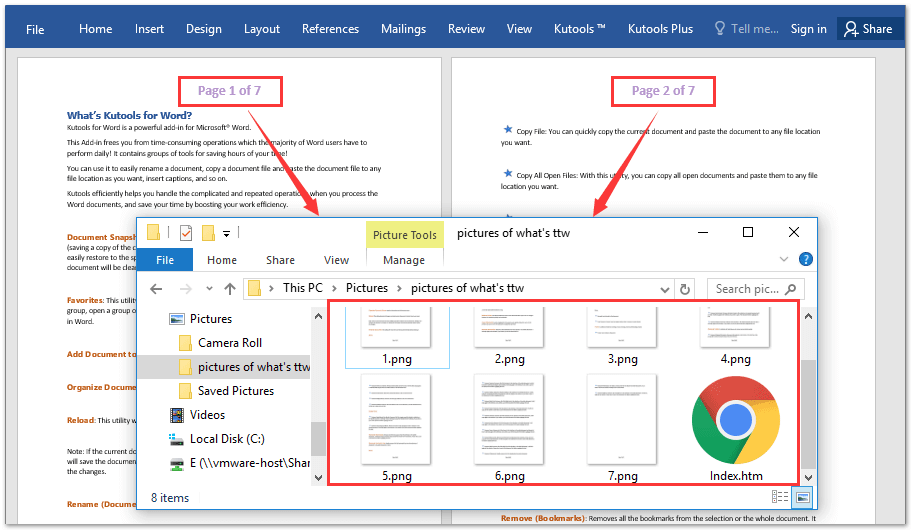
Save one page of document as image with Print Screen key and Paint Program
This method will walk you through taking the screenshot of one page of certain Word document, and saving the screenshot as image by Paint Program.
1. Open the certain document in Word, show the specified page you will save as image in the screen, and then change zoom level with clicking View > One Page. See screenshot:

Note: If you need to save multiple pages as one image, you can click View > Multiple Pages to show these page in the screen together.
2. Take the screenshot of the document with press the Print Screen key on the keyboard.
3. Open the Paint program with one of below methods:
(1) In Windows 7, you can open the Paint by clicking Start > All Programs > Accessories > Paint;
(2) In Windows 8, you can open the Paint by clicking Search icon, typing Paint in the search box, and then clicking the Paint. See screenshot:

4. Press Ctrl + V keys together to paste the screenshot in the Paint window.
5. Now crop the screenshot as follows: (1) Click the Select button; (2) draw the scope you will save as image, and then (3) click the Crop button. See screenshot:

6. Click File > Save in the Paint window.
7. Now in the Save As dialog box, please (1) open the destination folder you will save the image in, (2) name the image in the File name box, (3) specify the image type from the Save as type drop down list, and finally (4) click the Save button. See screenshot:

Batch save each page of Word document as individual image with Kutools for Word
Both above methods can only save one or multiple pages of certain Word document as one image at a time. But now, with Kutools for Word's Export Doc as Images feature, you can quickly save each page of specified Word document as separate image in bulk. Please do as follows:
1. Open the specified Word document whose pages you will save as images, and click Kutools Plus > Export / Import > Export Doc as Images. See screenshot:

2. In the popping Out Export Documents to Images dialog box, please do as following (screenshot):
(1) Click the Browse button right to the Path box, and specify the destination folder for saving exported images;
(2) Specify the image type from the Image Type drop down list;
(3) Select exported images' size from the Image Size drop down list;
(4) It's optional to check the Create Index html option.

3. Click the Export button in the Export Documents to Images dialog box.
And now the specified destination folder comes out automatically. You will see each page of the specified Word document has been exported as an individual image, and an Index HTM page for navigation as well. See screenshot:
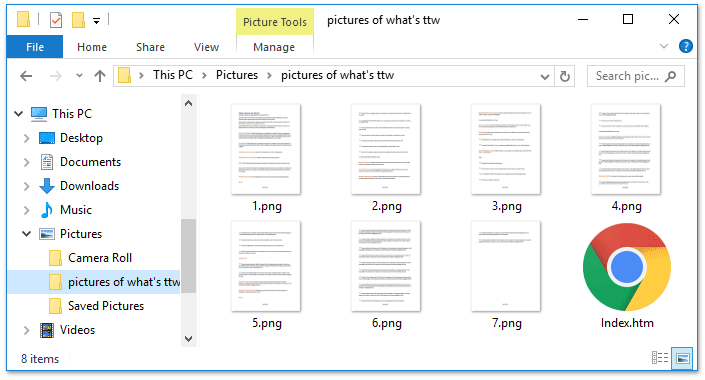
Tabbed browsing & editing multiple Word documents as Firefox, Chrome, Internet Explore 10!
You may be familiar to view multiple webpages in Firefox/Chrome/IE, and switch between them by clicking corresponding tabs easily. Here, Office Tab supports similar processing, which allow you to browse multiple Word documents in one Word window, and easily switch between them by clicking their tabs. Click for full features free trial!

Relative articles:
Best Office Productivity Tools
Kutools for Word - Elevate Your Word Experience with Over 100 Remarkable Features!
🤖 Kutools AI Assistant: Transform your writing with AI - Generate Content / Rewrite Text / Summarize Documents / Inquire for Information based on Document, all within Word
📘 Document Mastery: Split Pages / Merge Documents / Export Selection in Various Formats (PDF/TXT/DOC/HTML...) / Batch Convert to PDF / Export Pages as Images / Print Multiple Files at once...
✏ Contents Editing: Batch Find and Replace across Multiple Files / Resize All Pictures / Transpose Table Rows and Columns / Convert Table to Text...
🧹 Effortless Clean: Sweap away Extra Spaces / Section Breaks / All Headers / Text Boxes / Hyperlinks / For more removing tools, head to our Remove Group...
➕ Creative Inserts: Insert Thousand Separators / Check Boxes / Radio Buttons / QR Code / Barcode / Diagonal Line Table / Equation Caption / Image Caption / Table Caption / Multiple Pictures / Discover more in the Insert Group...
🔍 Precision Selections: Pinpoint specific pages / tables / shapes / heading paragraphs / Enhance navigation with more Select features...
⭐ Star Enhancements: Navigate swiftly to any location / auto-insert repetitive text / seamlessly toggle between document windows / 11 Conversion Tools...
