How to split a column every other row in Excel?
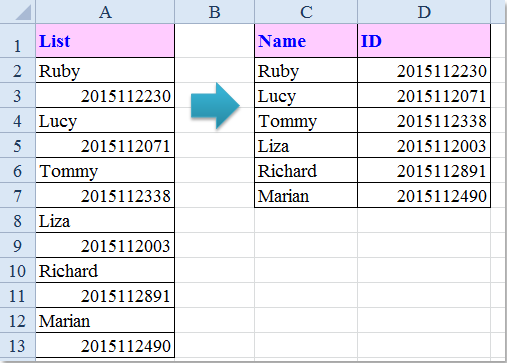
For example, I have a long list of data, and now, I want to split the column into two lists equally by every other row as following screenshot shown. Are there any good ways to deal with this task in Excel?
Split a column every other row with Formulas
 Split a column every other row with Formulas
Split a column every other row with Formulas
The following formulas may help you to quickly split a column into two columns by every other row, please do as follows:
1. Enter this formula into a blank cell, C2, for example, =INDEX($A$2:$A$13,ROWS(C$1:C1)*2-1), see screenshot:

2. Then drag the fill handle down until the errors are displayed in the cells, see screenshot:

3. Then enter another formula into cell D2, =INDEX($A$2:$A$13,ROWS(D$1:D1)*2), and drag the fill handle down to the cells until error values appears, and the column values have been split into two columns every other row, see screenshot:

 Split a column every other row with VBA code
Split a column every other row with VBA code
If you are interested in VBA code, here, I can talk about a code for you to solve this problem.
1. Hold down the ALT + F11 keys in Excel, and it opens the Microsoft Visual Basic for Applications window.
2. Click Insert > Module, and paste the following code in the Module Window.
VBA code:Split a column into two columns every other row
Sub SplitEveryOther()
'Updateby Extendoffice
Dim Rng As Range
Dim InputRng As Range, OutRng As Range
Dim index As Integer
xTitleId = "KutoolsforExcel"
Set InputRng = Application.Selection
Set InputRng = Application.InputBox("Range :", xTitleId, InputRng.Address, Type:=8)
Set OutRng = Application.InputBox("Out put to (single cell):", xTitleId, Type:=8)
Set OutRng = OutRng.Range("A1")
num1 = 1
num2 = 1
For index = 1 To InputRng.Rows.Count
If index Mod 2 = 1 Then
OutRng.Cells(num1, 1).Value = InputRng.Cells(index, 1)
num1 = num1 + 1
Else
OutRng.Cells(num2, 2).Value = InputRng.Cells(index, 1)
num2 = num2 + 1
End If
Next
End Sub
3. Then press F5 key to run this code, and a prompt box will pop out to remind you select the data range that you want to split, see screenshot:

4. And click OK, another prompt box is popped put to let you select a cell to put the result, see screenshot:

5. Then click OK, and the column has been split into two columns by every other row. See screenshot:

 Split a column every other row with Kutools for Excel
Split a column every other row with Kutools for Excel
If you want to learn more new things, I can recommend a powerful tool -- Kutools for Excel, with its Transform Range utility, you can quickly convert a single row or column to a range of cells and vice versa.
After installing Kutools for Excel, please do as follows:
1. Select the column data that you want to split into two columns by every other row.
2. Then click Kutools > Range > Transform Range, see screenshot:

3. In the Transform Range dialog box, select Single column to range under the Transform type, then choose Fixed value and enter 2 into the box in the Rows per record section, see screenshot:

4. Then click Ok button, and a prompt box will pop out to remind you select a cell where you want to output the result, see screenshot:

5. Click OK, the list data has been split into two columns every other row.
Click to know more about this Transform Range utility.
Kutools for Excel - Supercharge Excel with over 300 essential tools. Enjoy permanently free AI features! Get It Now
Best Office Productivity Tools
Supercharge Your Excel Skills with Kutools for Excel, and Experience Efficiency Like Never Before. Kutools for Excel Offers Over 300 Advanced Features to Boost Productivity and Save Time. Click Here to Get The Feature You Need The Most...
Office Tab Brings Tabbed interface to Office, and Make Your Work Much Easier
- Enable tabbed editing and reading in Word, Excel, PowerPoint, Publisher, Access, Visio and Project.
- Open and create multiple documents in new tabs of the same window, rather than in new windows.
- Increases your productivity by 50%, and reduces hundreds of mouse clicks for you every day!