Convert numbers to text in Excel
Maybe, there are several methods for converting the numbers to text format in Excel worksheet, but, in this article, I will introduce some functions for deal with this task.
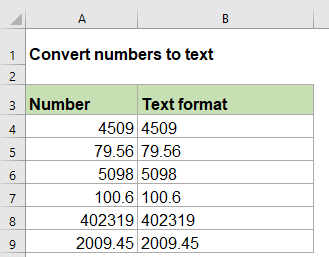
Convert numbers to text with TEXT function
Convert numbers to text with FIXED function
Convert numbers to text with TEXT function
The TEXT function can help you to convert the numbers to a specific text formatting as you need. The generic syntax is:
- value: the number that you want to convert.
- format_text: the format that you want to apply.
1. Please type the below formula into a blank cell:
2. And then, copy this formula to other cells that you want to use, and all the numbers have been converted to text format, see screenshot:

Note: If you want to use other text formatting, such as keeping several decimal digits, or padding leading zeros to make the numbers with the same length, you just need to change the format_text argument in the TEXT function. Please apply the following formulas as you need:


Convert numbers to text with FIXED function
The FIXED function in Excel also can help you to solve this job, it converts numbers into text which rounded to a specific number of decimal places. The generic syntax is:
- number: the number you want to format as text.
- decimal: the number of decimals to use for the given number.
- no_commas: specifies if the returned text with commas, if use TRUE, the commas are not included in the result, if FALSE, commas are included in the result.
1. Please apply the below formula into a blank cell:
2. Then, drag the fill handle down to the cells that you want to apply this formula, all the numbers have been converted to text format, rounded to the specific number of decimal places as you need, see screenshot:

Note: If you don’t need the comma group separator between the numbers, please use the following formula:

Relative functions used:
- TEXT:
- The TEXT function converts a value to text with a specified format in Excel.
- FIXED:
- The FIXED function returns a number formatted as decimals and represented as text.
More articles:
- Convert text to number in Excel
- The numbers stored as text format can not be calculated normally in Excel, in this case, you should convert the text to general number. This article, I will talk about some functions for dealing with this job in Excel.
- Clean and reformat telephone numbers in Excel
- Supposing, you have a list of telephone numbers which are formatted with various formatting, now, you want to clean up all the phone number formatting and reformat them with a specific formatting as below screenshot shown. This article, I will talk about how to deal with this job in Excel by using a formula.
- Count keywords cell contains based on a list
- If you want to count the number of keywords appears in a cell based on a list of cells, the combination of the SUMPRODUCT, ISNUMBER and SEARCH functions may help you to solve this problem in Excel.
The Best Office Productivity Tools
Kutools for Excel - Helps You To Stand Out From Crowd
Kutools for Excel Boasts Over 300 Features, Ensuring That What You Need is Just A Click Away...
Office Tab - Enable Tabbed Reading and Editing in Microsoft Office (include Excel)
- One second to switch between dozens of open documents!
- Reduce hundreds of mouse clicks for you every day, say goodbye to mouse hand.
- Increases your productivity by 50% when viewing and editing multiple documents.
- Brings Efficient Tabs to Office (include Excel), Just Like Chrome, Edge and Firefox.