Excel Formula: Extract folder name from path
If you want to extract each finial folder name from a list of file paths in a worksheet as below screenshot shown, you can use a formula to quickly handle it. Here this tutorial introduces the formula and explain the arguments and every part for you to easily understand. 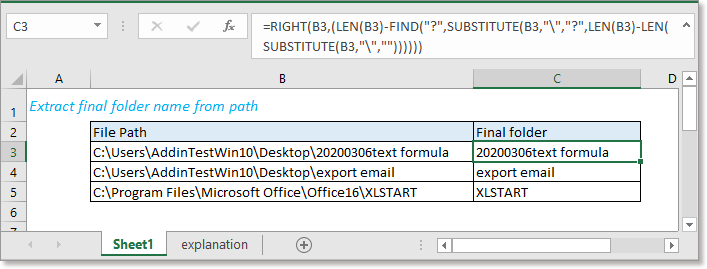
Generic formula:
| RIGHT(file_path,(LEN(file_path)-FIND("?",SUBSTITUTE(file_path,"\","?",LEN(file_path)-LEN(SUBSTITUTE(file_path,"\","")))))) |
Arguments
| File_path: the file path you want to extract final folder from, it can be a text string or a cell reference. |
How this formula work
Example: Extract the folder name from the file path in cell B3, please use below formula:
| =RIGHT(B3,(LEN(B3)-FIND("?",SUBSTITUTE(B3,"\","?",LEN(B3)-LEN(SUBSTITUTE(B3,"\","")))))) |
Press Enter key to extract the final folder.
Explanation
To extract the final folder, the formula locates the position of the last “\” firstly. Then extracts the text string in the right side of the last "\".
LEN function returns the number of characters in the text string.
SUBSTITUTE function replaces old text with the new one.
The formula LEN(B3)-LEN(SUBSTITUTE(B3,"\","")) counts the number of characters "\".
| =LEN(B3)-LEN(SUBSTITUTE(B3,"\","")) =52-LEN("C:UsersAddinTestWin10Desktop20200306text formula") =52-48 =4 |
SUBSTITUTE(B3,"\","?",LEN(B3)-LEN(SUBSTITUTE(B3,"\",""))) replaces the fourth "\" with "?".
| =SUBSTITUTE(B3,"\","?",LEN(B3)-LEN(SUBSTITUTE(B3,"\",""))) =SUBSTITUTE(B3,"\","?",4) =C:\Users\AddinTestWin10\Desktop?20200306text formula |
FIND function is used to find a string within another string, and returns the starting position of the string inside another one.
The formula FIND("?",SUBSTITUTE(B3,"\","?",LEN(B3)-LEN(SUBSTITUTE(B3,"\","")))) finds the position of “?” in the text string "C:\Users\AddinTestWin10\Desktop?20200306text formula".
| =FIND("?",SUBSTITUTE(B3,"\","?",LEN(B3)-LEN(SUBSTITUTE(B3,"\","")))) =FIND("?",“C:\Users\AddinTestWin10\Desktop?20200306text formula”) =32 |
FRIGHT function extracts a specific number of characters from the right side of the text string.
| =RIGHT(B3,(LEN(B3)-FIND("?",SUBSTITUTE(B3,"\","?",LEN(B3)-LEN(SUBSTITUTE(B3,"\","")))))) =RIGHT(B3,(LEN(B3)-32) =RIGHT(B3,20) =20200306text formula |

Sample File
Relative Formulas
- Extract from right until character
Here introduces the formula to extract text from right side of a given text until a specified character. - Extract extension from file name
Here introduces the formula to extract the file extension from file name to another column. - Add leaing zeros to fix length
This tutorial provides formulas to add leading zero to make the text at the same length. - Add dashes to phone number
To add dashes to phone number, you can use a formula to solve it in Excel.
- RIGHT function
Extract text from right side. - SUBSTITUE function
Find and replace text string with another one. - LEN function
Get the number of characters in the text. - SEARCH function
Find the position of a specific character or substring from the given text string. - FIND function
Find a string within another string
The Best Office Productivity Tools
Kutools for Excel - Helps You To Stand Out From Crowd
Kutools for Excel Boasts Over 300 Features, Ensuring That What You Need is Just A Click Away...
Office Tab - Enable Tabbed Reading and Editing in Microsoft Office (include Excel)
- One second to switch between dozens of open documents!
- Reduce hundreds of mouse clicks for you every day, say goodbye to mouse hand.
- Increases your productivity by 50% when viewing and editing multiple documents.
- Brings Efficient Tabs to Office (include Excel), Just Like Chrome, Edge and Firefox.