Excel Formula: Make first letter lowercase
Generally, you make first letter of string uppercase, but in some specified cases, you may want to force first letter lowercase. This tutorial introduces a formula to make the first letter of string in Excel cell be lowercase, explains the arguments and how the formula work.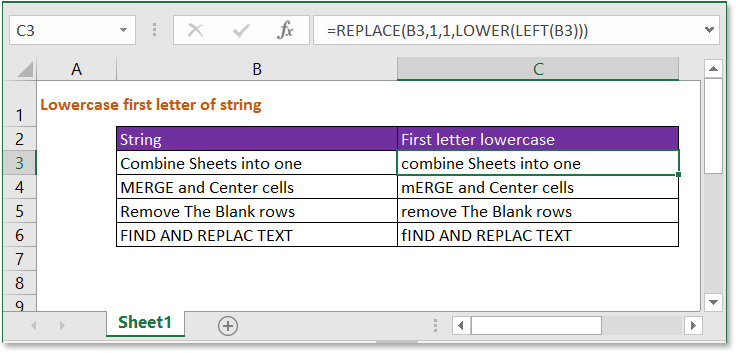
Generic formula:
| REPLACE(txt,1,1,LOWER(LEFT(txt))) |
Arguments
| Txt: the text string or cell reference you use to make the first letter lowercase. |
How this formula work
To convert first letter to lowercase in cell B3, please use below formula:
| =REPLACE(B3,1,1,LOWER(LEFT(B3))) |
Press Enter key.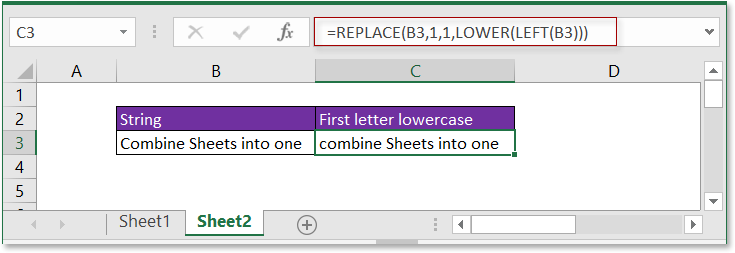
Explanation
LEFT function: extracts a specified number of characters from left side of the text string. Here it extracts the first letter of the text string in cell B3.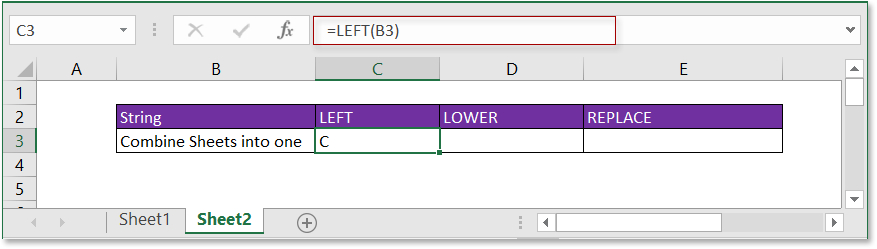
LOWER function: make letters lowercase.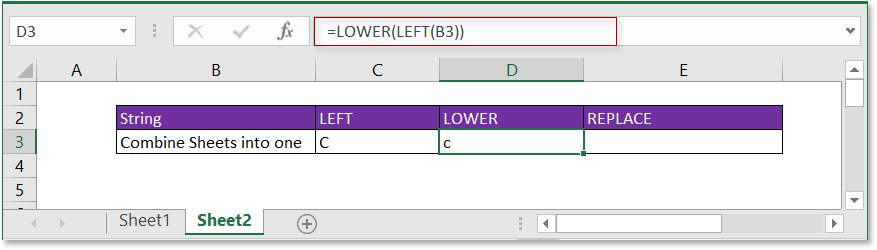
REPLACE function: find and replace text specified by a certain position of the given text with a new one.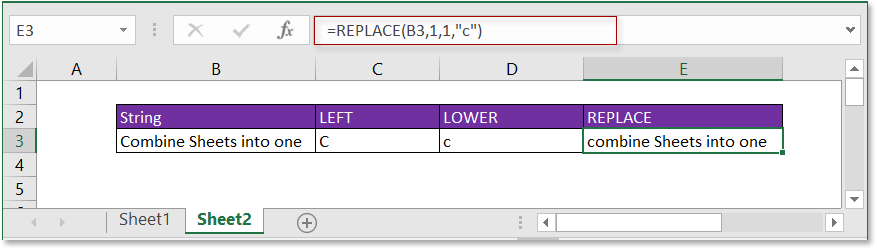
Sample File
Relative Formulas
- Add Text to middle
Here introduces the formula to add new text to a certain position of the text string. - Trim Text To N Words
Here introduces the formula to extract n words from left side of a text string. - Add comma between names
This tutorial provides formulas to add comma between first name, middle name and last name. - Add dashes to phone number
To add dashes to phone number, you can use a formula to solve it in Excel.
Relative Functions
- LOWER function
Lowercase letters in the text string. - REPLACE function
Find and replace characters based on given location from text string with a new text. - LEFT function
Extract characters from left side of text. - MID function
Extract part of text from a cell value based on the location and length.
The Best Office Productivity Tools
Kutools for Excel - Helps You To Stand Out From Crowd
Kutools for Excel Boasts Over 300 Features, Ensuring That What You Need is Just A Click Away...
Office Tab - Enable Tabbed Reading and Editing in Microsoft Office (include Excel)
- One second to switch between dozens of open documents!
- Reduce hundreds of mouse clicks for you every day, say goodbye to mouse hand.
- Increases your productivity by 50% when viewing and editing multiple documents.
- Brings Efficient Tabs to Office (include Excel), Just Like Chrome, Edge and Firefox.