Excel Formula: Get First Day of Month from Month Name
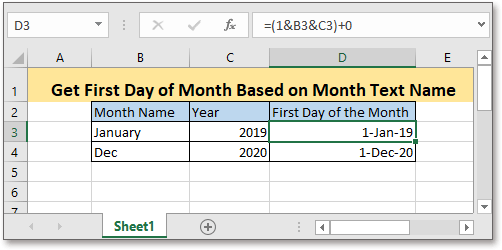
Let’s say there is a table containing the year and the month text name for you to get the first day of the month, which formula can you use in Excel?
If you want to follow along with this tutorial, please download the example spreadsheet.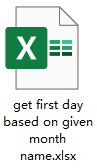
Generic formula:
| (1&month_name&year)+0 |
Syntaxt and Arguments
| Month_name: the month text name that you want to get the first day of. It can be both of the full name or abbreviation of the month. |
| Year: the year that are used in the date. |
Return Value
The formula returns to a numeric value. As date is stored as number in Excel, you can format the formula result as date for reading clearly.
Error Value
If the month text name is invalid or incorrect, the formula returns the error value #VALUE!.
How this formula works
In cell B3 is the month text name, in cell C3 is the year you want to use, to get the first day based on the given month name and year, please use below formula:
| =(1&B3&C3)+0 |
Press Enter key to get the result, then drag auto fill handle down to the cells which need this formula.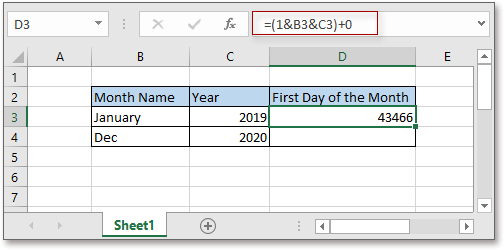

Keep selecting the results, press Ctrl + 1 to display the Format Cells dialog, under the Number tab, click Date from the Category list, then in the Type section, choose one date type as you need.
Click OK, the results are shown in date format.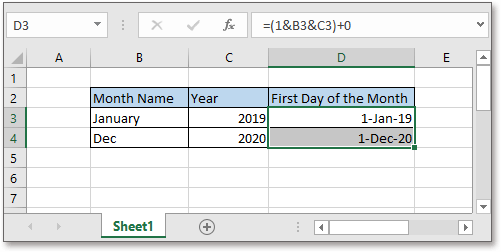
Explanation
Using & connector to connect the day, month and year, then plus 0 to change the value from text to number which will not change the actual value. Also you can use the formula like this:
| (1&month_name&year)*1 |
Or
| (1&month_name&year)/1 |
Relative Formulas
- Count days of month
This tutorial provides formulas to count the total days of the month based on given date. - Count days until expiration date
To count the days between today and each expiration date in Excel by formula - Display current date or time
This tutorial provides formulas to show the current date or time in Excel. - Create weekly date range
In this tutorial, it provides a formula to quickly get the weekly date range in Excel.
Relative Functions
- Excel WEEKNUM Function
Returns the week number of the given date in a year - Excel WORKDAY Function
Adds workdays to the given start date and returns a workday - Excel MONTH Function
The MONTH is used to get the month as integer number (1 to 12) from date - Excel DAY Function
DAY function gets the day as a number (1 to 31) from a date - Excel NOW Function
Get the current time and date
The Best Office Productivity Tools
Kutools for Excel - Helps You To Stand Out From Crowd
Kutools for Excel Boasts Over 300 Features, Ensuring That What You Need is Just A Click Away...
Office Tab - Enable Tabbed Reading and Editing in Microsoft Office (include Excel)
- One second to switch between dozens of open documents!
- Reduce hundreds of mouse clicks for you every day, say goodbye to mouse hand.
- Increases your productivity by 50% when viewing and editing multiple documents.
- Brings Efficient Tabs to Office (include Excel), Just Like Chrome, Edge and Firefox.