Excel Formula: Get Quarter from Date
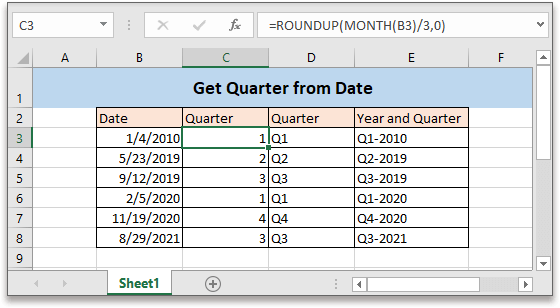
Sometimes, you may want to get the quarter number from a list of dates when making an annual financial report. This tutorial provides formulas for you to get quarter from given dates in Excel.
If you want to follow along with this tutorial, please download the example spreadsheet. Generic formula
Generic formula
| ROUNDUP(MONTH(date)/3,0) |
Syntaxt and arguments
| Date: the date that used to get the quarter from. |
Return value
The formula returns a numeric value.
Errors
If the date is earlier than 1/1/1900, or the date is not a numeric value, the formula returns to an error value #VALUE!
How this formula works
The range B3:B8 lists the dates, now to get the quarter from these dates in cell C3, please use the below formula:
| =ROUNDUP(MONTH(B3)/3,0) |
Press Enter key and then drag autofill hand down to the cell C8 to get other dates’ quarters.
Explanation
MONTH function: gets the month as integer number (1 to 12) from date.
Here formula MONTH(B3) gets result 1.
ROUNDUP function: rounds a number up to a given number of digits. Here 0 indicates to round number up to an integer.
=ROUNDUP(MONTH(B3)/3,0)
=ROUNDUP(1/3,0)
=ROUNDUP(0.333,0)
=1
Extension
1. If you want to get the result as below screenshot shown, you can use the formula like
="Q"&ROUNDUP(MONTH(B3)/3,0)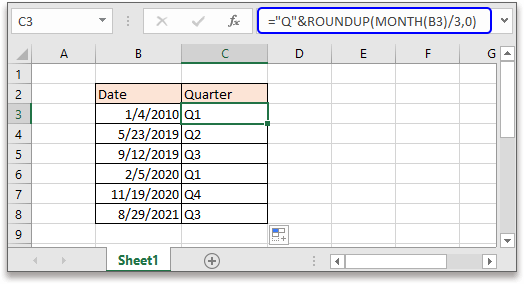
2. If you want to get quarter and year from date as below screenshot shown, please use below screenshot:
="Q"&ROUNDUP(MONTH(B3)/3,0)&"-"&YEAR(B3)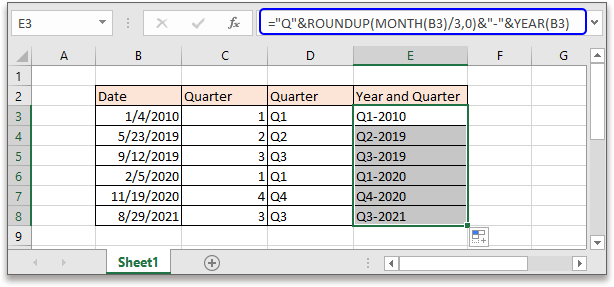
YEAR function: gets the year as a 4-digits number based on the given date.
Relative Formulas
- Get midpoint of two dates
Here this article introduces two formulas to get the midpoint of two dates in Excel in two different situations. - Get number of worday between two dates
To count the number of workdays between two dates, the NETWORKDAYS function in Excel can help. - Get day name from given date
This tutorial talks about how to use formula to get the day name such as Monday,Tuesday based on the given date. - Create weekly date range
In this tutorial, it provides a formula to quickly get the weekly date range in Excel.
Relative Functions
- Excel DATE Function
Create date with year, month and day - Excel YEAR Function
Returns the year of date in 4-digit serial number format - Excel MONTH Function
The MONTH is used to get the month as integer number (1 to 12) from date - Excel DAY Function
DAY function gets the day as a number (1 to 31) from a date - Excel NOW Function
Get the current time and date
The Best Office Productivity Tools
Kutools for Excel - Helps You To Stand Out From Crowd
Kutools for Excel Boasts Over 300 Features, Ensuring That What You Need is Just A Click Away...
Office Tab - Enable Tabbed Reading and Editing in Microsoft Office (include Excel)
- One second to switch between dozens of open documents!
- Reduce hundreds of mouse clicks for you every day, say goodbye to mouse hand.
- Increases your productivity by 50% when viewing and editing multiple documents.
- Brings Efficient Tabs to Office (include Excel), Just Like Chrome, Edge and Firefox.