Excel Formula: Get Same Date Last Year or Next Year
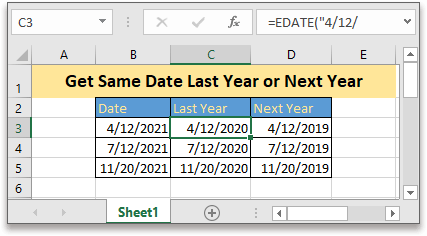
In this tutorial, it provides two formulas to separately get the same date last year and next year based on the given date in Excel.
If you want to follow along with this tutorial, please download the example spreadsheet.
Generic formula
Get same date last year
| EDATE(date,-12) |
Get same date next year
| EDATE(date,12) |
Syntaxt and arguments
| Date: the cell reference or a date enclosed in double quotation marks that used to get the same date last year or next year. |
Return value
The formula returns a serial number that represents the date.
Errors
If the argument date is not a numeric value or the date is earlier than 1/1/1900, the formula returns an error value #VALUE!.
How this formula works
To get the same dates last year separately based on the dates in list B3:B5, please use below formula:
Before using the formula, please format the cells as date format firstly.
Select the cells will place the results, click Home tab and choose Short Date or Long Date from the drop-down menu of Number Format.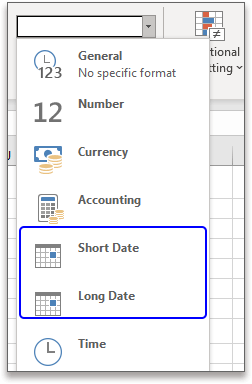
Then type formula:
| =EDATE(B3,-12) |
Or
| =EDATE("4/12/2021",-12) |
Press Enter key and drag auto fill handle down to cell D5 to get the same dates last year.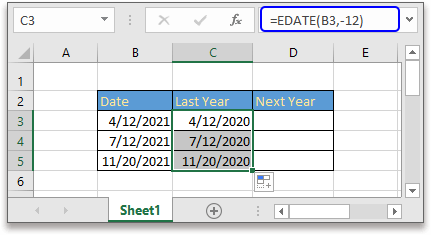
To get the same date next year
| =EDATE(B3,12) |
Or
| =EDATE("4/12/2021",12) |
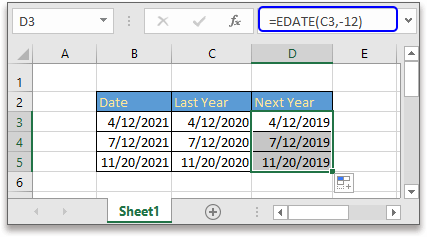
Explanation
EDATE function: to get the date based on the adding number of months.
Relative Formulas
- Get midpoint of two dates
Here this article introduces two formulas to get the midpoint of two dates in Excel in two different situations. - Get number of worday between two dates
To count the number of workdays between two dates, the NETWORKDAYS function in Excel can help. - Get quarter from given date
This tutorial provides formulas for you to get quarter from given dates in Excel. - Create weekly date range
In this tutorial, it provides a formula to quickly get the weekly date range in Excel.
Relative Functions
- Excel DATE Function
Create date with year, month and day - Excel YEAR Function
Returns the year of date in 4-digit serial number format - Excel MONTH Function
The MONTH is used to get the month as integer number (1 to 12) from date - Excel DAY Function
DAY function gets the day as a number (1 to 31) from a date - Excel WORKDAY Function
Add workdays to the given date and returns a workday
The Best Office Productivity Tools
Kutools for Excel - Helps You To Stand Out From Crowd
Kutools for Excel Boasts Over 300 Features, Ensuring That What You Need is Just A Click Away...
Office Tab - Enable Tabbed Reading and Editing in Microsoft Office (include Excel)
- One second to switch between dozens of open documents!
- Reduce hundreds of mouse clicks for you every day, say goodbye to mouse hand.
- Increases your productivity by 50% when viewing and editing multiple documents.
- Brings Efficient Tabs to Office (include Excel), Just Like Chrome, Edge and Firefox.