Excel Formula: Get Number of Workdays Between Two Dates
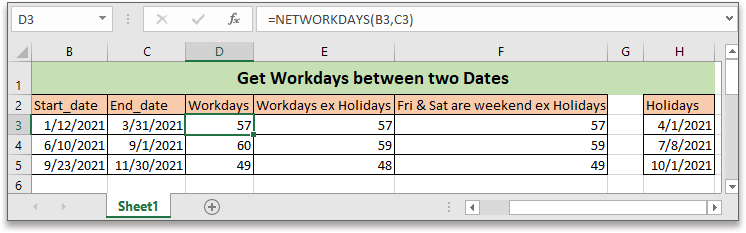
To count the number of workdays between two dates, the NETWORKDAYS function in Excel can help.
If you want to follow along with this tutorial, please download the example spreadsheet.
Generic formula
| NETWORKDAYS( start_date, end_date, [holidays] ) |
Syntaxt and arguments
| Start_date, End_date (required): the two dates that you want to count number of workdays between. |
| Holidays (Optional):: It is an optional range which includes one or more dates to exclude from the working days. The holidays list can be one of the below: A range of cells that contains the dates. An array of the serial numbers that represent the dates. |
Return value
It returns to a numeric value.
How this formula works
In column B and column C, list the start dates and end dates, in column F list the holidays, please choose one of below formulas to get the number of workdays.
Count workdays
| =NETWORKDAYS(B3,C3) |
Count workdays excluding holidays
| =NETWORKDAYS(B3,C3,G3:$G$5) |
Press Enter key get the first counting, then drag auto fill handle down to fill this formula to other cells.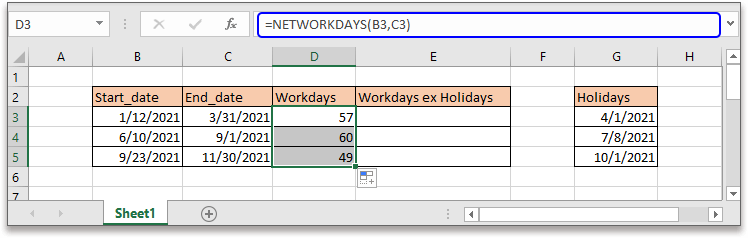
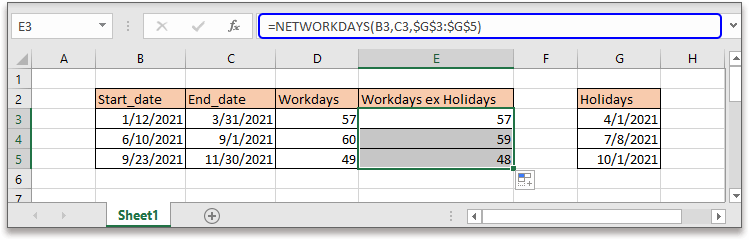
Explanation
NETWORKDAYS function: Calculates the number of working days between two dates excluding default weekends (Saturday and Sunday), optional, excluding holidays you specify.
Tip:
If you want to exclude custom weekends, you can use the NETWORKDAYS.INTL function.
Generic formula
NETWORKDAYS.INTL (start_date, end_date, [weekend], [holidays])
Syntax and argument
Weekend: Using the numbers below to define which days are weekends.
How the formula work
Supposing Friday and Saturday are the weekends, using above data, please use the formula as this:
=NETWORKDAYS.INTL(B3,C3,7,$H$3:$H$5)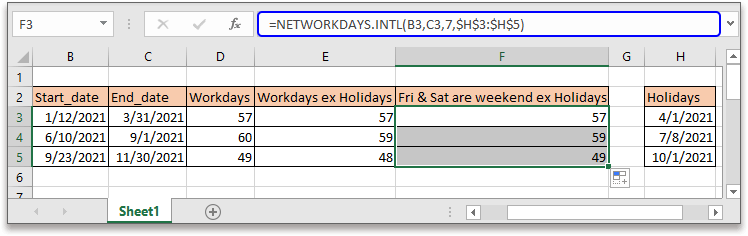
Relative Formulas
- Get midpoint of two dates
Here this article introduces two formulas to get the midpoint of two dates in Excel in two different situations. - Find earliest or latest date in each group
This article provides the formulas to find the earlist and lates dates in the same group in Excel. - Get day name from given date
This tutorial talks about how to use formula to get the day name such as Monday,Tuesday based on the given date. - Create weekly date range
In this tutorial, it provides a formula to quickly get the weekly date range in Excel.
Relative Functions
- Excel DATE Function
Create date with year, month and day - Excel YEAR Function
Returns the year of date in 4-digit serial number format - Excel MONTH Function
The MONTH is used to get the month as integer number (1 to 12) from date - Excel DAY Function
DAY function gets the day as a number (1 to 31) from a date - Excel NOW Function
Get the current time and date
The Best Office Productivity Tools
Kutools for Excel - Helps You To Stand Out From Crowd
Kutools for Excel Boasts Over 300 Features, Ensuring That What You Need is Just A Click Away...
Office Tab - Enable Tabbed Reading and Editing in Microsoft Office (include Excel)
- One second to switch between dozens of open documents!
- Reduce hundreds of mouse clicks for you every day, say goodbye to mouse hand.
- Increases your productivity by 50% when viewing and editing multiple documents.
- Brings Efficient Tabs to Office (include Excel), Just Like Chrome, Edge and Firefox.