Excel Formula: Make text same length
If there is a list of texts with different lengths, for looking nicer, you can make these text with same length by adding trailing characters as below screenshot shown. Here it provides a formula which combines the LEN and REPT functions to handle it in Excel.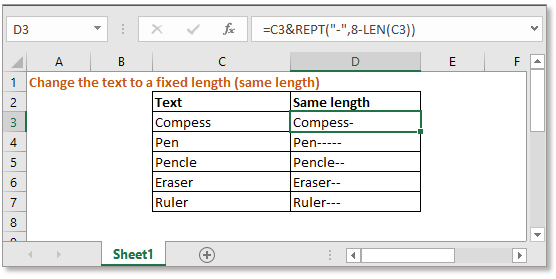
Generic formula:
| =text&REPT("char",fix_length-LEN(text)) |
Arguments
| Text: the cell or text you want to change it to a fixed length. |
| Fix_length: the length of characters you want to use. |
| Char: the specific character you used to fix the length of text with. |
How this formula work
Here will change the text strings in range C3:C7 to the same length – 8 characters, and output the results in range D3:D7, please use below formula in cell D3:
| =C3&REPT("-",8-LEN(C3)) |
Press Enter key, the drag fill handle from D3 to D7 to change the texts to same length.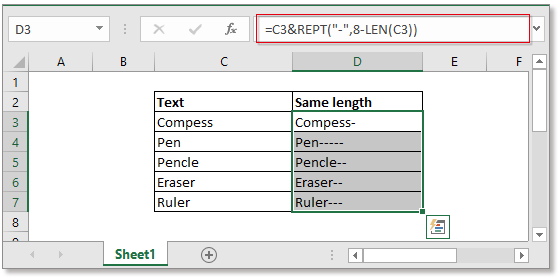
Explanation
LEN function: tthe LEN function counts the number of characters in the text.
REPT function: the REPT function repeats a character specific number of times. Here the formula =REPT("-",8-LEN(C3)) will repeat the character "-" a specific number of times based on the length of text in C3. You can see this formula as
=REPT("-",8-LEN(C3))
= REPT("-",8-7)
= REPT("-",1)
Remark
If you want to add leading characters to make the texts in fixed length, you can use this formula
| =REPT("char",fix_length-LEN(text))&text |
Sample File
Relative Formulas
- Check if a cell contains a specific text
To check if a cell contains some texts in range A but does not contain the texts in range B, you can use an array formula which combines the COUNT, SEARCH and AND function in Excel - Check if a cell contains one of several values but exclude other values
This tutorial will provide a formula to quickly handle the task that check if a cell contains one of things but excluding other values in Excel and explain the arguments of the formula. - Check if cell contains one of things
Supposing in Excel, there is a list of values in column E, you want to check if the cells in column B contain all of the values in column E, and return TRUE or FALSE. - Check if cell contains number
Sometimes, you may want to check if a cell contains numeric characters. This tutorial provides a formula which will return TRUE if the cell contains number, FALSE if cell does not contain number.
The Best Office Productivity Tools
Kutools for Excel - Helps You To Stand Out From Crowd
Kutools for Excel Boasts Over 300 Features, Ensuring That What You Need is Just A Click Away...
Office Tab - Enable Tabbed Reading and Editing in Microsoft Office (include Excel)
- One second to switch between dozens of open documents!
- Reduce hundreds of mouse clicks for you every day, say goodbye to mouse hand.
- Increases your productivity by 50% when viewing and editing multiple documents.
- Brings Efficient Tabs to Office (include Excel), Just Like Chrome, Edge and Firefox.