Split number into individual digits in Excel
This tutorial explains how to use a combination of the MID and COLUMN functions to split a specific number in a cell into individual digits in Excel.

How to split number into individual digits in Excel?
As the below screenshot shown, you want to separate number in each cell into individual digits. Please do as follows to get it done.

Generic formula
=MID($B3,COLUMN()-(COLUMN($D3)- 1),1)
Arguments
$B3: Represents the cell containing the number you want to split into individual digits;
$D3: Represents the cell to output the first digit of the number.
How to use this formula?
1. Select a blank cell to output the first digit. In this case, I select D3.
2. Enter the below formula into it and press the Enter key. Then the first digit of the number in cell B3 has been extracted.
=MID($B3,COLUMN()-(COLUMN($D3)- 1),1)
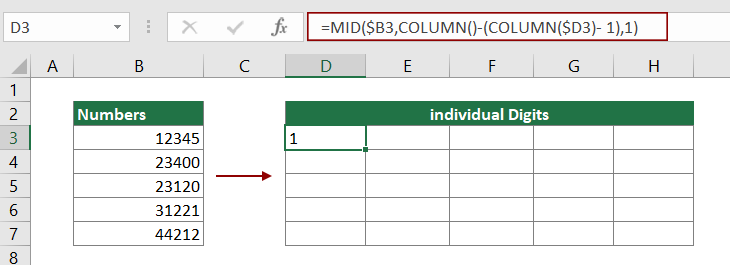
3. Select the result cell, and then drag its Fill Handle right to apply the formula to the right cells until all digits of the number in B3 are extracted.

4. Keep the above cells selecting, and then drag the Fill Handle down to get all digits of other cells in column B. See screenshot.
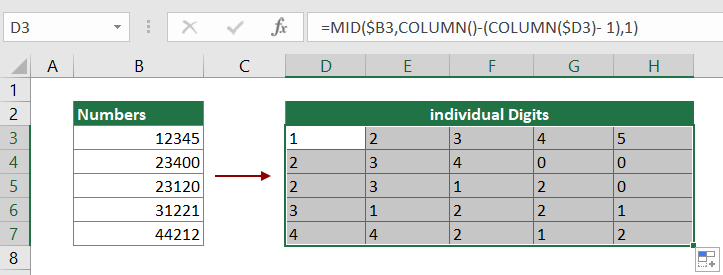
How this formula works?
=MID($B3,COLUMN()-(COLUMN($D3)- 1),1)
1. COLUMN(): In this case, I select cell D3 to enter the formula, so the COLUMN function here returns 4, because column D is the fourth column in the worksheet;
2. COLUMN($D3): Here the COLUMN function returns the column number of the reference $D3. Here the result is 4;
3. MID(12345,4-(4- 1),1): The MID function extracts one digit from the number "12345", starting at the first digit.
Related functions
Excel MID function
The Excel MID dunction returns a specific number of characters from a text string, starting at the position you specify, based on the number of characters you specify.
Excel COLUMN function
The Excel COLUMN function returns the number of column which formula appears or returns the column number of given reference.
Related formulas
Split dimensions into two parts in Excel
This article explains how to use formula to split dimensions in a cell into two parts without units (individual length and width).
Separate numbers from units of measurement
This article explains how to use formula to separate numbers from unites of measurement.
Split text and numbers in a cell in Excel
If you want to split text and numbers in a cell into different column cells with formulas, this tutorial will do you a favor.
Split Text With Delimiter In A Cell In Excel
In this article, we are providing a step-by-step guide to help you split text in a cell with specific delimiter in Excel.
Split Text And Numbers In A Cell In Excel
Supposing a cell data is mixed with text and numbers, how can you split them into separate column cells? This tutorial is going to show you the detailed steps to get it down with formulas.
The Best Office Productivity Tools
Kutools for Excel - Helps You To Stand Out From Crowd
Kutools for Excel Boasts Over 300 Features, Ensuring That What You Need is Just A Click Away...
Office Tab - Enable Tabbed Reading and Editing in Microsoft Office (include Excel)
- One second to switch between dozens of open documents!
- Reduce hundreds of mouse clicks for you every day, say goodbye to mouse hand.
- Increases your productivity by 50% when viewing and editing multiple documents.
- Brings Efficient Tabs to Office (include Excel), Just Like Chrome, Edge and Firefox.