Sum values by the week of a given date in Excel
To sum values by the week in which a given date falls, you can apply a formula based on the SUMIFS function.
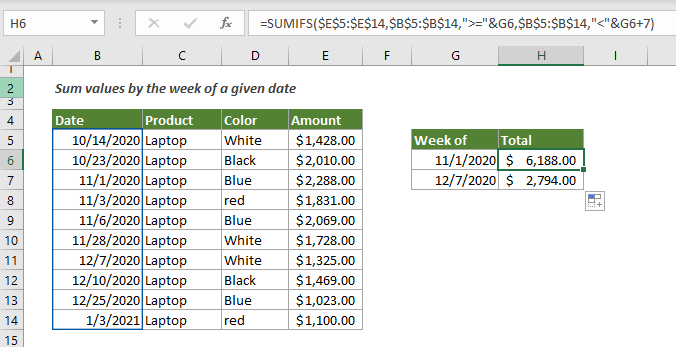
How to sum values by the week of a given date in Excel?
As shown in the screenshot above, to sum values in the Amount column based on the week of a given date in cell G6, you can apply the below formula.
Generic Formulas
=SUMIFS(value_range,date_range,">="&date,date_range,"<"&date+7)
Arguments
How to use this formula?
1. Select a cell to output the result.
2. Copy or enter the below formula into it and press the Enter key. Select the result cell, drag its AutoFill Handle down to get the total amount for the other weeks.
=SUMIFS($E$5:$E$14,$B$5:$B$14,">="&G6,$B$5:$B$14,"<"&G6+7)

Explanation of the formula
=SUMIFS($E$5:$E$14,$B$5:$B$14,">="&G6,$B$5:$B$14,"<"&G6+7)
Related functions
Excel SUMIFS function
The Excel SUMIFS function helps to sum cell values based on multiple criteria
Related formulas
Sum values by month (with or without year)
This tutorial demonstrates two formulas in detail to help summing values by certain month and year or summing values by certain month ignore year in Excel.
Sum values by weeknum or weekday
This tutorial demonstrates formulas step-by-step to help you sum values in a certain range based on the specified week number or weekday in Excel.
Sum every n rows or columns in a range
This tutorial explains two formulas based on the SUM and OFFSET functions to sum every n rows or columns in a specified range in Excel.
Sum every nth row or column in a range
This tutorial is going to show you how to create a formula based on the SUMPRODUCT, MOD and COLUMN functions to sum every nth row or column in a range in Excel.
The Best Office Productivity Tools
Kutools for Excel - Helps You To Stand Out From Crowd
Kutools for Excel Boasts Over 300 Features, Ensuring That What You Need is Just A Click Away...
Office Tab - Enable Tabbed Reading and Editing in Microsoft Office (include Excel)
- One second to switch between dozens of open documents!
- Reduce hundreds of mouse clicks for you every day, say goodbye to mouse hand.
- Increases your productivity by 50% when viewing and editing multiple documents.
- Brings Efficient Tabs to Office (include Excel), Just Like Chrome, Edge and Firefox.