Sum values in last N days based on criteria in Excel
To sum values in last N days based on specific criteria in Excel, you can apply a formula based on the SUMIF and TODAY function.
How to sum values in last N days based on criteria in Excel?
As shown in the example below, there is a product sales table, to sum the amounts for each product sold in the last 30 days, you can follow the steps below.

Generic Formulas
=SUMIFS(data_range,date_range,">="&TODAY()-N,criteria_range,criteria)
Arguments
How to use this formula?
Select a cell, copy or enter the formula below and press the Enter key to get the result. Select the result cell and then drag its AutoFill Handle down to get the results by other criteria.
=SUMIFS($D$5:$D$15,$C$5:$C$15,">="&TODAY()-$G$5,$B$5:$B$15,F5)
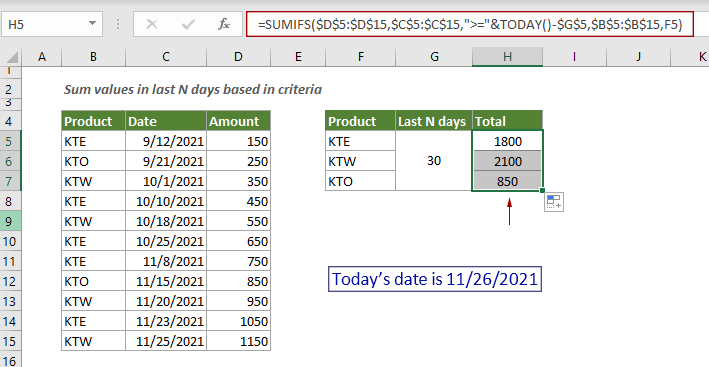
Explanation of the formula
=SUMIFS($D$5:$D$15,$C$5:$C$15,">="&TODAY()-$G$5,$B$5:$B$15,F5)
Related functions
Excel SUMIFS function
The Excel SUMIFS function can help to sum cell values based on multiple criteria.
Excel TODAY function
The Excel TODAY function is used for returning the current system date in Excel.
Related formulas
Sum multiple columns if one criterion is met
This tutorial will guide you how to sum values in multiple columns based on the same criterion in Excel.
Sum the last N columns
To sum values in the last n columns, normally you may need to calculate the sum of each column and then add up the results to get the final sum. This tutorial provides a formula based on the INDEX function to help you easily get it done.
Sum top N values or top N values with criteria
This step-by-step tutorial demonstrates how to use the SUMPRODUCT function with the LARGE function to sum the top N values in a range and sum the top N values in a range with criteria in Excel.
Sum values based on column or both column and row
This tutorial provides different formulas based on the SUMPRODUCT function to help you sum values based on a column header, and sum values based on both column and row criteria.
The Best Office Productivity Tools
Kutools for Excel - Helps You To Stand Out From Crowd
Kutools for Excel Boasts Over 300 Features, Ensuring That What You Need is Just A Click Away...
Office Tab - Enable Tabbed Reading and Editing in Microsoft Office (include Excel)
- One second to switch between dozens of open documents!
- Reduce hundreds of mouse clicks for you every day, say goodbye to mouse hand.
- Increases your productivity by 50% when viewing and editing multiple documents.
- Brings Efficient Tabs to Office (include Excel), Just Like Chrome, Edge and Firefox.