Sum values in horizontal range in Excel
To sum numbers in horizontal range based on a condition, you can apply the SUMIFS function.
How to sum values in horizontal range in Excel?
Suppose you have an order quantity table as shown in the screenshot below, to sum the total quantity of KTE or KTW sold per day, you can try the following formula.
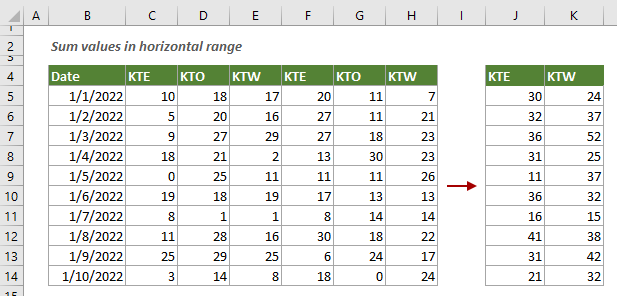
Generic Formulas
=SUMIFS(sum_range, criteria_ranges, criteria)
Arguments
How to use this formula?
Select a cell, enter the formula below and press the Enter key to get the result. Select this result cell and then drag its AutoFill Handle down then right to get the subtotals of other horizontal ranges,
=SUMIFS($C5:$H5,$C$4:$H$4,J$4)
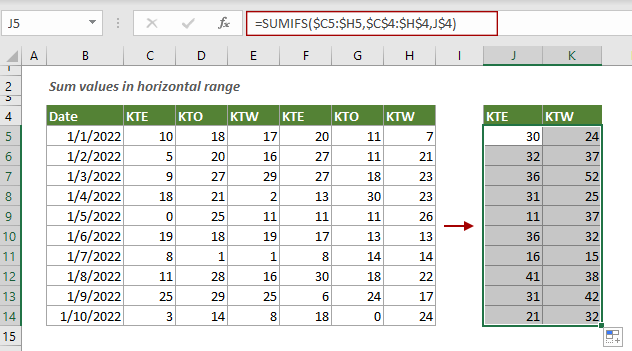
Notes:
Related functions
Excel SUMIFS function
The Excel SUMIFS function helps to sum cell values based on multiple criteria
Related formulas
Sum only visible cells or rows in a filtered list
This tutorial demonstrates a formula based on the SUBTOTAL function with a specified function number to help you sum only visible cells in a filtered list in Excel.
Use SUMIFS with multiple criteria based on OR logic
By default, the SUMIFS function handles multiple criteria based on AND logic. If you want to sum multiple criteria based on OR logic, you need to use the SUMIFS function within an array constant.
Use SUMPRODUCT with IF function in Excel
This tutorial is talking about how to use IF logic with SUMPRODUCT function in Excel.
The Best Office Productivity Tools
Kutools for Excel - Helps You To Stand Out From Crowd
Kutools for Excel Boasts Over 300 Features, Ensuring That What You Need is Just A Click Away...
Office Tab - Enable Tabbed Reading and Editing in Microsoft Office (include Excel)
- One second to switch between dozens of open documents!
- Reduce hundreds of mouse clicks for you every day, say goodbye to mouse hand.
- Increases your productivity by 50% when viewing and editing multiple documents.
- Brings Efficient Tabs to Office (include Excel), Just Like Chrome, Edge and Firefox.