Summary count of non-blank categories in Excel
In Excel, it is easy for us to count the number of cells that are not blank, but have you ever tried to create a summary count for non-empty cells based on specific criteria. This tutorial will introduce the COUNTIFS function to count non-blank cells with a given criteria.
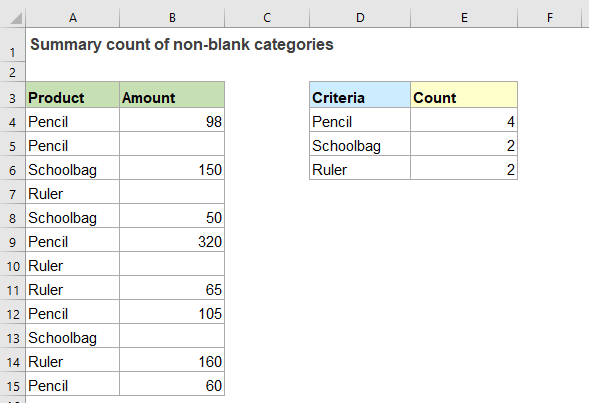
Summary count of non-blank cells with given criteria by using COUNTIFS function
For instance, I have a dataset in range A1:B13, now, I would like to count non-blank cells in column B that are adjacent to the given criteria in column D as below screenshot shown.

To get a summary count of non-blank categories, you can apply the COUNTIFS function, the generic syntax is:
- range1, range2: The ranges of cells where you want to apply the criteria;
- criteria1: The cell contains the criteria you want to count based on;
- <>: As the second criteria which means not blank or not empty.
1. Now, please apply the below formula into a blank cell:
2. Then drag the fill handle down to copy the formula to other cells, the number of non-blank cells that are adjacent to the specific criteria have been calculated as below screenshot shown:
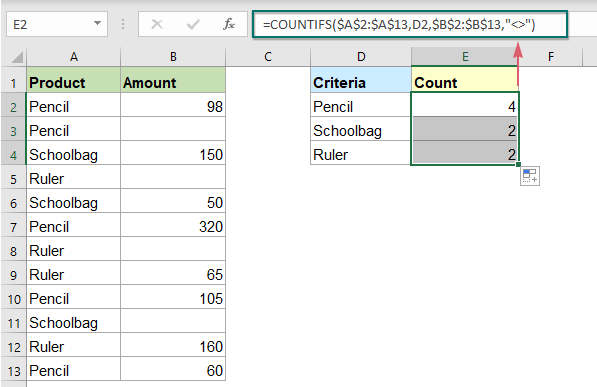
Relative function used:
- COUNTIFS:
- The COUNTIFS function returns the number of cells that meet one single criterion or multiple criteria.
More articles:
- Count Number Of Cells Not Equal To Many Values
- In Excel, you may easily get the number of cells not equal to a specific value by using the COUNTIF function, but have you ever tried to count the cells which are not equal to many values? For example, I want to get the total number of the products in column A but exclude the specific items in C4:C6 as below screenshot shown. This article, I will introduce some formulas for solving this job in Excel.
- Count Blank/Nonblank Cells In A Range
- This article explains formulas to count the number of blank and nonblank cells in a range in Excel.
- Count Number Of Cells Not Equal To X Or Y
- It may be easy for us to count the number of cells not equal to a specific value by using the COUNTIF function. Sometimes, you may want to count cells not equal to either one or another value in a specified data range. Do you have any good formulas to solve this task in Excel?
The Best Office Productivity Tools
Kutools for Excel - Helps You To Stand Out From Crowd
Kutools for Excel Boasts Over 300 Features, Ensuring That What You Need is Just A Click Away...
Office Tab - Enable Tabbed Reading and Editing in Microsoft Office (include Excel)
- One second to switch between dozens of open documents!
- Reduce hundreds of mouse clicks for you every day, say goodbye to mouse hand.
- Increases your productivity by 50% when viewing and editing multiple documents.
- Brings Efficient Tabs to Office (include Excel), Just Like Chrome, Edge and Firefox.