Excel AVERAGEIFS Function
The AVERAGEIFS function calculates the average (arithmetic mean) of the numbers in a range that meet one or more supplied criteria.

Syntax
=AVERAGEIFS (average_range, criteria_range1, criteria1, [criteria_range2, criteria2], ...)
Arguments
- Average_range (required): The range to average, including numbers or names, arrays, or references that contain numbers.
- Criteria_range1 (required): The first range to evaluate.
- Criteria1 (required): The first criteria that defines which cells to average. It could be a number, expression, cell reference, or text.
- Criteria_range2, … (optional): The subsequent ranges to evaluate.
- Criteria2, … (optional): The subsequent criteria that define which cells to average.
Return value
The AVERAGEIFS function returns a numeric value.
Function notes
- Criteria_range and criteria should be supplied in pairs.
- When criteria is an empty cell, it will be treated as zero (0) value.
- Empty cells in average_range and criteria_range are ignored.
- Logical operators (>,<,<>,=) and wildcards (*,?) for partial matching can be included in the criteria argument.
- The #DIV/0! error will occur if:
- no cells in the criteria_range meet the criteria
- the values to be averaged are all non-numeric
- Unlike the AVERAGEIF function, each criteria_range must have the same size and shape as the average_range in the AVERAGEIFS function, otherwise, the #VALUE! error value will occur.
Examples
As shown in the table below, we need to calculate the average sales of items which starts with “A” and are not Apple. Please copy the formulas below into cell E8 and press the Enter key to get the result.
=AVERAGEIFS (C5:C14, B5:B14, E5, B5:B14, F5)
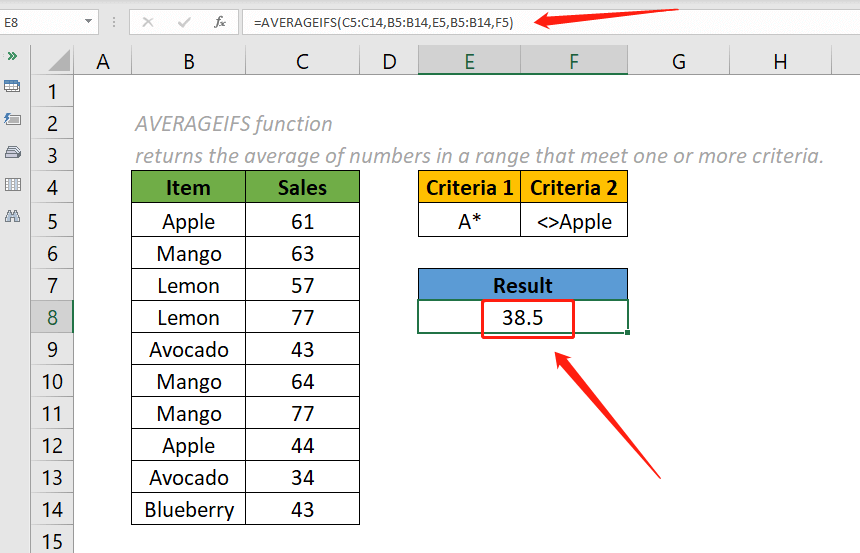
Notes:
- The two criteria arguments of the above formula are supplied as cell references E5 and F5.
- We can directly input values in criteria arguments. The formula above can be changed to:
=AVERAGEIFS (C5:C14, B5:B14, "A*", B5:B14, "<>Apple")
Relative Functions:
Excel AVERAGE Function
The AVERAGE function calculates the average (arithmetic mean) of the given numbers.
Excel AVERAGEA Function
The AVERAGEA function calculates the average (arithmetic mean) of the supplied values.
Excel AVERAGEIF Function
The AVERAGEIF function calculates the average (arithmetic mean) of the numbers in a range that meet the given criteria.
The Best Office Productivity Tools
Kutools for Excel - Helps You To Stand Out From Crowd
Kutools for Excel Boasts Over 300 Features, Ensuring That What You Need is Just A Click Away...
Office Tab - Enable Tabbed Reading and Editing in Microsoft Office (include Excel)
- One second to switch between dozens of open documents!
- Reduce hundreds of mouse clicks for you every day, say goodbye to mouse hand.
- Increases your productivity by 50% when viewing and editing multiple documents.
- Brings Efficient Tabs to Office (include Excel), Just Like Chrome, Edge and Firefox.