Excel COMPLEX function
The COMPLEX function converts real and imaginary coefficients to a complex number of the form x + yi or x + yj.
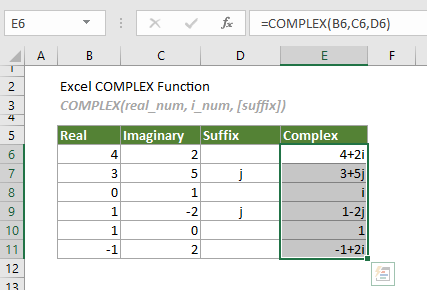
Syntax
COMPLEX(real_num, i_num, [suffix])
Arguments
- Real_num (required): The real coefficient.
- I_number (required): The imaginary coefficient.
- Suffix (optional): The suffix for the imaginary coefficient. It can be lowercase “i” or “j”. If omitted, the default is “i”.
Remarks
Return value
It returns a complex number as text.
Example
As shown in the table below, to convert the real coefficient and the imaginary coefficient with given suffix, you can do as follows.
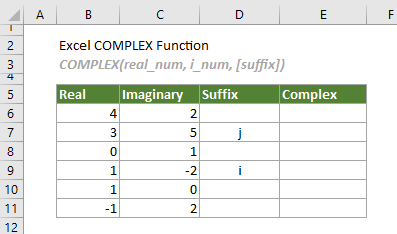
Select a cell (says E6 in this case), enter the formula below and press the Enter key to get the first complex number. Select this result cell and then drag its AutoFill Handle down to get other complex numbers.
=COMPLEX(B6,C6,D6)
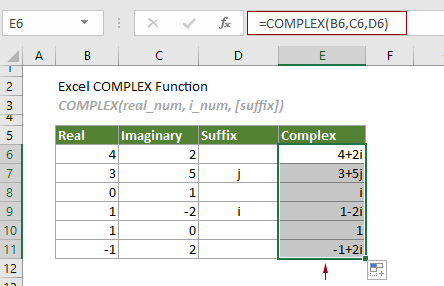
Related Functions
Excel BITOR function
The IMABS function gets the absolute value of a complex number in the form x + yi or x + yj.
Excel imaginary function
The IMAGINARY function gets the imaginary coefficient of a complex number in the form x + yi or x + yj.
Excel impower function
The IMPOWER function returns a complex number raised to a given power.
Excel improduct Function
The IMPRODUCT function returns the product of 1 to 255 complex numbers in x + yi or x + yj text format.
Excel BITAND function
The IMREAL function returns the real coefficient of a complex number in the form x + yi or x + yj.
Excel IMSUB function
The IMSUB function returns the difference of two complex numbers in x + yi or x + yj text format.
Excel IMSUM function
The IMSUM function returns the sum of two or more complex numbers in x + yi or x + yj text format.
The Best Office Productivity Tools
Kutools for Excel - Helps You To Stand Out From Crowd
Kutools for Excel Boasts Over 300 Features, Ensuring That What You Need is Just A Click Away...
Office Tab - Enable Tabbed Reading and Editing in Microsoft Office (include Excel)
- One second to switch between dozens of open documents!
- Reduce hundreds of mouse clicks for you every day, say goodbye to mouse hand.
- Increases your productivity by 50% when viewing and editing multiple documents.
- Brings Efficient Tabs to Office (include Excel), Just Like Chrome, Edge and Firefox.