Excel CORREL function
The CORREL function returns the correlation coefficient of two cell ranges, which can be used to determine the relationship between two properties.
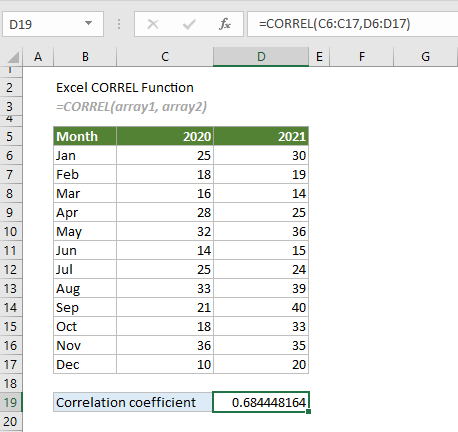
The CORREL Function VS. the PEARSON Function
The CORREL function performs the same calculation as the PEARSON function. If you are using Excel 2003 and earlier versions, the CORREL function is more recommended, because the PEARSON function may exhibit some rounding errors.
Syntax
=CORREL(array1, array2)
Arguments
Remarks
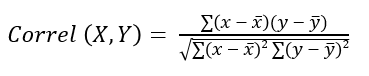
 is the sample mean of array1;
is the sample mean of array1; is the sample mean of array2.
is the sample mean of array2.Return value
It returns a numeric value between -1 and 1.
Example
As shown in the screenshot below, there are two sets of data, 2020 and 2021. To calculate the correlation coefficient of these two cell ranges, you need to do as follows.
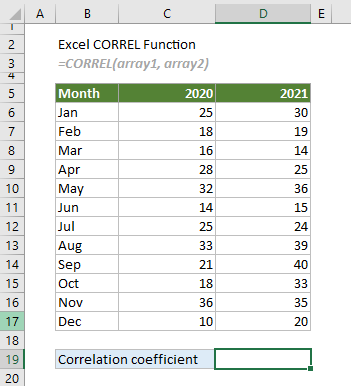
Select a cell, for example D19, enter the formula below and press the Enter key to get the result.
=CORREL(C6:C17,D6:D17)

Here you get the result 0.684448164, which means that there is a strong positive correlation between the given two sets of values.
Notes:
Related Functions
COMPLEX
The COMPLEX function converts real and imaginary coefficients to a complex number of the form x + yi or x + yj.
IMAGINARY
The IMAGINARY function returns the imaginary coefficient of a given complex number in the form x + yi or x + yj.
Excel IMREAL Function
The IMREAL function returns the real coefficient of a given complex number in the form x + yi or x + yj.
The Best Office Productivity Tools
Kutools for Excel - Helps You To Stand Out From Crowd
Kutools for Excel Boasts Over 300 Features, Ensuring That What You Need is Just A Click Away...
Office Tab - Enable Tabbed Reading and Editing in Microsoft Office (include Excel)
- One second to switch between dozens of open documents!
- Reduce hundreds of mouse clicks for you every day, say goodbye to mouse hand.
- Increases your productivity by 50% when viewing and editing multiple documents.
- Brings Efficient Tabs to Office (include Excel), Just Like Chrome, Edge and Firefox.