Excel CSCH Function
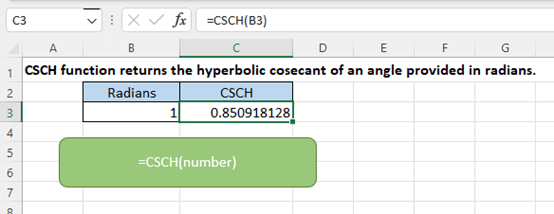
Description
The Excel CSCH function returns the hyperbolic cosecant of an angle provided in radians.
Formula syntax
Arguments
|
Returns
The CSCH function returns a numeric value.
Errors
- 1. If argument number is outside its scale (absolute value less than 2^27), the CSCH function return #NUM! error value.
- 2. If argument number is non-numeric, the CSCH function returns #VALUE! error value.
- 3. If argument number is zero, the CSCH function returns #DIV/0! error value.
Remarks
The argument number in CSCH is an angle in radians, if the number is provided in degrees, you need to convert it to radians. There are two methods for converting degrees to radians. Method 1, multiply the angle in degrees by PI()/180. Method 2, used RADIANS function to convert degrees to radians. For example, to get the CSCH of 30 degrees, you can use one of the formulas below:
- =CSCH(30*PI()/180)
- =CSCH(RADIANS(30))
Versions
Excel 2013 and later versions.
Usage and Examples
To get the hyperbolic cosecant of the angel provided in radians in cell B3, please use the formula as this:
=CSCH(B3)
Press Enter key to get the cosecant of the angle.
Also, you can directly use the number in the formula:
=CSCH(1)
Other Functions:
Excel CSC Function
The Excel CSC function returns the cosecant of an angle provided in radians.
Excel CHOOSEROWS Function
The COLUMN function returns the number of column which formula appears or returns the column number of given reference
Excel COLUMNS Function
The Excel CHOOSEROWS function returns specified rows in an array or a range.
Excel LOOKUP Function
LOOKUP function finds certain value in a one column or one row range, and return the corresponding value from another (one row or one column) range.
The Best Office Productivity Tools
Kutools for Excel - Helps You To Stand Out From Crowd
Kutools for Excel Boasts Over 300 Features, Ensuring That What You Need is Just A Click Away...
Office Tab - Enable Tabbed Reading and Editing in Microsoft Office (include Excel)
- One second to switch between dozens of open documents!
- Reduce hundreds of mouse clicks for you every day, say goodbye to mouse hand.
- Increases your productivity by 50% when viewing and editing multiple documents.
- Brings Efficient Tabs to Office (include Excel), Just Like Chrome, Edge and Firefox.