Excel DAVERAGE Function
The Excel DAEVARAGEfunction returns the average of values in a field of records in a list or database that match the specific criteria.
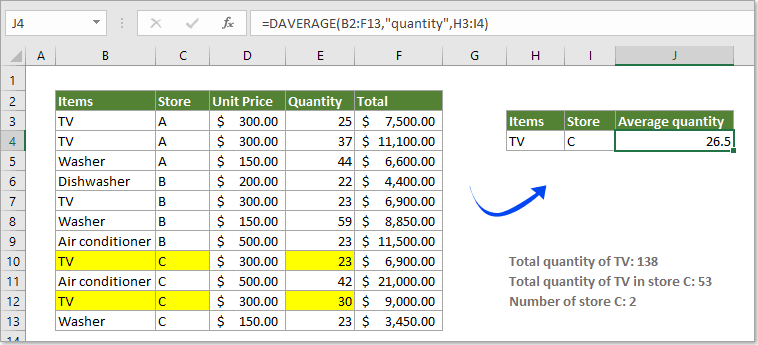
Syntax
=DAVERAGE (database, field, criteria)
Arguments
Database: The range of cells that makes up the database. The first row of the database should be the column headers.
Field: The column you will calculate the average from. It can be set to column label or index number as below:
- Column label: The column label (column header) needs to be entered between double quotation marks, such as “quantity”.
- Index number: The number that represents the position of the column in the database, which you will return the average from. The first column number is 1.
Criteria: The range of cells that contains the criteria. The first row of the criteria range should be the column headers.
- You can use any range for the criteria argument, but it is not recommended to place the criteria range below the list in case you need to add new information to the database in the future. The criteria range must include at least one column header and at least one cell value below the column header for specifying the condition.
Return value
The DAVERAGE function will return the average value in a given field based on some specific criteria.
Example
As the below screenshot shown, how to average the quantity of TV only in store C? Here I will show you how to achieve it with DAVERAGE function in Excel.
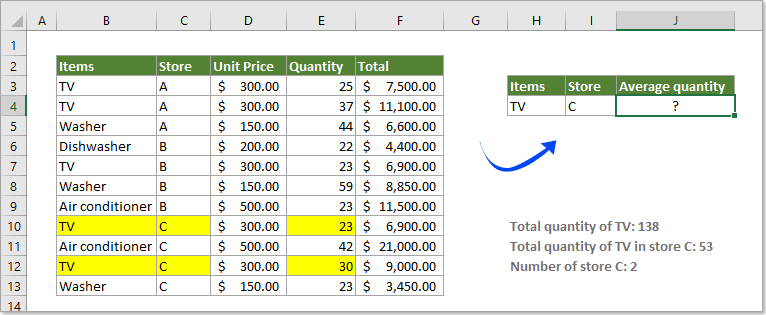
1. Select a blank cell to output the result, copy and paste the below formula into it and press the Enter key to return the average.
=DAVERAGE(B2:F13,"quantity",H3:I4)
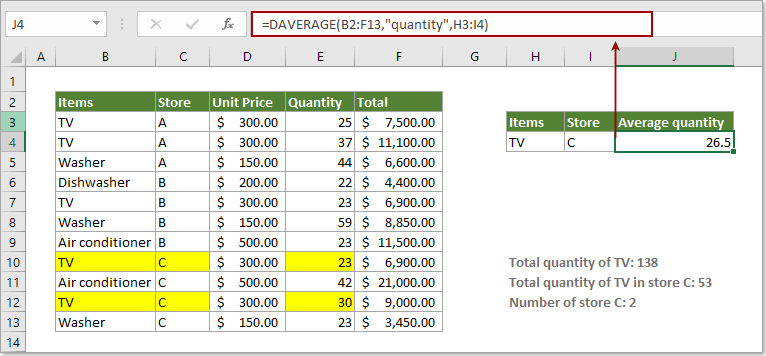
Notes:
1) In the formula, B2:F13 is the database you will operate; “quantity” means that you will calculate the average from this quantity column; and H3:I4 is the conditions range including headers.
2) You can replace “quantity” with certain index number (here use number 4 to represent the fourth column in the database): =DAVERAGE(B2:F13,4,H3:I4).
3) For averaging the quantity of TV in all stores, please apply the below formula.
=DAVERAGE(B2:F13,4,H3:H4)
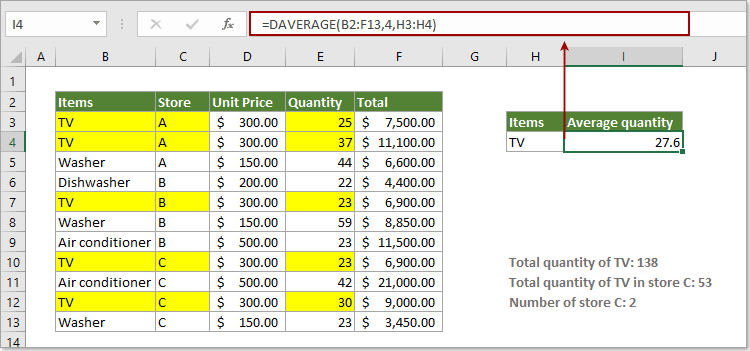
More examples:
How to average a range of data ignoring zero in Excel?
How to calculate average in a column based on criteria in another column in Excel?
The Best Office Productivity Tools
Kutools for Excel - Helps You To Stand Out From Crowd
Kutools for Excel Boasts Over 300 Features, Ensuring That What You Need is Just A Click Away...
Office Tab - Enable Tabbed Reading and Editing in Microsoft Office (include Excel)
- One second to switch between dozens of open documents!
- Reduce hundreds of mouse clicks for you every day, say goodbye to mouse hand.
- Increases your productivity by 50% when viewing and editing multiple documents.
- Brings Efficient Tabs to Office (include Excel), Just Like Chrome, Edge and Firefox.