Excel DDB Function
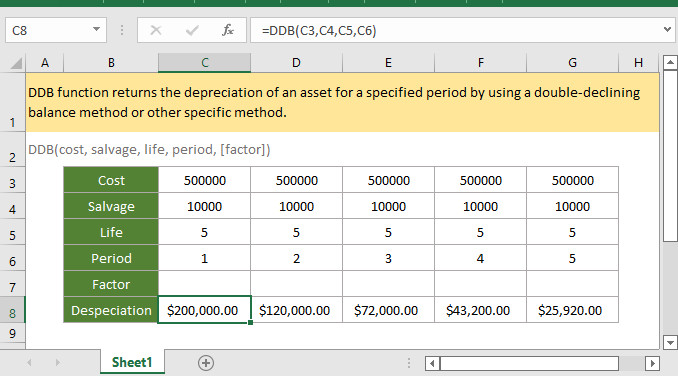
If you want to follow along with this tutorial, please download the example spreadsheet.
Description
The DDB function returns the depreciation of an asset for a specified period by using a double-declining balance method or other specific method.
Syntax and arguments
Formula syntax
Arguments
|
Return Value
The DDB function returns a numeric value in currency format.
Errors
1. If the arguments are non-numeric value, the function returns #VALUE! error value.
2. If anyone of below occurs, the function returns ##NUM! error value:
- Cost < 0, or salvage < 0;
- Life or period <= 0;
- Factor <=0;
- Period > life.
Remarks
1. Both of the life and period must be in the same unit. For instance, the life is calculated in yearly, the period must be calculated in yearly too.
2. The double-declining balance method computes the depreciation of asset at an accelerated rate. In the first period, depreciation is the highest, and then decreases in following periods. The DDB function use below formula to calculate the depreciation for a period:
Min( (cost - total depreciation from prior periods) * (factor/life), (cost - salvage - total depreciation from prior periods) )
Factor can be changed if you do not want to use the double-declining balance method for depreciation calculation.
Use the VDB function if you want to switch to the straight-line depreciation method when depreciation is greater than the declining balance calculation.
Version
Excel 2003 or later
Usage and Examples
Example 1 when argument factor is omitted
Supposing in the table B3:G8 which lists the cost, salvage, life and periods (1-5), and factors are omitted (will take it as 2), to calculate the depreciation of the asset in each period, please use below formula:
=DDB(C3,C4,C5,C6))
Press Enter key to get the depreciation of first period.
Then select first result, drag autofill handle over the cells to calculate the depreciations in other periods.
Example 2 when argument factor is other number
Supposing in the table B3:G8 which lists the cost, salvage, life and periods (1-5), and the factor is 3, to calculate the depreciation of the asset in each period, please use below formula:
=DDB(C3,C4,C5,C6,C7)
Press Enter key to get the depreciation of first period.
Then select first result, drag autofill handle over the cells to calculate the depreciations in other periods.
Relative Functions:
Excel CUMIPMT Function
The CUMIPMT function returns the cumulative interest paid on a load between the start period and end period.
Excel DB Function
The DB function returns the depreciation of an asset for a specified period by using a fixed-declining balance method.
Excel ACCRINTM Function
The ACCRINTM function returns the accrued interest for a security that pays interest at maturity.
Excel AMORDEGRC Function
The AMORDEGRC function returns the linear depreciation of an asset for each accounting period by applying a depreciation coefficient based on the lifetime of the assets.
The Best Office Productivity Tools
Kutools for Excel - Helps You To Stand Out From Crowd
Kutools for Excel Boasts Over 300 Features, Ensuring That What You Need is Just A Click Away...
Office Tab - Enable Tabbed Reading and Editing in Microsoft Office (include Excel)
- One second to switch between dozens of open documents!
- Reduce hundreds of mouse clicks for you every day, say goodbye to mouse hand.
- Increases your productivity by 50% when viewing and editing multiple documents.
- Brings Efficient Tabs to Office (include Excel), Just Like Chrome, Edge and Firefox.