Excel DECIMAL function
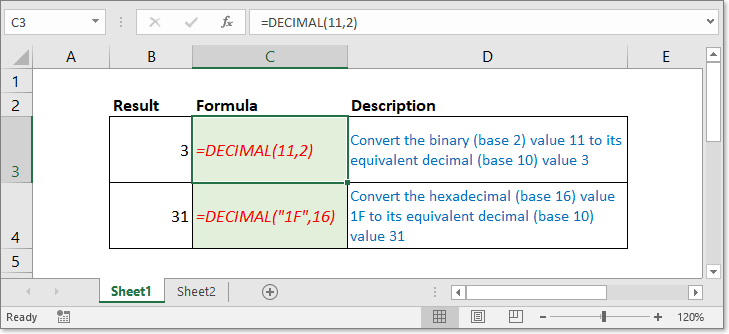
Description
The DECIMAL function converts a text representation of a number in a base into its equivalent decimal number. Take a instance, 11 is a text representation of 3 in base 2, using the formula =DECIMAL(11,2) convert 11 into decimal number 3.
Syntax and arguments
Formula syntax
| =DECIMAL(text,radix)) |
Arguments
|
Return Value
The DECIMAL function returns a decimal number.
Notes:
1. The DECIMAL function is unavailable in the earlier versions of Excel 2013.
2. The Text argument is no case sensitive.
About Errors
- #NUM! error value: Occurs if either one appears:
- The Radix argument is < 2 or > 36
- The Text argument and Radix argument are not a pair.
- #VALUE! error value: Occurs if either one appears:
- The Text argument is longer than 255 characters
- The Radix argument is nonnumeric value.
Usage and Examples
Before using the DECIMAL function, you should read below table firstly, which list usually used text representation of numbers and the bases.
| Base | Alpha-Numeric Characters |
| Binary (2) | 0,1 |
| Octal (8) | 0-7 |
| Decimal (10) | 0-10 |
| Hexidecimal (16) | 0-9 then A-F |
Before using the DECIMAL function, you should read below table firstly, which list usually used text representation of numbers and the bases.
| Formula | Description | Result |
| =DECIMAL(1111,2) | Convert the binary (base 2) value 111 to the equivalent decimal (base 10) value | 15 |
| =DECIMAL("C2",16) | Convert the hexadecimal (base 16) value C2 to its equivalent decimal (base 10) value | 194 |
| =DECIMAL(12,8) | Convert the octal (base 8) value 12 to the equivalent decimal (base 10) value | 10 |
Relative Formulas
Relative Articles
- Convert decimal to times
This article introduce two different methods to convert decimal number to time format. Take instance, convert decimal hour 31.23 to time format 31:13:48.
The Best Office Productivity Tools
Kutools for Excel - Helps You To Stand Out From Crowd
Kutools for Excel Boasts Over 300 Features, Ensuring That What You Need is Just A Click Away...
Office Tab - Enable Tabbed Reading and Editing in Microsoft Office (include Excel)
- One second to switch between dozens of open documents!
- Reduce hundreds of mouse clicks for you every day, say goodbye to mouse hand.
- Increases your productivity by 50% when viewing and editing multiple documents.
- Brings Efficient Tabs to Office (include Excel), Just Like Chrome, Edge and Firefox.
