Excel DEVSQ function
The DEVSQ function calculates the sum of squares of the deviations from the sample mean.
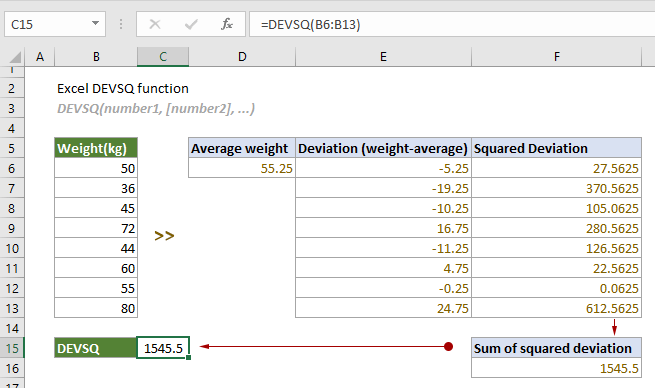
Syntax
DEVSQ(number1, [number2], ...)
Arguments
- Number1 (required): The first number or reference used in the calculation;
- Number2,... (optional): The second and more numbers or references used in the calculation.
Remarks
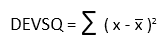
 is the average of the set of values.
is the average of the set of values.Return value
It returns a numeric value.
Example
As shown in the screenshot below, there is a list of weights in the range B6:B13. To calculate the sum of squared deviations from their mean, you can apply the DEVSQ function as follows to get it done.
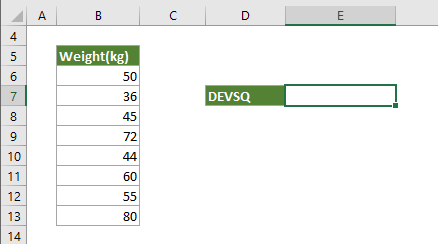
Select a cell (E7 in this case), copy or enter the formula below and press Enter to get the result.
=DEVSQ(B6:B13)
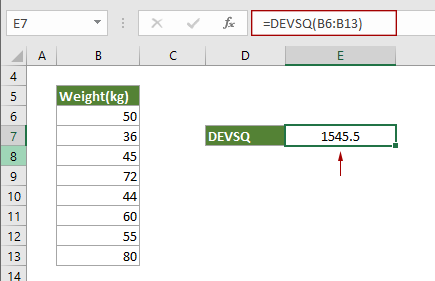
Notes: Arguments in the formula above are supplied as a cell range. However, you can change the formula as follows:
=DEVSQ(50,36,45,72,44,60,55,80)
=DEVSQ({50;36;45;72;44;60;55;80})
=DEVSQ(B6,B7,B8,B9,B10,B11,B12,B13)
=DEVSQ(Weight)
Related Functions
Excel SUMX2MY2 function
The SUMX2MY2 function returns the sum of the difference of squares of corresponding values in two given arrays.
Excel SUMX2PY2 function
The SUMX2PY2 function returns the sum of squares of corresponding values in two given arrays.
The Best Office Productivity Tools
Kutools for Excel - Helps You To Stand Out From Crowd
Kutools for Excel Boasts Over 300 Features, Ensuring That What You Need is Just A Click Away...
Office Tab - Enable Tabbed Reading and Editing in Microsoft Office (include Excel)
- One second to switch between dozens of open documents!
- Reduce hundreds of mouse clicks for you every day, say goodbye to mouse hand.
- Increases your productivity by 50% when viewing and editing multiple documents.
- Brings Efficient Tabs to Office (include Excel), Just Like Chrome, Edge and Firefox.