Excel DOLLARDE function
The DOLLARDE function converts a dollar value expressed in fractional notation (including the integer part and a fraction part) to a dollar value expressed in decimal notation based on the fraction you specify.
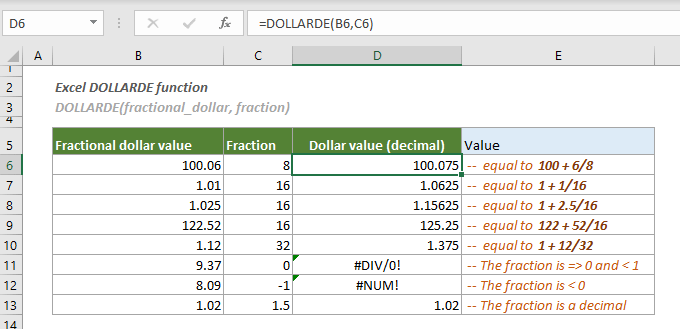
Syntax
DOLLARDE(fractional_dollar, fraction)
Arguments
Remarks
Return Value
It returns a decimal number.
Example
As shown in the screenshot below, to convert each dollar price in B6:B13 into a dollar price expressed as a decimal number based on the corresponding fraction in C6:C13, you can do as follows.
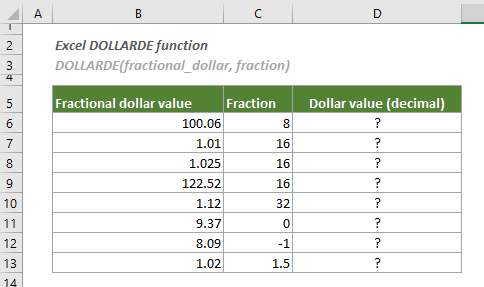
1. Select a blank cell (here I select a cell D6 next to the first fraction), copy or enter the formula below and press the Enter key to get the result. Select this result cell and then drag its AutoFill Handle down to get other results.
=DOLLARDE(B6,C6)
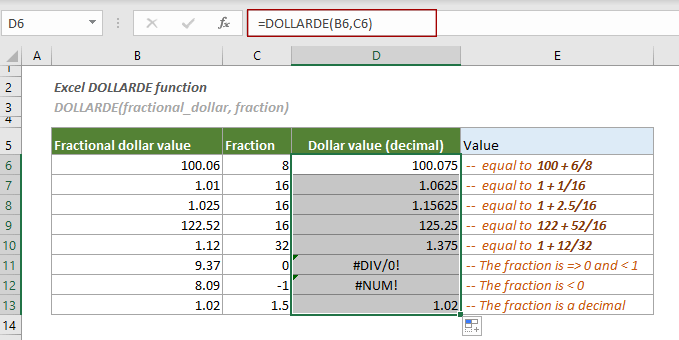
Notes:In the formula, in addition to using references to cells, you can directly type in the dollar price and the fraction such as: =DOLLARDE(100.06,8).
Related Functions
Excel DOLLARFR function
The DOLLARFR function converts a dollar value expressed in decimal notation to a dollar value expressed in fractional notation (including the integer part and a fraction part) based on given fraction.
The Best Office Productivity Tools
Kutools for Excel - Helps You To Stand Out From Crowd
Kutools for Excel Boasts Over 300 Features, Ensuring That What You Need is Just A Click Away...
Office Tab - Enable Tabbed Reading and Editing in Microsoft Office (include Excel)
- One second to switch between dozens of open documents!
- Reduce hundreds of mouse clicks for you every day, say goodbye to mouse hand.
- Increases your productivity by 50% when viewing and editing multiple documents.
- Brings Efficient Tabs to Office (include Excel), Just Like Chrome, Edge and Firefox.