Excel FILTER Function
The FILTER function filters a range of data and dynamically returns the matching results according to the criteria you specify.
Note: The FILTER function is only available in Excel for Microsoft 365, Excel 2021 or newer versions of Excel, and Excel for the web.

Syntax
=FILTER(array, include, [if_empty])
Arguments
- array (required): The range or array to filter.
- include (required): The logical test that returns an array of Boolean values (TRUE or FALSE) indicating whether the corresponding row or column in array should pass through FILTER.
- [if_empty] (optional): The value to return if there are no matching results in the included array.
Return Value
The FILTER function returns an array.
Function Notes
- array can be supplied as a row of values, a column of values, or a combination of rows and columns of values.
- The dimensions of include should equal to that of the array argument.
- To add two or more criteria in include, you should enclose each criterion in brackets and connect them with an asterisk (*).
- The result returned by FILTER will spill into a range of cells in the way your original data of array is organized. If one or more cells in the spill range are not empty, the #SPILL! error will be returned.
- If any of the values supplied as the include argument is an error or cannot be converted to a Boolean value, FILTER will return an error.
- Text values in the include or if_empty arguments should be enclosed in double quotation marks. Otherwise, FILTER will return the #NAME? error.
- To display nothing when there is no matching data, supply an empty string ("") for if_empty.
- FILTER will return the #CALC! error if there is no matching data and the value for if_empty is not provided.
- FILTER can be used between different workbooks. However, make sure the referenced workbooks are open. Otherwise, a #REF! error will be returned if you refresh the result cell.
- The results of FILTER are dynamic, meaning that they update automatically when values in the source data change. However, the results will not be updated if you add new entries to array. To fix this, you should use structured references as the array argument.
Example
Supposing you have a student table as shown below, to filter the students who are from Class A and scored more than 60, please copy or enter the formula below in the top left cell of the result table and then press Enter to get the result:
=FILTER(B3:E14,(B3:B14="Class A")*(E3:E14>60),"NO RECORDS")
Or, use cell references to make the formula dynamic:
=FILTER(B3:E14,(B3:B14=H3)*(E3:E14>J3),"NO RECORDS")
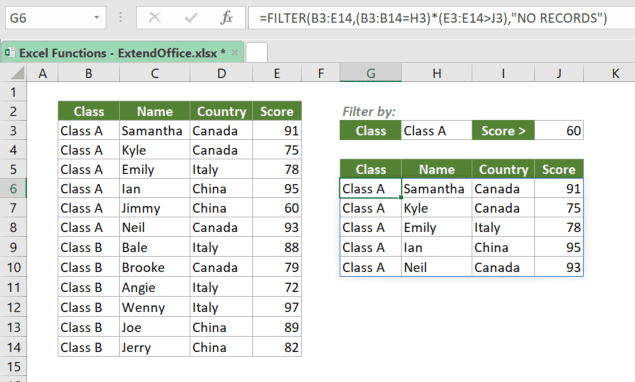
Example of No Matches
Suppose that you want to filter the students who are from Class A and scored less than 60 (apparently there is no score that is less than 60), to display the results as nothing or a certain text string, you could copy the formulas below and press Enter to see the results.
=FILTER(B3:E14,(B3:B14="Class A")*(E3:E14<60),"") >>> Returns nothing
=FILTER(B3:E14,(B3:B14="Class A")*(E3:E14<60),"NO RECORDS") >>> Returns NO RECORDS

Related functions
The SORT function sorts the contents of a range or array in ascending or descending order.
The SORTBY function sorts the contents of one range or array based on the values in a corresponding range or array, no matter the corresponding range or array is included in the range or array to be sorted or not.
The UNIQUE function extracts unique values from a range of data. The data can include text, numbers, dates, error values, etc.
The Best Office Productivity Tools
Kutools for Excel - Helps You To Stand Out From Crowd
Kutools for Excel Boasts Over 300 Features, Ensuring That What You Need is Just A Click Away...
Office Tab - Enable Tabbed Reading and Editing in Microsoft Office (include Excel)
- One second to switch between dozens of open documents!
- Reduce hundreds of mouse clicks for you every day, say goodbye to mouse hand.
- Increases your productivity by 50% when viewing and editing multiple documents.
- Brings Efficient Tabs to Office (include Excel), Just Like Chrome, Edge and Firefox.