Excel GAUSS function
The GAUSS function calculates the probability that a member of a standard normal population falls between the mean and z standard deviation from the mean.
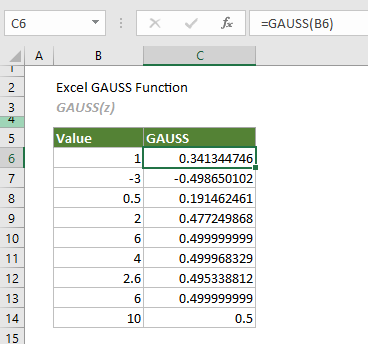
Note: This GAUSS function is only available in Excel 2013 and later versions.
Syntax
=GAUSS(z)
Arguments
Remarks
Return value
It returns a numeric value.
Example
The following examples demonstrate how to use the GAUSS function in Excel.
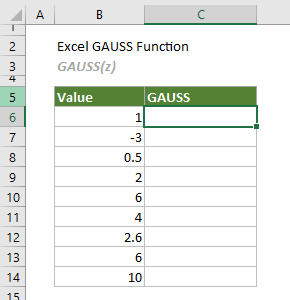
Select a cell (such as C6) next to the number at which you want to evaluate the GAUSS function, enter the formula below and press the Enter key to get the first result. Select this result cell and then drag its AutoFill Handle down to get the rest of the results.
=GAUSS(B6)
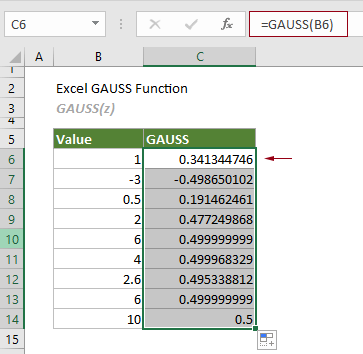
Notes:
The Best Office Productivity Tools
Kutools for Excel - Helps You To Stand Out From Crowd
Kutools for Excel Boasts Over 300 Features, Ensuring That What You Need is Just A Click Away...
Office Tab - Enable Tabbed Reading and Editing in Microsoft Office (include Excel)
- One second to switch between dozens of open documents!
- Reduce hundreds of mouse clicks for you every day, say goodbye to mouse hand.
- Increases your productivity by 50% when viewing and editing multiple documents.
- Brings Efficient Tabs to Office (include Excel), Just Like Chrome, Edge and Firefox.