Excel ISFORMULA Function
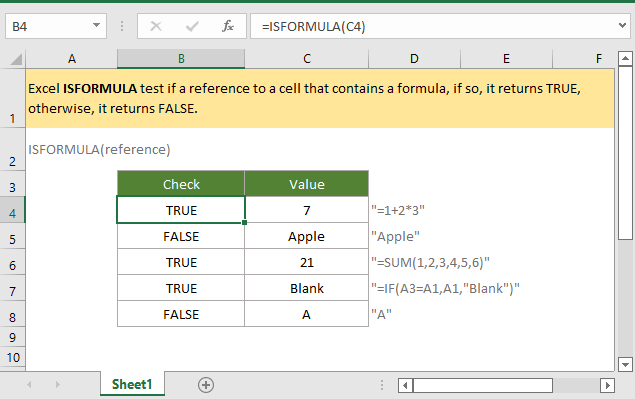
If you want to follow along with this tutorial, please download the example spreadsheet.
Description
The Excel ISFORMULA function tests if a cell contains formula, if so, it returns TRUE, otherwise, it returns FALSE.
Syntax and arguments
Formula syntax
Arguments
|
Return Value
The ISFORMULA function returns a logical value TRUE or FALSE.
Version
Excel 2013 and later versions
Usage and Examples
Example: Basic Usage
To check if the cells in range C4:C8 contain formulas, you can use the ISFORMULA function as below:
Select a cell to place the checking result, and type the formula as this:
=ISFORMULA(C4)
Press Enter key, and then drag the auto fill handle down to get all results. 
Relative Functions:
Excel ISODD Function
The ISODD function checks whether a value is an odd number. If the given value is an odd number, it returns TRUE. Otherwise, it returns FALSE.
Excel ISEER Function
The ISERR function returns TRUE for any error type (except #N/A) and FALSE otherwise.
Excel ISEVEN Function
The Excel ISEVEN function tests if a supplied number (or numeric expression) is even, if so, it returns TRUE, otherwise, it returns FALSE.
Excel ISREF Function
The ISREF function checks whether a given value is a reference. If the given value is a reference, it returns TRUE. Otherwise, it returns FALSE.
The Best Office Productivity Tools
Kutools for Excel - Helps You To Stand Out From Crowd
Kutools for Excel Boasts Over 300 Features, Ensuring That What You Need is Just A Click Away...
Office Tab - Enable Tabbed Reading and Editing in Microsoft Office (include Excel)
- One second to switch between dozens of open documents!
- Reduce hundreds of mouse clicks for you every day, say goodbye to mouse hand.
- Increases your productivity by 50% when viewing and editing multiple documents.
- Brings Efficient Tabs to Office (include Excel), Just Like Chrome, Edge and Firefox.
