Excel ISODD function
The ISODD function checks whether a value is an odd number. If the given value is an odd number, it returns TRUE. Otherwise, it returns FALSE.
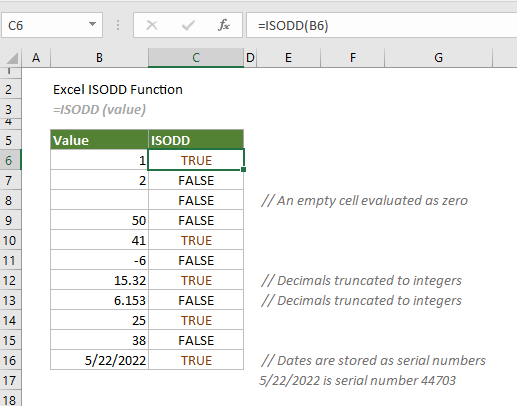
Syntax
=ISODD(value)
Arguments
Remarks
Return value
It returns a logical value, which is TRUE or FALSE.
Example
To find which cell in the table below contains an odd number, you can do as follows.
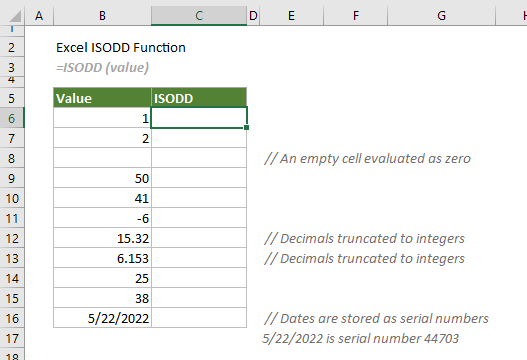
Select a cell, for example C6, enter the formula below and press the Enter key to get the first result. Select this result cell and then drag its AutoFill Handle down to get the rest of the results.
=ISODD(B6)
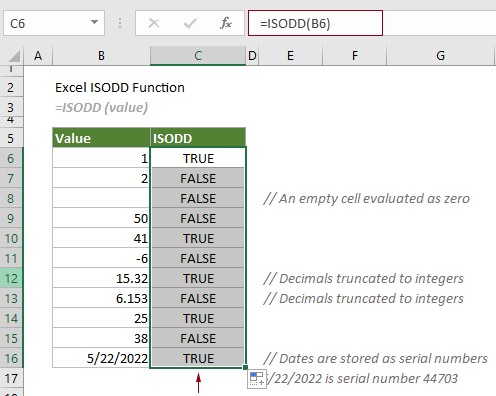
Note: In the screenshot of the results above, you can see that the date 5/22/2022 is evaluated as an odd number. That’s because dates are stored as serial numbers in Excel, and 5/22/2022 is serial number 44703, which is an odd number.
Related Functions
Excel ISNONTEXT function
The ISNONTEXT function checks whether a value is non-text and returns a logical value of TRUE or FALSE.
Excel ISNUMBER function
The ISNUMBER function checks whether a value is a number.
Excel ISTEXT function
The ISTEXT function checks whether a value is a text.
Excel ISREF function
The ISREF function checks whether a given value is a reference.
Excel ISBLANK Function
The ISBLANK function returns TRUE if a cell is empty or blank and FALSE otherwise.
Excel ISERR Function
The ISERR function returns TRUE for any error type (except #N/A) and FALSE otherwise.
The Best Office Productivity Tools
Kutools for Excel - Helps You To Stand Out From Crowd
Kutools for Excel Boasts Over 300 Features, Ensuring That What You Need is Just A Click Away...
Office Tab - Enable Tabbed Reading and Editing in Microsoft Office (include Excel)
- One second to switch between dozens of open documents!
- Reduce hundreds of mouse clicks for you every day, say goodbye to mouse hand.
- Increases your productivity by 50% when viewing and editing multiple documents.
- Brings Efficient Tabs to Office (include Excel), Just Like Chrome, Edge and Firefox.