Excel MEDIAN Function
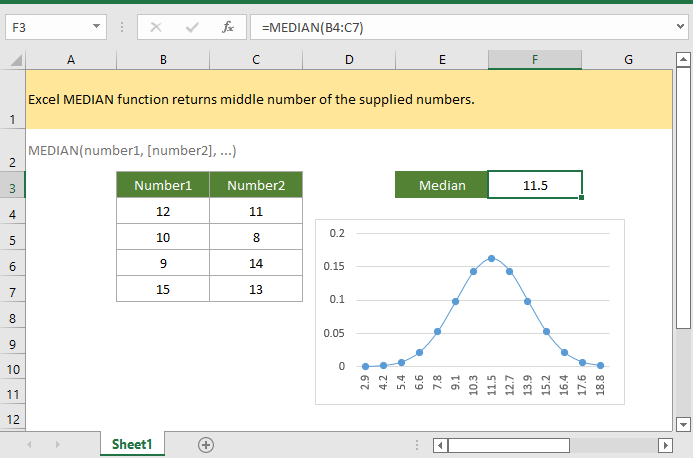
If you want to follow along with this tutorial, please download the example spreadsheet.
Description
The Excel MEDIAN function returns the middle number of the supplied numbers.
Syntax and arguments
Formula syntax
Arguments
|
Return Value
The MEDIAN function returns a numeric value.
Remark
1. If there is an odd number of numbers in the set, the MEDIAN function returns the middle number of the set, if there is an even number of numbers in the set, the MEDIAN function returns the average of the two numbers in the middle of the set.
2. Arguments can either be numbers, names, arrays or references that contain numbers.
3. Logical values (TRUE and FALSE), texts, or empty cells are ignored by MEDIAN function.
4. Zero values are counted by MEDIAN function.
5. MEDIAN function measures central tendency, which is the location of the center of a group of numbers in a statistical distribution.
Version
Excel 2003 and later
Usage and Examples
Example: basic usage
To get the middle numbers in range B4:C7, please use formula:
=MEDIAN(B4:C7)
Press Enter key to get the median.

Relative Functions:
Excel MAX Function
The Excel MAX functionreturns the largest value in the supplied set of values (ignores logical values).
Excel MAXA Function
The Excel MAXA function returns the largest value in the supplied set of values.
Excel ROMAN Function
The ROMAN function converts a number to a roman number in text.
Excel ROUND Function
The Excel ROUND function rounds a number to a specified number of digits.
The Best Office Productivity Tools
Kutools for Excel - Helps You To Stand Out From Crowd
Kutools for Excel Boasts Over 300 Features, Ensuring That What You Need is Just A Click Away...
Office Tab - Enable Tabbed Reading and Editing in Microsoft Office (include Excel)
- One second to switch between dozens of open documents!
- Reduce hundreds of mouse clicks for you every day, say goodbye to mouse hand.
- Increases your productivity by 50% when viewing and editing multiple documents.
- Brings Efficient Tabs to Office (include Excel), Just Like Chrome, Edge and Firefox.
