Excel NOMINAL function
The NOMINAL function is the inverse calculation of the EFFECT function.
It calculates the nominal annual interest rate for a given effective interest rate and the number of compounding periods per year.
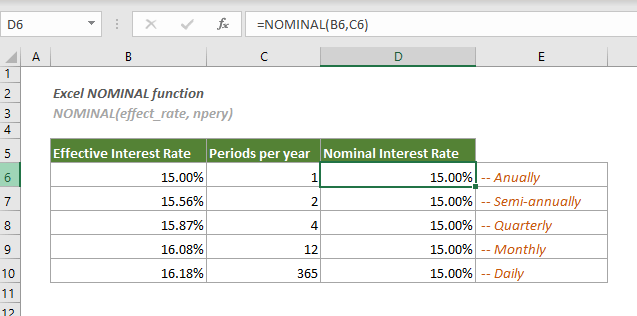
Syntax
NOMINAL(effect_rate, npery)
Arguments
Remarks
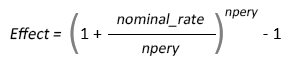
Return Value
It returns a decimal value.
Example
As shown in the screenshot below, there are two columns separately containing the effective interest rates and the number of compounding periods per year. To calculate the corresponding nominal interest rates, you need to do as follows.
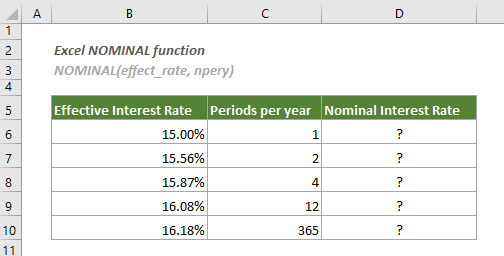
1. Select a blank cell (here I select cell D6), copy or enter the formula below and press the Enter key to get the result. Select this result cell and then drag its AutoFill Handle down to get other results.
=NOMINAL(B6,C6)
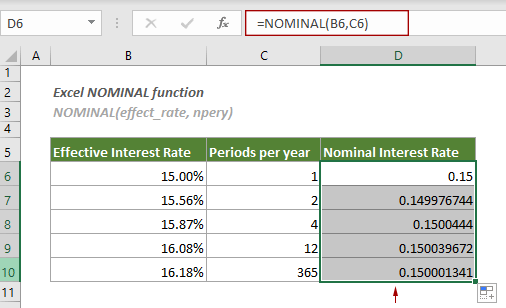
2. Then you need to change the cell format to percentage.
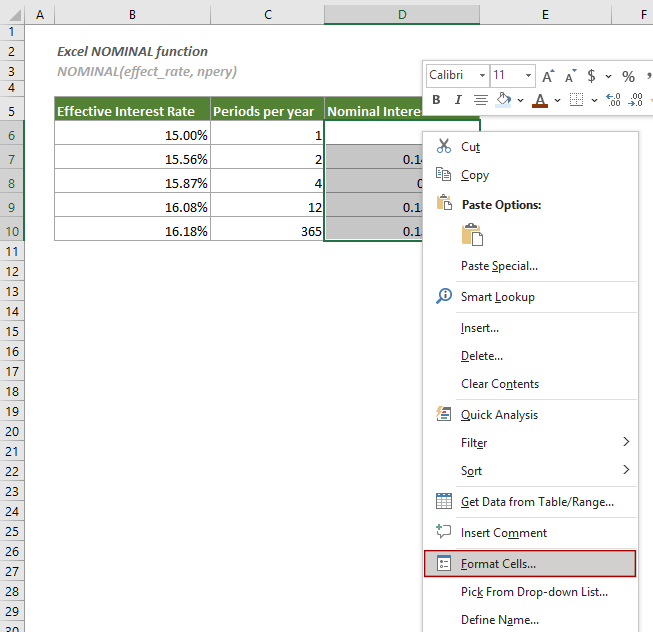
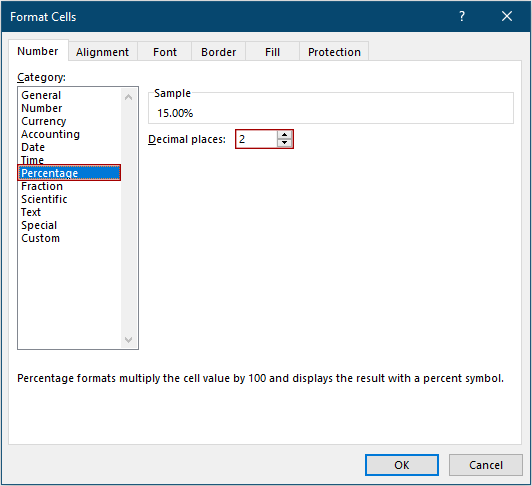
Then you can see the effective interest rates are displayed as follows.
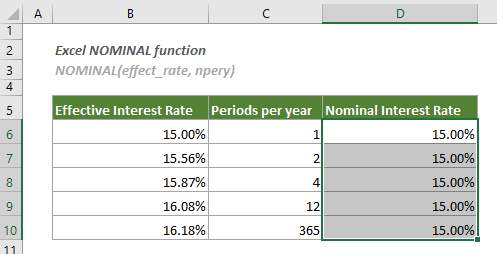
Related Functions
Excel EFFECT function
The EFFECT function calculates the effective annual interest rate for a given nominal annual interest rate and number of compounding periods per year.
The Best Office Productivity Tools
Kutools for Excel - Helps You To Stand Out From Crowd
Kutools for Excel Boasts Over 300 Features, Ensuring That What You Need is Just A Click Away...
Office Tab - Enable Tabbed Reading and Editing in Microsoft Office (include Excel)
- One second to switch between dozens of open documents!
- Reduce hundreds of mouse clicks for you every day, say goodbye to mouse hand.
- Increases your productivity by 50% when viewing and editing multiple documents.
- Brings Efficient Tabs to Office (include Excel), Just Like Chrome, Edge and Firefox.