Excel PHI Function
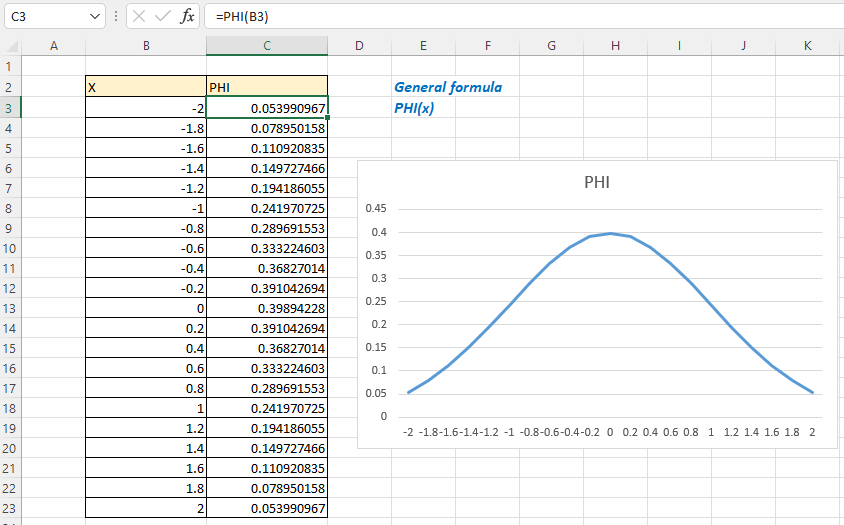
Description
The Excel PHI function returns the value of density distribution for a standard normal distribution for a given number.
Formula syntax
Arguments
|
Returns
PHI function returns a numeric value.
Errors
1. If x is a number value that is not valid, an error value #NUM! is returned.
2. If x is a data type that is not valid, such as a non-numeric value, an error value #VALUE! is returned.
Version
Excel 2013 and later versions
Usage and Examples
Basic usage
To get the related values of density distribution for the standard normal distributions for values between -2 and 2 which is listed in cell B3:B23 with 0.2 as an interval, please use the PHI function in the top result cell as below:
=PHI(-2)
For making the reference auto-changing, you can use the cell reference in the formula as this:
=PHI(B3)
Press Enter key, then drag the auto-fill handle down to the end of the list.
Other Functions:
Excel F.INV Function
The Excel F.INV function returns the inverse of F probability distribution. If p (probability) = F.DIST(x,…), then F.INV(p,…)= x.
Excel FDIST Function
The Excel FDIST Function returns the (right-tailed) F probability distribution which is usually used to measure the degree of diversity between two data sets.
Excel EXPON.DIST Function
EXPON.DIST function used in Excel 2010, returns the exponential distribution based on the given x value and the parameter of the distribution.
Excel F.DIST Function
The Excel F.DIST function returns the F probability distribution which is usually used to measure the degree of diversity between two data sets.
The Best Office Productivity Tools
Kutools for Excel - Helps You To Stand Out From Crowd
Kutools for Excel Boasts Over 300 Features, Ensuring That What You Need is Just A Click Away...
Office Tab - Enable Tabbed Reading and Editing in Microsoft Office (include Excel)
- One second to switch between dozens of open documents!
- Reduce hundreds of mouse clicks for you every day, say goodbye to mouse hand.
- Increases your productivity by 50% when viewing and editing multiple documents.
- Brings Efficient Tabs to Office (include Excel), Just Like Chrome, Edge and Firefox.