Excel POWER function
The POWER function returns the result of a number raised to a given power.
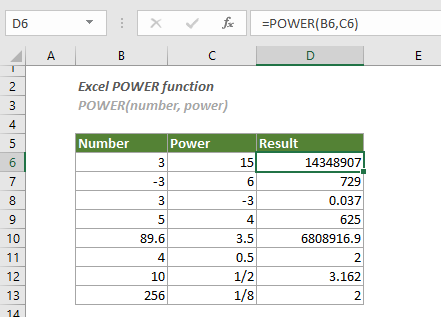
Syntax
POWER(number, power,)
Arguments
- Number (required): The base number you want to raise to a power;
- Power (required): The exponent used to raise the base number to.
Remarks
The operator “^” can be used to replace the POWER function.
For example, you want to raise the number 10 to the 4th power, which means the number 10 will be multiplied by itself 4 times (10 x 10 x 10 x 10), you can use either the POWER function or the “^” operation as follows.
=POWER(10,4) // Result = 10000
=10^4 // Result = 10000
Return Value
It returns a numeric value.
Example
As shown in the screenshot below, to calculate the results of the given numbers and powers, you can do as follows.
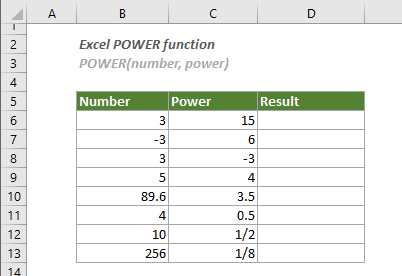
1. Select a blank cell (here I select cell D6), copy or enter the formula below and press the Enter key to get the first result. Select this result cell and then drag its AutoFill Handle down to get other results.
=POWER(B6,C6)
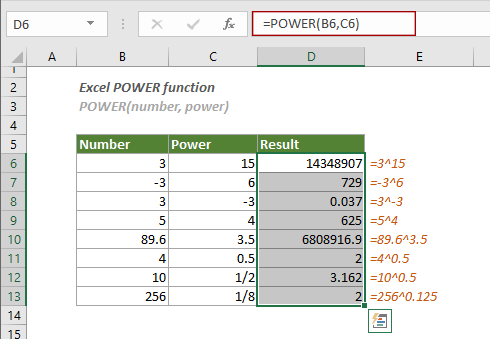
Notes:
1) In cell D6, you can directly type the number and power in the formula as this:
=POWER(3,15)
2) The POWER function can also handle numbers in text format.
The Best Office Productivity Tools
Kutools for Excel - Helps You To Stand Out From Crowd
Use Kutools in your preferred language – supports English, Spanish, German, French, Chinese, and 40+ others!
Kutools for Excel Boasts Over 300 Features, Ensuring That What You Need is Just A Click Away...
Office Tab - Enable Tabbed Reading and Editing in Microsoft Office (include Excel)
- One second to switch between dozens of open documents!
- Reduce hundreds of mouse clicks for you every day, say goodbye to mouse hand.
- Increases your productivity by 50% when viewing and editing multiple documents.
- Brings Efficient Tabs to Office (include Excel), Just Like Chrome, Edge and Firefox.