Excel QUOTIENT function
The QUOTIENT function is used to return only the integer portion of a division.
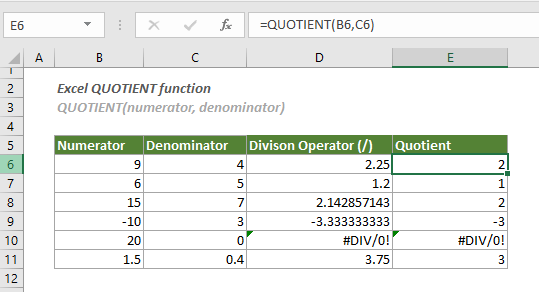
Syntax
QUOTIENT(numerator, denominator)
Arguments
- Numerator (required): The number to be divided;
- Denominator (required): The divisor.
Remarks
Return value
It returns an integer.
Example
As shown in the screenshot below, to get only the integer portion of the division based on the given numerator and denominator, you can apply the QUOTIENT function as follows to handle it.
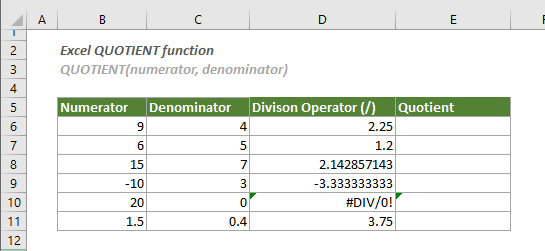
1. Select a blank cell, copy or enter the formula below and press the Enter key to get the first result. Select this result cell and then drag its AutoFill Handle down to apply the formula to other cells.
=QUOTIENT(B6,C6)
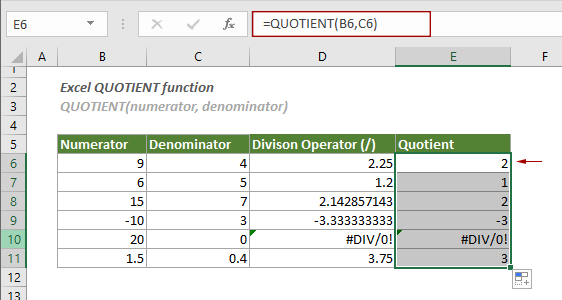
Notes:
=QUOTIENT(9,4)
Related Functions
Excel MOD function
The MOD function returns the integer portion of a division between two supplied numbers.
The Best Office Productivity Tools
Kutools for Excel - Helps You To Stand Out From Crowd
Kutools for Excel Boasts Over 300 Features, Ensuring That What You Need is Just A Click Away...
Office Tab - Enable Tabbed Reading and Editing in Microsoft Office (include Excel)
- One second to switch between dozens of open documents!
- Reduce hundreds of mouse clicks for you every day, say goodbye to mouse hand.
- Increases your productivity by 50% when viewing and editing multiple documents.
- Brings Efficient Tabs to Office (include Excel), Just Like Chrome, Edge and Firefox.