Excel SEQUENCE function (365)
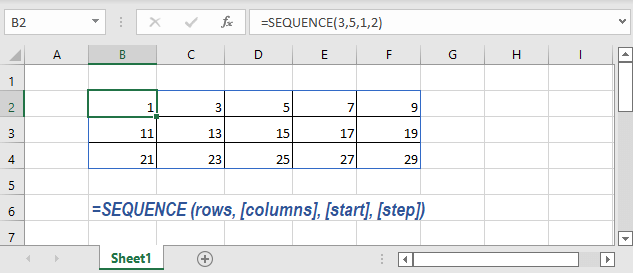
Description
The Excel SEQUENCE function allows creating a list of sequential numbers in an array. You can set the start number, and the increment between each number. The array can be one dimension, also can be two dimensions which are decided by the argument rows and columns.
Syntax and arguments
Formula syntax
Arguments
|
Return Value
The SEQUENCE function returns an array.
Version
Excel 365 and Excel 2021.
Usage and Examples
Example1 basic usage
Supposing here need to create a list of sequential number which starts from 1 and the increment is 2 in a table with 3 rows and 5 columns, please select a cell and use the SEQUENCE function as this:
=SEQUENCE(3,5,1,2)
Press Enter key. The sequential numbers have been created. 
Example2 combine SEQUNCE function with other functions
1) Create a list of dates starting from
=SEQUENCE(4,3,"2022/6/16",1)
Here “2022/6/16” indicates to create a list of sequence start from 2022/6/16. (Dates are stored as numbers in Excel)
If the results are shown as numbers, please format them as dates. 
2) Create a list of random increasing whole number
=SEQUENCE(2,5,INT(RAND()*10),INT(RAND()*10))
Here RAND returns the random number between 0-1, *10 will get the random number between 1-10. INT Returns the integer part of the random number by rounding down to the integer.. 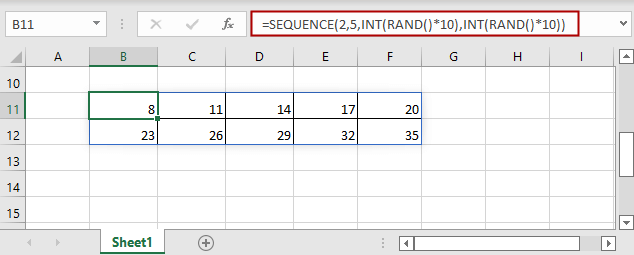
Other Functions:
Excel RAND Function
The Excel RAND function returns a random real number between 0 and 1.
Excel RANDBETWEEN Function
The Excel RANDBETWEEN function returns a random integer number between two given numbers.
Excel ROMAN Function
The Excel ROMAN function converts an Arabic number to a Roman numeral as text.
Excel POWER Function
The POWER function returns the result of a number raised to a given power.
The Best Office Productivity Tools
Kutools for Excel - Helps You To Stand Out From Crowd
Kutools for Excel Boasts Over 300 Features, Ensuring That What You Need is Just A Click Away...
Office Tab - Enable Tabbed Reading and Editing in Microsoft Office (include Excel)
- One second to switch between dozens of open documents!
- Reduce hundreds of mouse clicks for you every day, say goodbye to mouse hand.
- Increases your productivity by 50% when viewing and editing multiple documents.
- Brings Efficient Tabs to Office (include Excel), Just Like Chrome, Edge and Firefox.