Excel STDEVA Function
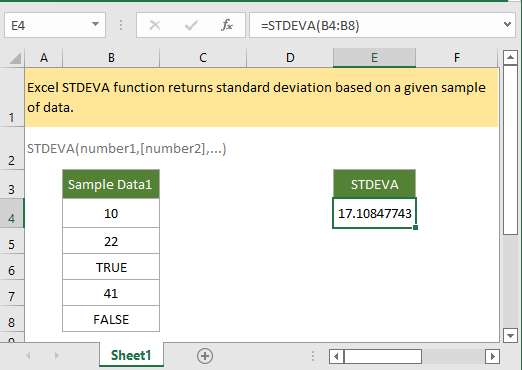
If you want to follow along with this tutorial, please download the example spreadsheet.
Description
The Excel STDEVA function returns standard deviation based on a sample of population. It can be used to measure how widely values are dispersed from the mean value. Differ from STDEV.S function, STDEVA function evaluates logical values and text that appear in reference.
Syntax and arguments
Formula syntax
Arguments
|
Return Value
The STDEVA function returns a numeric value.
Remark
1. STDEVA function’s arguments are a sample of population, if the data represents the entire population, STDEVPA function may be rather appropriate.
2. STDEVA function using the “n - 1” method to calculate.
3. Arguments can either be numbers or names, arrays orreferences that contain numbers, texts representations of numbers, or logical values (TRUE and FALSE) in reference.
4. STDEVA function assumes logical value TURE as 1, FALSE as zero.
5. Empty cells and text values are ignored, if TRUE and FALSE are directly typed into an array, they are ignored by STDEVA function.
6. Arguments that are error values or texts can not be translated into numbers will cause errors.
7. STDEVA function uses the equation as below:

Where
X is the sample mean, n is the sample size.
Version
Excel 2003
Usage and Examples
Example: Basic Usage
There is a column B4:B8 containing a population of data. To get the standard deviation, please use formula as below:
=STDEVA(B4:B8)
Press Enter key to get the standard deviation.

Standard Deviation Functions in Excel
| Function | Data Set | Text annd Logicals |
| STDEV | Sample | Ignored |
| STDEV.S | Sample | Ignored |
| STDEVP | Population | Ignored |
| STDEV.P | Population | Ignored |
| STDEVA | Sample | Evaluated |
| STDEVPA | Population | Evaluated |
Relative Functions:
Excel STDEV Function
The Excel STDEV function returns standard deviation based on a given sample of data.
Excel STDEV.P Function
The Excel STDEV.P function returns standard deviation based on the entire population. It can be used to measure how widely values are dispersed from the mean value.
Excel STDEV.S Function
The Excel STDEV.S function returns standard deviation based on a given sample of data.
Excel PERMUT Function
The Excel PERMUT function returns the number of permutations of a given number of objects from a set of objects.
The Best Office Productivity Tools
Kutools for Excel - Helps You To Stand Out From Crowd
Kutools for Excel Boasts Over 300 Features, Ensuring That What You Need is Just A Click Away...
Office Tab - Enable Tabbed Reading and Editing in Microsoft Office (include Excel)
- One second to switch between dozens of open documents!
- Reduce hundreds of mouse clicks for you every day, say goodbye to mouse hand.
- Increases your productivity by 50% when viewing and editing multiple documents.
- Brings Efficient Tabs to Office (include Excel), Just Like Chrome, Edge and Firefox.
