Excel TOROW function
The TOROW function transforms an array or range to a single row.
Note: This function is only available in Excel for Microsoft 365 on the Insider channel.
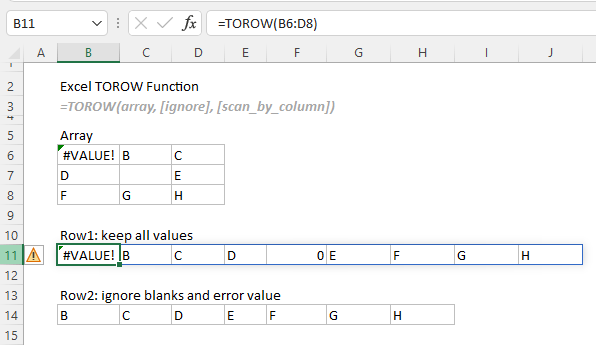
TOROW function VS. TOCOL function
The TOROW function can be used to transform an array or a range to a single row, while the TOCOL function can be used to transform an array or a range to a single column.
Syntax
=TOROW(array, [ignore], [scan_by_column])
Arguments
Return value
It returns a single row.
Example
Here we take the table below as an example to demonstrate the different uses of the TOROW function.
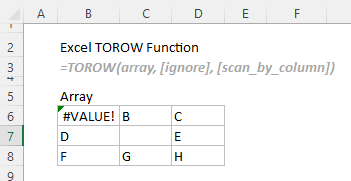
#Example1: Transform a range to a single row and keep all values by default
The range above contains both blanks and error values. To transform the range to a single row and keep all values in the resulting row, please apply the following formula.
Select a cell, such as B11 in this case, enter the following formula and press the Enter key to get the new row.
=TOROW(B6:D8)
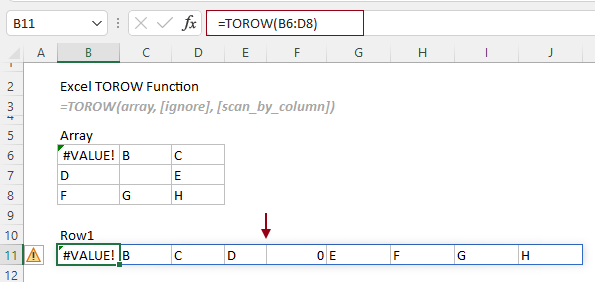
Notes:
#Example2: Transform a range to a single row and ignore certain types of values
To ignore all blanks, you just need to specify a number 1 for the ignore argument. The formula is as follows.
=TOROW(B6:D8,1)
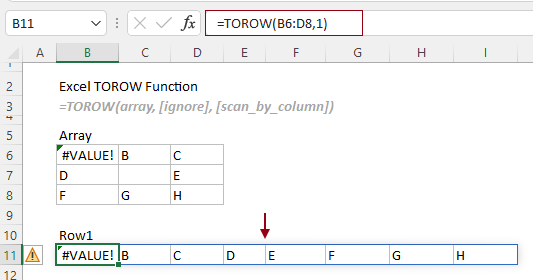
To ignore error values, specify the number 2 for the ignore argument. The formula is as follows.
=TOROW(B6:D8,2)
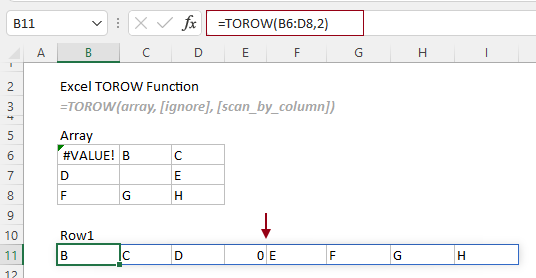
To ignore both the blanks and errors, specify a number 3 for the ignore argument.
=TOROW(B6:D8,3)
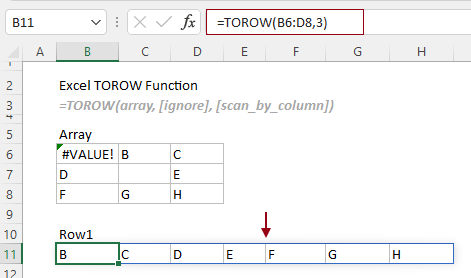
#Example3: Transform a range to a single row by scanning values by column
By default, the TOROW function scans the array by rows. If you need to return a single row from the array scanned by column, you need to set the scan_by_column argument to TRUE.
Select a cell, say J6 in this case, enter the following formula and press the Enter key to get the new row.
=TOROW(B6:D8,3,TRUE)
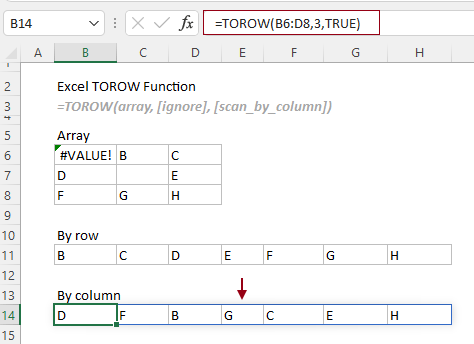
The Best Office Productivity Tools
Kutools for Excel - Helps You To Stand Out From Crowd
Kutools for Excel Boasts Over 300 Features, Ensuring That What You Need is Just A Click Away...
Office Tab - Enable Tabbed Reading and Editing in Microsoft Office (include Excel)
- One second to switch between dozens of open documents!
- Reduce hundreds of mouse clicks for you every day, say goodbye to mouse hand.
- Increases your productivity by 50% when viewing and editing multiple documents.
- Brings Efficient Tabs to Office (include Excel), Just Like Chrome, Edge and Firefox.