Excel VALUETOTEXT function
The VALUETOTEXT function converts any specified value to text.
Note: This function is only available in Excel for Microsoft 365.
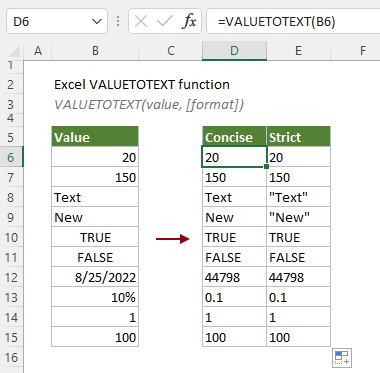
Syntax
=VALUETOTEXT(value, [format])
Arguments
Remarks
Return value
It returns a text value.
Example
To convert the list of values in the table below to text, you can apply the VALUETOTEXT function as follows to get it done.
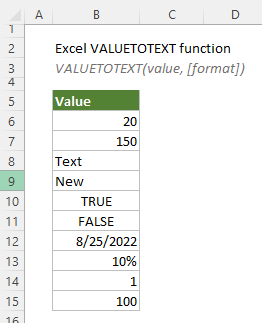
Select a blank cell (such as D6 in this case) in the same row as the first value you want to convert to text, enter the following formula and press the Enter key. Select this result cell and drag its AutoFill Handle down to get the rest of the results.
=VALUETOTEXT(B6)
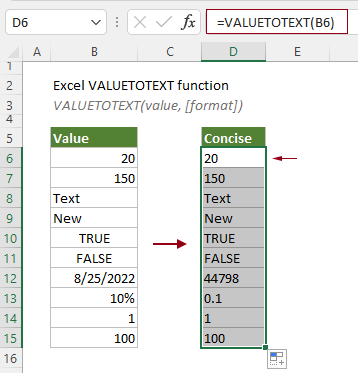
Notes:
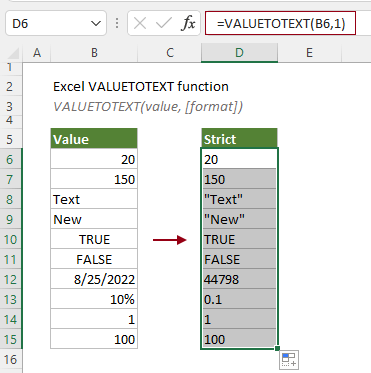
Related Functions
Excel TEXTAFTER function
The TEXTAFTER function extracts and returns the text that occurs after a given substring or delimiter.
Excel TEXTBEFORE function
The TEXTBEFORE function returns the text that occurs before a given substring or delimiter.
Excel TEXTSPLIT Function
The TEXTSPLIT function splits text strings by a given delimiter to an array across columns and rows.
The Best Office Productivity Tools
Kutools for Excel - Helps You To Stand Out From Crowd
Kutools for Excel Boasts Over 300 Features, Ensuring That What You Need is Just A Click Away...
Office Tab - Enable Tabbed Reading and Editing in Microsoft Office (include Excel)
- One second to switch between dozens of open documents!
- Reduce hundreds of mouse clicks for you every day, say goodbye to mouse hand.
- Increases your productivity by 50% when viewing and editing multiple documents.
- Brings Efficient Tabs to Office (include Excel), Just Like Chrome, Edge and Firefox.